![]() Cross-platform transfer solution for all smartphone users to transfer content between Android and iOS, transfer data from iTunes, iCloud, iTunes library to mobile phone.
Cross-platform transfer solution for all smartphone users to transfer content between Android and iOS, transfer data from iTunes, iCloud, iTunes library to mobile phone.
How to Transfer Data from Samsung to Huawei Mate Xs
The Huawei have released the successor of Mate X's, the Huawei Mate XS — an iterative update to the phone-to-tablet foldable with a more powerful processor, faster network connectivity, a better camera, and some hidden design tweaks. Among so many foldable phones, Huawei’s outward-flexing foldable is still unique. It's so exciting to get one. If you have got Huawei Mate, you should eager to apply all your data from the old phone such as Samsung to your new Huawei Mate Xs to use it at once. Although there are so many methods and tools that can help to migrate data from Samsung to Huawei, which one will be the easiest and convenient? Well, in this guide, we will introduce a way to transfer all data from Samsung/Android phone to Huawei Mate Xs directly.

Undoubtedly transferring data from phone to phone directly is the fastest way. Using a tool to transfer data directly will save a lot of our time. And this tool is PanFone Data Transfer.
![]() PanFone Data Transfer
PanFone Data Transfer
PanFone Data Transfer is a one-click solution for you to sync data between iOS & Android, restore iTunes and iCloud data to device conveniently, as well as back up your phone data and restore later.
- Transfer files between Android and iOS, including contacts, photos, music, SMS, and more.
- Back up phone data and restore in lossless quality.
- Recover iTunes/iCloud backup to iOS or Android devices.
- Sync media files from iTunes Library to devices.
Download PanFone Data Transfer:

How to transfer data from Samsung to Huawei Mate Xs
Step 1: Choose the transfer mode.
After installing and running this mobile data transfer tool on your computer, you can see a very concise function panel. Here, you need to select the "Transfer" mode to proceed.

Step 2: Connect old Samsung Galaxy phone and Huawei Mate Xs to computer.
Connect both the old Samsung Galaxy phone and Huawei Mate Xs to computer via USB cable or Wi-Fi. When the program detects your phones, they will be displayed both phones on the interface. And as shown in the image, the source phone is on the left and the target phone is on the right. If they are in the opposite position, click the "Flip" button to exchange their position.
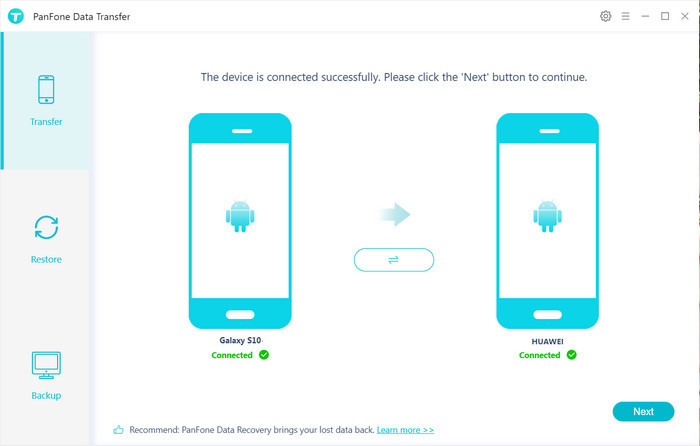
Step 3: Start transferring data from Samsung to Huawei Mate Xs.
Click on the "Next" button, and you will enter into the "Select data to transfer" window. Select the data types you'd like to transfer from the Samsung Galaxy phone and then the program will load the selected data. After that, tap on the "Next" button to do the task of moving files from Samsung to Huawei Mate Xs.

Step 4: Transfer data from Samsung to Huawei Mate Xs
Now, you will get a prompt "During the transfer, please do not disconnect either phone" from the popup tips window, simply click "OK". After a while, all files will be transferred to your Huawei Mate Xs.
Conclusion:
By following the above steps, with only one-click, you can migrate all data from the Samsung to Huawei Mate Xs. In our view, PanFone Data Transfer is the best option for users to transfer data from Samsung to Huawei Mate Xs. This phone to phone data transfer tool makes it extremely easy to transfer everything including text messages, contacts, photos, videos, call history, music, apps, etc from your Samsung Galaxy phone to Huawei Mate Xs. Besides, it supports a variety of devices, such as Samsung, Huawei, LG, ZTE, OPPO, Sony, iPhone, Xiaomi, Redmi, Motorola and so on. What’s more, with the help of this software, you can also back up and restore your phone data.
Download
Win Version
Download
Mac Version