![]() Cross-platform transfer solution for all smartphone users to transfer content between Android and iOS, transfer data from iTunes, iCloud, iTunes library to mobile phone.
Cross-platform transfer solution for all smartphone users to transfer content between Android and iOS, transfer data from iTunes, iCloud, iTunes library to mobile phone.
How To Transfer Music/Video to Samsung Galaxy Note 10 from Android
Samsung Galaxy Note 10 and Note 10 Plus launched in August, and the series is indeed the most performance Android smart phones at the moment, even surpassing Galaxy S10 models. In case you used an old Android device and recently bought a Samsung Galaxy Note 10 model, you might want to transfer files from the previous smart phone to the new Note 10 or Note 10 Plus.
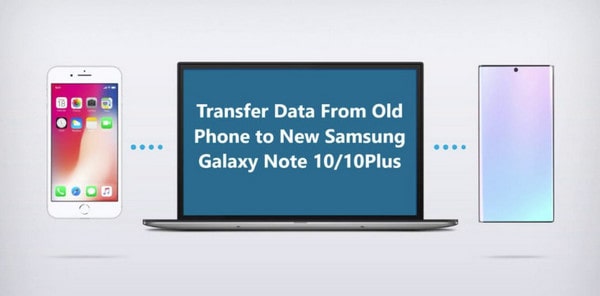
However, the transition from a previous Samsung or Android phones to a new Note 10 model might seem tricky. In this article, we’ll show you how to transfer music and video files from your old Android phones to Galaxy Note 10 or Note 10 Plus. To perform such an operation, you need to follow some steps which might also involve the installation of some third-party apps on your computer.
How to Transfer Music/Video to Samsung Galaxy Note 10
Step 1 Download and install PanFone Mobile Data Transfer.
Features of PanFone Mobile Data Transfer
PanFone Mobile Data Transfer -- 1-Click to Sync One Phone to Another, Easy, Safe and Fast.
- Transfer files between Android and iOS, including contacts, photos, music, SMS, and more.
- Backup phone data and restore in lossless quality.
- Recover iTunes/iCloud backup to iOS or Android devices.
- Sync media files from iTunes Library to devices.
- Compatible with Android 11 and the latest iOS.

Please click the above button to download and install proper version.
Step 2 Launch PanFone Data Transfer and connect phones to computer.
Please connect both your old phone and Samsung Galaxy Note 10 with your computer via USB cables. In the main interface, select Transfer mode. In case any prompt appears on your phones, you'd better keep your phone unlocked.
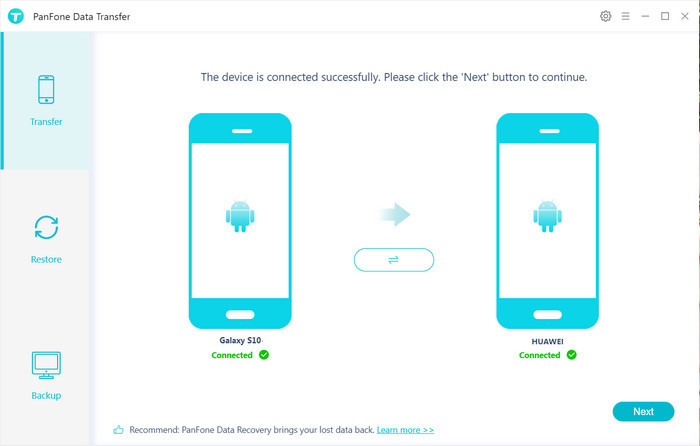
In the connecting pane, this transfer tool will detect your two phones automatically. You will then see them displayed on the starting window with your current phone in the left side (source) and Samsung Galaxy Note 10 in the right side (target) position. You can click Flip button in the middle to change the position of two connected phones. Click "Next".
Step 3 Select video and audio files to be transferred from old phone to Samsung Galaxy Note 10
In this panel, all contents can be transferred are listed. Mark "Video" and "Audio" and then click "Next" button to start the transfer process. Please do not disconnect neither phone in the transferring.

After a while, all selected videos and audio would be copied from old Android phone to Samsung Galaxy Note 10 successfully. Please take note that if there are massive data on your old Android phone, it might take a little bit long to when loading and transferring data. Please be patient.
Tips: Your original audio and video files on old phone will not be deleted.
What is PanFone Data Transfer?
PanFone Data Transfer is a tool designed for transferring data among iOS devices, android devices, iCloud, iTunes and computer, which makes it much easier to transfer data from an old phone to a new one.
With the assistant of a professional tool, you can do the transfer from an iOS device to an Android, iOS to iOS, Android to iOS, Android to Android device for a effective data migration.Compare Samsung Smart Switch and PanFone Mobile Data Transfer
| Features | Samsung Smart Switch | PanFone Mobile Data Transfer |
|---|---|---|
| Supported Data | Photos, Contacts, Videos, Music, call logs, Alarms, Calendar, Bookmarks, Messages | Photos; DCIM Photos, Contacts, Videos, Music, Bookmarks, Messages, Call logs, Audio, |
| Steps | 1. First backup your iPhone to iCloud/iTunes; 2. Set up and launch Smart Switch on your computer or device; 3. Select iTunes backups to transfer to Samsung and click Start Transfer. |
3 simple steps: Connect, Select, Transfer |
| One-Way or two-way transfer? | Only iOS/Android-to-Samsung available | iOS-to-Android; Android-to-Android; iOS-to-iOS; Android-to-iOS Transfer |
| Supported device | Transfer to Samsung only | Supports all kinds of iOS & Android Phones/tablets |
| Supported OS | Windows / Mac | Windows / Mac |
| iTunes needed | Yes Must use iTunes/iCloud as intermediate |
No |
Download
Win Version
Download
Mac Version