![]() Cross-platform transfer solution for all smartphone users to transfer content between Android and iOS, transfer data from iTunes, iCloud, iTunes library to mobile phone.
Cross-platform transfer solution for all smartphone users to transfer content between Android and iOS, transfer data from iTunes, iCloud, iTunes library to mobile phone.
How to Transfer Music from iTunes to Huawei Android Phone
"After switching to a new Huawei Mate to replace the old iPhone, I want to sync purchased iTunes music, playlists to Huawei phone, but I’m having issues with playing my iTunes music into Huawei Mate. Can anyone help me?"
If you have met the similar problem when you want to play iTunes music, playlist and Apple music songs on Huawei Android phone, here is a simple guide that shows you how to transfer iTunes music, playlists to Huawei Mate/Honor/P/Nova and how to sync Apple music songs to Huawei phone.

As far as we know, iTunes is a pretty excellent software tool to manage music. However, its transfer feature is only developed for Apple devices users. The users of Huawei mobile phone are not able to sync music from iTunes Library to any Huawei device, such as Huawei Mate Xs, Mate 10, Mate 9, Mate 8, P20/P20 Pro, P10/P9. So it is a big problem for people who switch iPhone to Huawei Android phone. But there always a clue to solve it. The following is the easiest way to transfer iTunes music to Huawei.
PanFone Data Transfer is a handy piece of software designed to transfer music from iTunes library to Huawei phone with a single click. Music, videos, playlists, and more media files can be transferred by the software. Here are some of its main features.
- Transfer files between Android and iOS devices including music, photos, videos and more.
- Sync media files from iTunes Library to devices.
- Recover iTunes/iCloud backup to iOS or Android devices.
- One click to copy data from phone to another.
- Backup phone data and restore in lossless quality.
Download
Win Version
Download
Mac Version
Steps to Transfer Music from iTunes to Huawei Mate/Honor/P/Nova
Step 1 : Download and install PanFone Mobile Data Transfer.
After downloading PanFone Data Transfer from the above download button, you can install and launch it on your computer. Then, connect your Huawei Android phone to PC via a USB cord. To build the connection between Huawei phone and computer, you should turn on USB debugging on your device.
Step 2 : Select the iTunes Library Transfer Option.
When your device is detected, it will be displayed on the main interface. Choose the "Restore" option and tap "iTunes Library" on the right list and go to the next screen.
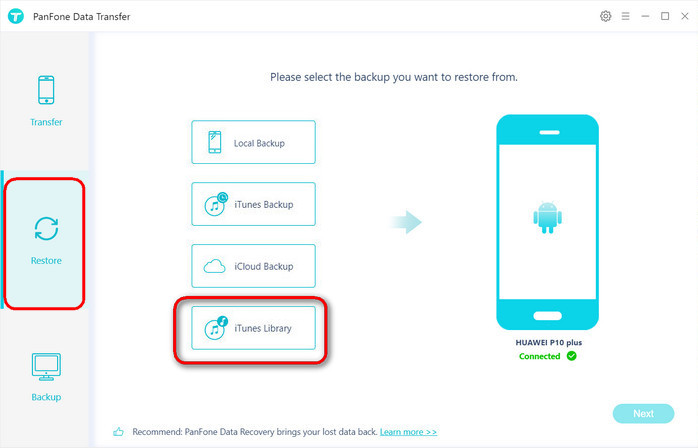
Step 3 : Start Transferring Music from iTunes to Huawei.
Now, PanFone will display all the music/videos from iTunes Library as well as Playlists on the middle of the panel. Select music or playlist you prefer and tap on the OK button to sync iTunes music or playlists to Huawei.
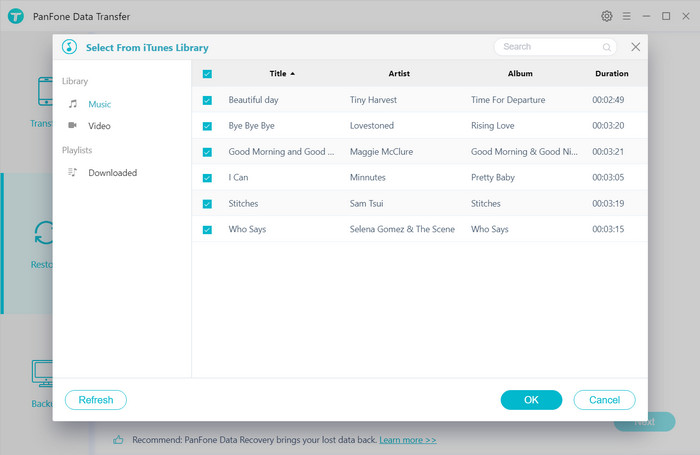
After that, click on Next to move on. Within a few seconds, the iTunes music that you chose to transfer will successfully import to your Huawei Android phone.
Now, you can check music player on your Huawei to find the transferred music and enjoy them
Conclusion:
The above is best solution about how to transfer music from iTunes to Huawei Android phone. You can use PanFone Data Transfer to get the music from iPhone directly. Now let's begin with PanFone Data Transfer. Click the follow button to start!
Download
Win Version
Download
Mac Version