![]() Cross-platform transfer solution for all smartphone users to transfer content between Android and iOS, transfer data from iTunes, iCloud, iTunes library to mobile phone.
Cross-platform transfer solution for all smartphone users to transfer content between Android and iOS, transfer data from iTunes, iCloud, iTunes library to mobile phone.
If you would like to use PanFone Data Transfer or PanFone Manager Free for your Android devices, but you encounter the situation that your Android phone (LG V35) failed to connect to PanFone, this means that the configurations on Android are changed to incorrectly.
To make your Android device connected to PanFone successfully, firstly, you need to make sure your device is supported by PanFone and follow this tutorial to enable USB debugging and download PanFone app for Android.
If the problem persists after following our tips, we provide 2 situations to you and you can have a check.
To use PanFone Data Transfer or PanFone Manager to backup and restore your Android phone data, the PanFone apk must have been well installed on your Android device, otherwise, PanFone programs won’t be able to detect and recognize your device successfully. Connect your Android device to PanFone via a USB cable, check your Android screen, and you will be prompted to install the apk. If the error message "Failed to install PanFone apk" prompted when connect phone to PanFone, please follow the solution below:
Step 1 On your Android device, tap "Settings" > "System", scroll down to find "Developer options" under system.
Note: Can’t find Developer options? Please follow this tutorial to enable Developer options first.
Step 2 Click "Select USB Configuration" under Developer options.
Step 3 Choose "PTP (Picture Transfer Protocol)" on the prompt.
Step 4 Try again to download PanFone for Android on your phone.
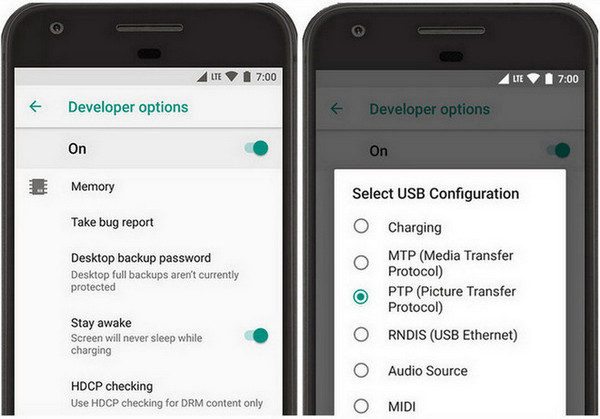
You can check if PanFone app is disabled under Settings > App info. If yes, please find PanFone app under "Settings" > "apps", and click "Uninstall" to remove the app from your phone completely so you can install the latest version.
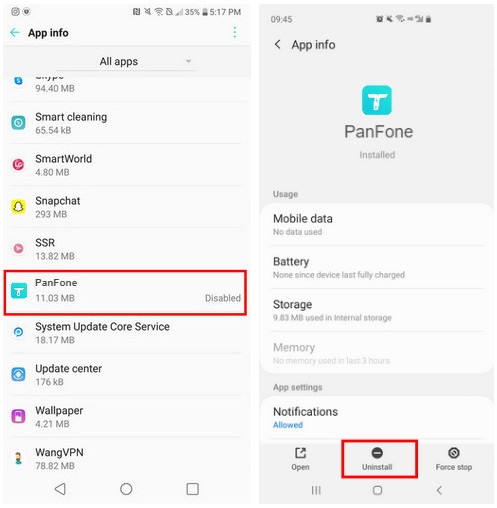
If your Android phone still failed to connect to PanFone, please feel free to contact us via [email protected].