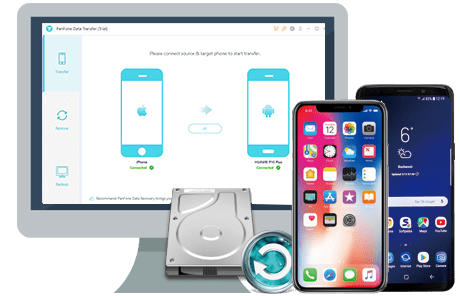![]() Cross-platform transfer solution for all smartphone users to transfer content between Android and iOS, transfer data from iTunes, iCloud, iTunes library to mobile phone.
Cross-platform transfer solution for all smartphone users to transfer content between Android and iOS, transfer data from iTunes, iCloud, iTunes library to mobile phone.
USB debugging is a task-oriented function carried out by Android software developers to perform debugging tasks. This option allows access to our terminal from outside, that is, from other devices. Most of the time, users who enable Developer Options are going after the USB Debugging option, which is important if you want to transfer files to or from your computer via a USB cable or the third-party program like PanFone Data Transfer.
If you’re having trouble finding the USB debugging option in your Samsung Galaxy S8, it’s because the option is hidden until you activate Developer Mode in your device.
Here is how to enable USB Debugging Mode on your Samsung Galaxy S8:
Step 1 Open your Samsung Galaxy S8 "Settings" option, then select the "About phone" option.
Step 2 Select the "Software information" option.
Step 3 Tap "Build number" several times until you see a message says "Developer mode has been enabled".
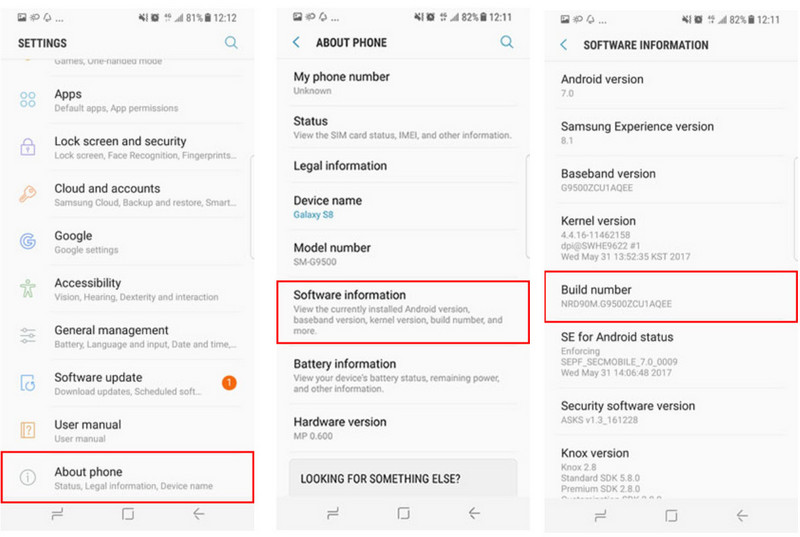
Step 4 Go back to the Setting interface and you will see the "Developer options" menu under Settings. Select "Developer options".
Step 5 Slide the "USB debugging" button to "On" mode, popup information will show up, click "OK" and you're ready to use your device with developer tools.
Step 6 After finished all these steps, you have successfully debugged your Samsung Galaxy S8. Next time when you connect your Galaxy S8 to computer by using a USB cable, you will see a message "Allow USB Debugging" for allow a connection, click "OK" to start it.
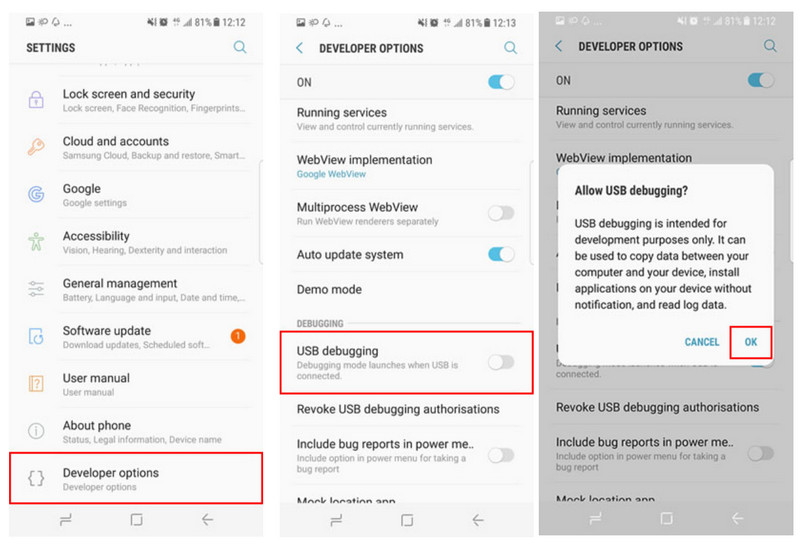
Step 7 You will see a message "Allow USB Debugging", and then click "OK".
![]() PanFone Data Transfer
PanFone Data Transfer
PanFone Data Transfer is a professional iOS & Android synchronizing tool, which enables you to back up or transfer messages, contacts, call logs, music, video, audio and other files between iOS & Android devices and computer with only a few clicks.