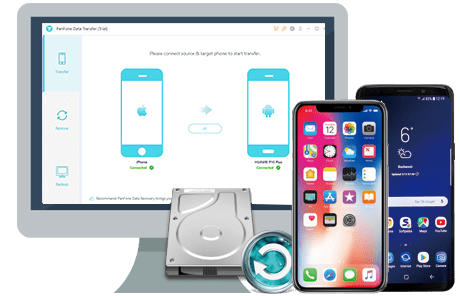![]() Cross-platform transfer solution for all smartphone users to transfer content between Android and iOS, transfer data from iTunes, iCloud, iTunes library to mobile phone.
Cross-platform transfer solution for all smartphone users to transfer content between Android and iOS, transfer data from iTunes, iCloud, iTunes library to mobile phone.
The developer options are made of advanced users, particularly the developers, of course. These settings allow the user to have access to the codes and have control over the different aspects of the Samsung Galaxy S9 and Galaxy S9 Plus. And for an ordinary user, it should come helpful while upgrading, transferring files, performing advanced actions through the ADB tool, and much more. When you’re having trouble connecting your Samsung Galaxy S9 to your computer to transfer files or photos, you might find recommendations to enable USB debugging.
Now, please follow these steps to debug your Samsung Galaxy S9/S9 Plus.
Step 1 Turn on your Samsung Galaxy S9/S9 Plus.
Step 2 Go to your Samsung S9 "Application" icon and Open Settings option.
Step 3 Under Settings option, select About phone, then choose Software Information.
Step 4 Scroll down the screen and tap Build number several times until you see a message that says "Developer mode has been enabled".
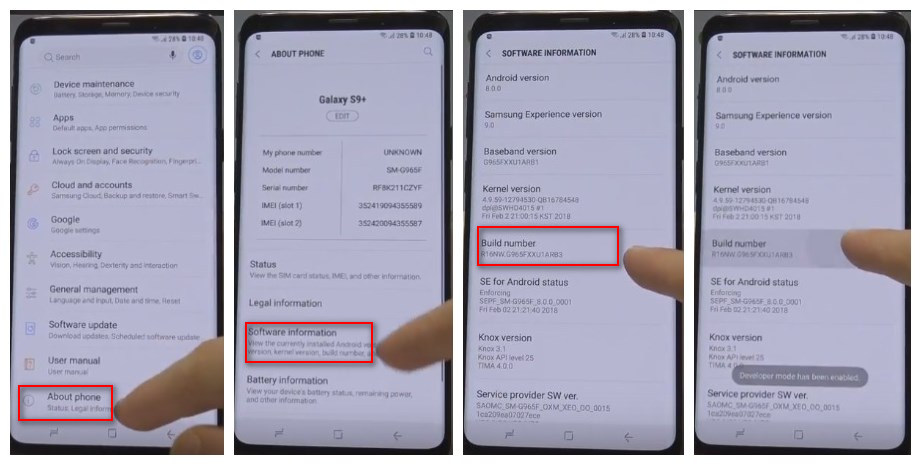
After that, you will get a message "You are now a developer!" on your device screen.
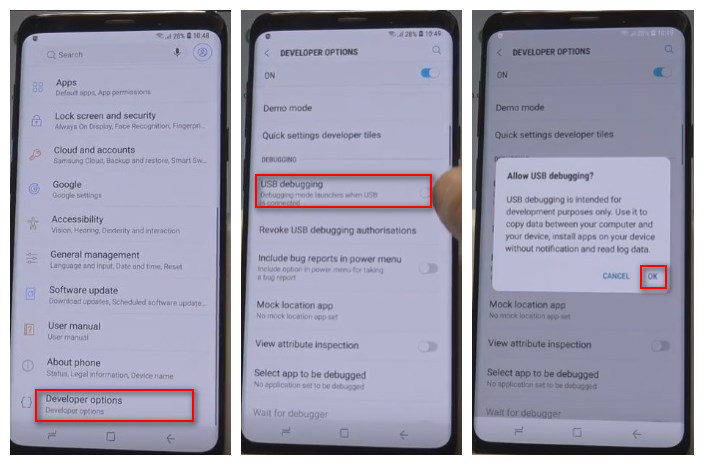
Step 5 Select on the Back button and you will see the Developer options menu under Settings, and select Developer options.
Step 6 Enter "Developer Options" and enable "USB debugging" option.
Step 7 You will see a message "Allow USB Debugging", and then click "OK".
![]() PanFone Data Transfer
PanFone Data Transfer
PanFone Data Transfer is a professional iOS & Android synchronizing tool, which enables you to back up or transfer messages, contacts, call logs, music, video, audio and other files between iOS & Android devices and computer with only a few clicks.