![]() Cross-platform transfer solution for all smartphone users to transfer content between Android and iOS, transfer data from iTunes, iCloud, iTunes library to mobile phone.
Cross-platform transfer solution for all smartphone users to transfer content between Android and iOS, transfer data from iTunes, iCloud, iTunes library to mobile phone.
How to Permanently Erase Deleted Text Messages on iPhone, Unrecoverable!
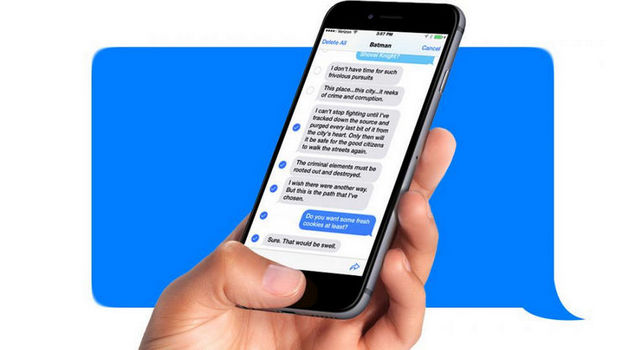
Just delete the messages on the iPhone before selling or trading in? However, deleting text messages from iPhone dos not mean you have permanently delete messages. Want to completely delete the iPhone SMS? Want to erase already deleted iPhone text messages, or want to permanently delete SMS messages from iPhone without restore?
In this guide, we will tell you an ultimate solution that can help you to protect your privacy by erasing deleted SMS messages on iPhone XS/XS Max/XR/X/8/8 Plus/7/SE/6S/5/4 permanently.
 Part 1. Why Text Messages Aren't Truly Deleted
Part 1. Why Text Messages Aren't Truly Deleted
Marked-for-deletion files, like text messages, aren't truly deleted until you sync your iPhone with iTunes or iCloud. Text messages hang around after you delete them because of how the iPhone deletes data. When you delete some kinds of items from the iPhone, they aren't removed. Instead, they're marked for deletion by the operating system and hidden so they appear to be gone, but they're still on the phone.
 Part 2. How to Permanently Erase Deleted Text Messages on iPhone, Unrecoverable!
Part 2. How to Permanently Erase Deleted Text Messages on iPhone, Unrecoverable!
To permanently erase deleted SMS, you should need the help of a reliable and effective iPhone data eraser software like --- PanFone iOS Erase Pro, which allows iPhone users to delete piles of text messages completely and permanently. What’s more, it can delete iPhone data thoroughly, including contacts, call history, WhatsApp chat history, photos, music, videos, apps, etc. You cannot even recover them with any iPhone Data Recovery software in the market.
![]() PanFone iOS Data Eraser
PanFone iOS Data Eraser
PanFone iOS Data Eraser supports to erase messages, contacts, call history, photos & video, browsing data and more with 0% recovery and 100% wipes 3rd-party apps. With PanFone you can protect your private data by:
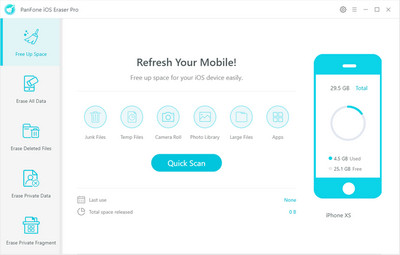
How to erase previous deleted text messages on your iPhone:
Step 1 Install and launch PanFone iOS Eraser Pro on your computer.
Step 2 Get your iPhone connected to computer via USB cable.
Note: you need to turn off Find My iPhone first if you want to permanently wipe your iPhone data.
Step 3 Navigate to Erase Deleted Files mode and hit on Erase button. Then PanFone will start scanning and analyzing data on your iPhone smartly. The scanning process usually takes several minutes for the first time.
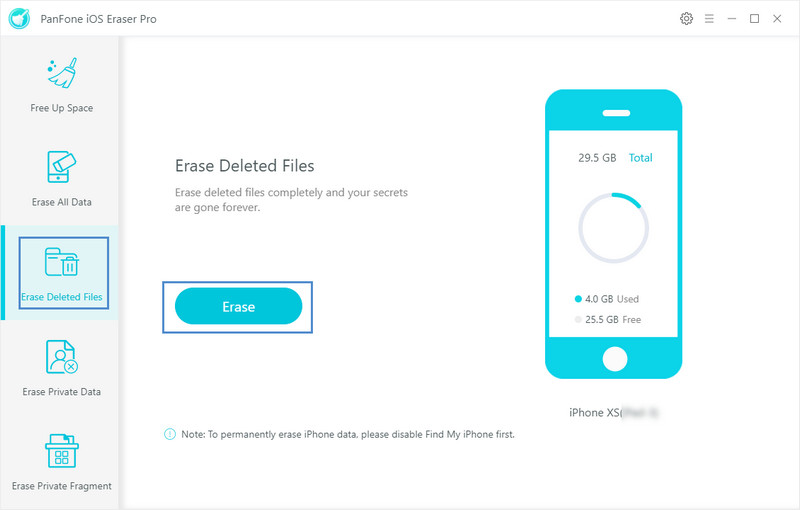
Step 4 Once the scanning process is done, all the deleted files will be displayed. You can easily check the deleted messages that you want to erase, then click the Erase Now button to erase the select deleted text messages. It will deep erase all messages on your iPhone device without recovery possibility.
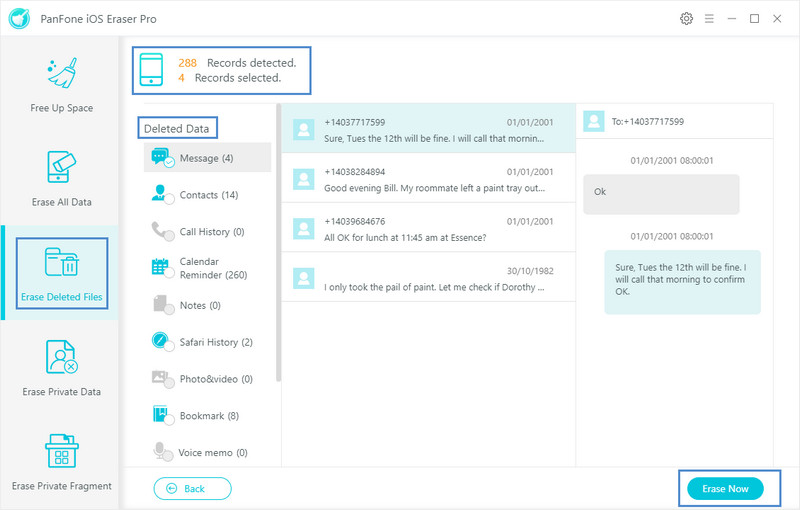
Note: please note this action will PERMANENTLY erase all data and CANNOT be undone. Please make sure you've backed up the iPhone data in case of any data lost.
By using this iOS Data Erasing Software, we need no longer worry about the privacy issue. It's 100% safe to sell the device to another one. Any questions, please do not hesitate to leave your comments down below.
Download
Win Version
Buy Now
Win Version