![]() Cross-platform transfer solution for all smartphone users to transfer content between Android and iOS, transfer data from iTunes, iCloud, iTunes library to mobile phone.
Cross-platform transfer solution for all smartphone users to transfer content between Android and iOS, transfer data from iTunes, iCloud, iTunes library to mobile phone.
How to Sync Old iPhone 4/5/6/6S/7/8 to Your New iPhone XS/XS Max
You've finally updated your old iPhone to a newer version like iPhone XS, but once you get it, you realize you need to transfer all of your content, including contacts, photos, apps from your old iPhone to the new one. Switching everything from an old phone to a new iPhone may seem daunting, but there are some straightforward steps you can follow to make it easier.
In this article, we will share an effective and safe way to help you copy files from your old iPhone to your new iPhone within minutes.
 How to Directly Sync old iPhone to New iPhone XS in One Click without iTunes or iCloud
How to Directly Sync old iPhone to New iPhone XS in One Click without iTunes or iCloud
When it comes to transferring data from old iPhone to new iPhone XS/XR, plentiful iDevice users prefer iTunes or iCloud. However, selecting these two ways, the users need to backup files of old iPhone in advance. If you have already used your new iPhone, all the existing contents and settings should be erased.
Well, we would like to introduce an easy and safe way to move everything of old iPhone SE/5s/6/6s/6 Plus to new iPhone 7/8 Plus/X/XR/XS. PanFone Mobile Data Transfer is such a great phone to phone data transfer tool that supports moving more than 10 types of data from old iPhone to new iphone XS, including contacts, notes, ebooks, calendars, photos, music, videos, messages, etc with a single click.
![]() PanFone Mobile Data Transfer
PanFone Mobile Data Transfer
PanFone Data Transfer is a one-click solution for you to transfer multiple contents between iOS & Android, restore iTunes and iCloud data to device conveniently, as well as back up your phone data and restore later.
- Transfer files between Android and iOS, including contacts, photos, music, SMS, and more.
- Backup phone data and restore in lossless quality.
- Recover iTunes/iCloud backup to iOS or Android devices.
- Sync media files from iTunes Library to devices.
Download PanFone Data Transfer:

Comparison between iTunes, iCloud and PanFone Mobile Data Transfer
| Features | |||
|---|---|---|---|
| Music |
|
||
| Photo |
|
||
| Video |
|
||
| Contacts |
|
||
| Messages |
|
||
| Manage Jailbroken Device | |||
| Both Android & iOS Supported | |||
| Pros |
> Free > Copy device setting, app data, visual voice mail, purchased books, etc. |
> Free > Backup apps, app data, TV shows, books, device settings, home screen, etc. |
> Transfer contents including contacts, messages, call logs, music, photos, videos, voicemail, notes, bookmarks, ebooks and more. > Backup phone data and restore in lossless quality. > Sync contents from iTunes Library to PC and iDevices. > Multiple OS supported: data shift between multiple phones run Android and iOS. |
| Cons |
> Time-consuming. > One-way process. > Not transfer the Photo Library & non-purchased music, movies, etc. |
> Time-consuming. > One-way process. > Not transfer the Photo Library & non-purchased music, movies, etc. |
> Not Free |
3 Steps to transfer data from old iPhone to new iPhone without iTunes or iCloud:
Step 1 : Run PanFone iPhone to iPhone Transfer on your computer and select Transfer mode to bring up the phone to phone Panel.
Install and run this phone to data transfer program on computer, three modules on the program homepage will pop up automatically. Select Transfer mode on the main interface.

Step 2 : Connect your old iPhone and new iPhone to the computer.
Now, get both of your devices connected to computer.
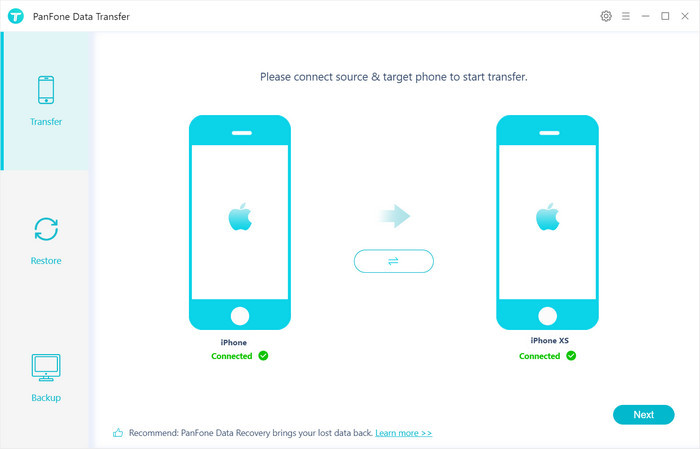
Step 3 : Start transferring contents from old iPhone to new iPhone.
Click on "Next" button, you will enter into the "Select data to transfer" window. Simply tick & load data that you want to transfer to new iPhone. After the program loaded selected data successfully, tap on "Next" button.
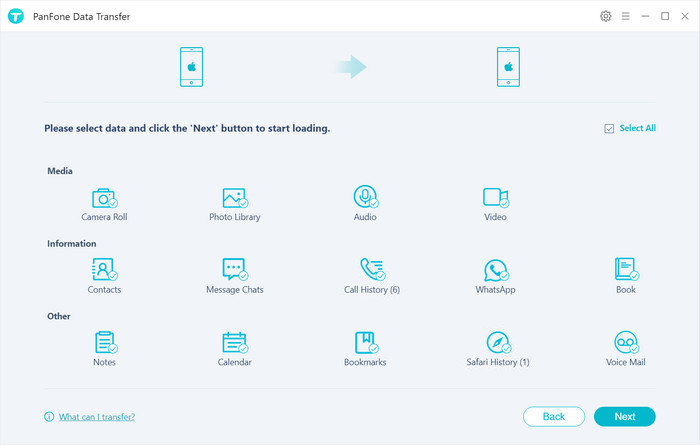
Now, you will get a prompt "During transfer, please do not disconnect either phone" from the popup Tips window, click "OK" to start the data transferring progress. After a while, all data would be fully moved to your new iPhone.
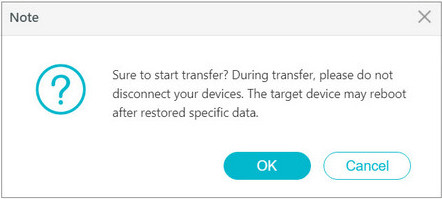
All-in-all, the above-mentioned way enables you to transfer files from your old iPhone to your new iPhone. PanFone allows you to transfer files directly, so users can move files between your old and new phones faster and easier.
Download
Win Version
Download
Mac Version