![]() Cross-platform transfer solution for all smartphone users to transfer content between Android and iOS, transfer data from iTunes, iCloud, iTunes library to mobile phone.
Cross-platform transfer solution for all smartphone users to transfer content between Android and iOS, transfer data from iTunes, iCloud, iTunes library to mobile phone.
How to Manage Contacts on Huawei P40
Contacts are very essential in our daily life. We need contacts to stay in touch with our friends, co-workers or families. In case of an emergency, we all need contacts to call for help from those far from us. Thus, we need an effective way to manage our phone contacts. When we get a new Huawei P40, we should also take some measures to manage contacts on Huawei P40. We might need to add new contacts to it, or delete, edit, back up and restore contacts. So now read the guide below to learn how to manage contacts on Huawei P40.
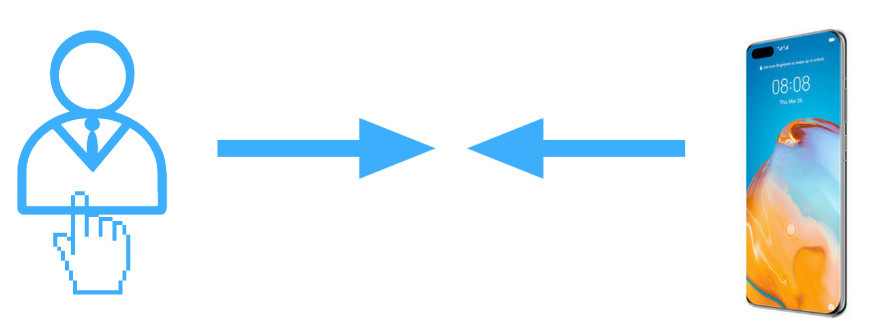
When it comes to Huawei P40 contacts manager, PanFone Manager is the best option. This professional and versatile program allows managing data, including contacts, photos, music, videos and more on the Huawei P40.
![]() PanFone Manager
PanFone Manager
PanFone Manager is a reliable phone data management tool that enables you to manage, transfer and back up data like videos, SMS, music, photos, contacts, audios, and more.
- Easily transfer music, photos, videos and more between iOS/Android devices and computer.
- Back up all the important mobile phone data on PC avoiding loss of data.
- Restore the backup files to your mobile phone with one click.
- Organize and manage your photos with customized filters.
Download Free Mobile Phone Manager:

To manage contacts on Huawei P40, simply skip to the part you want or read one by one:
 Part 1. Add New Contacts to Huawei P40
Part 1. Add New Contacts to Huawei P40
If this is your new smartphone, chances are you'll have to start fresh by adding new contacts to it. We will explain how easy it is to add a contact to your Huawei P40.
Step 1 : Download and run PanFone Mobile Manager on your PC, then connect your Huawei P40 to the computer.
Step 2 : Now you'll see six options, including "Music", "Videos", "Photos", "Information", "Apps", "File" on the top menu bar. Just go to "Information" > "Contacts" and click on the "New" button to enter the "Add to Contact" window. You're allowed to add portrait, phone number, email, main page, address, date, IM, note of contacts.
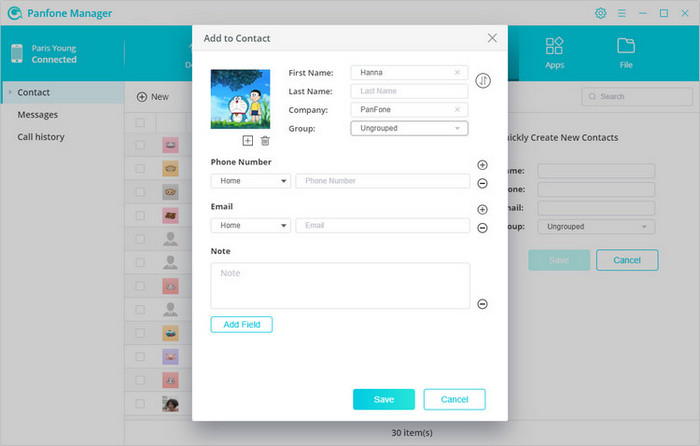
 Part 2. Edit Contacts on Huawei P40
Part 2. Edit Contacts on Huawei P40
Let's move to the section on how to edit contact information on Huawei P40.
After you select a contact you need to edit, you can preview all the information of it on the right panel of PanFone Manager, including portrait, phone number, email, group, address, note. Simply click on the Edit button to improve contact information quickly.
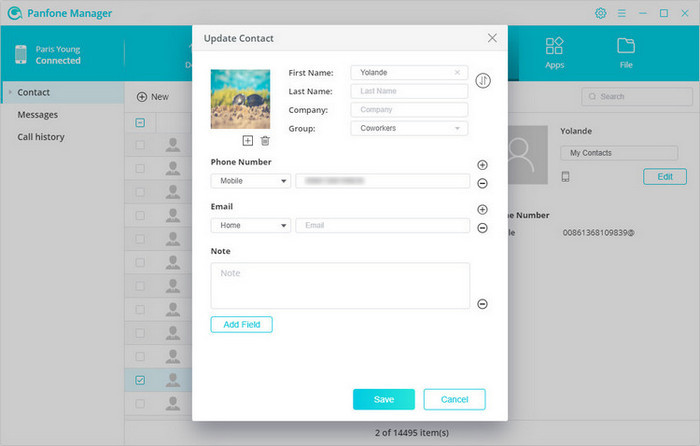
 Part 3. Delete Contacts from Huawei P40
Part 3. Delete Contacts from Huawei P40
If you have a bunch of duplicate contacts on your phone, it can be really inconvenient when you try to communicate with your friends and family, probably sending a message or trying to reach an old number. Luckily, PanFone Manager gives you the ability to delete contacts in bulk.
Simply choose the contacts you want to delete, and then click on the "Delete" button. Some useless contacts will be removed from your Huawei P40 quickly. If you need, tick off the "Name" checkbox to select all contacts at once.

 Part 4. Backup and Restore Contacts on Huawei P40
Part 4. Backup and Restore Contacts on Huawei P40
When you want to export contacts from Huawei P40 to PC in a different format for backup, PanFone Manager is also an ideal option. To do this, select the contacts that you wish to back up and click on the "Backup" icon. You can select the format (CSV, vCard, XML) as you like or directly sync the selected contacts to Outlook.
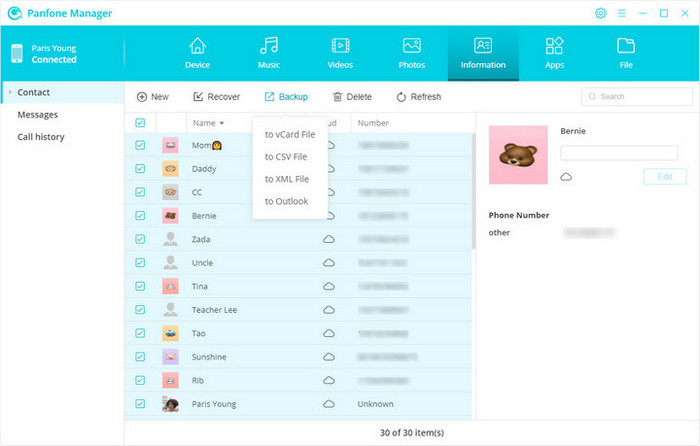
Whenever you wanna restore your Huawei backup, just connect your Huawei P40 to the computer and select the contacts you've backed up and hit on the Recover button to restore it to Huawei P40.
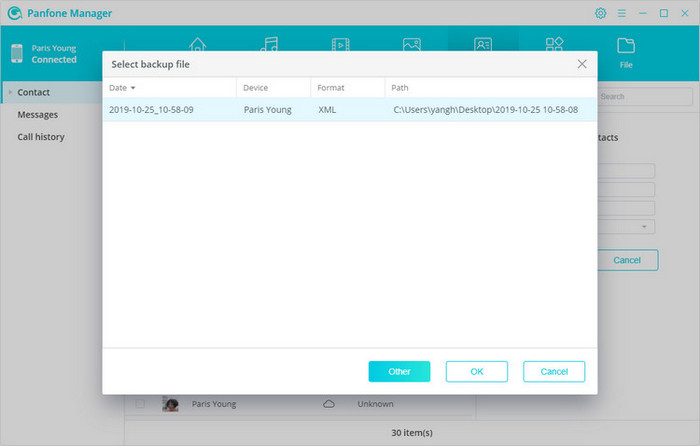
 Part 5. Transfer Contacts between iOS/Android Device and Huawei P40
Part 5. Transfer Contacts between iOS/Android Device and Huawei P40
Whether you wish to transfer contacts between iPhone and Huawei P40, or between an Android device and Huawei P40, PanFone Manager can meet your needs.
Simply follow the steps below:
Step 1 : Install and open PanFone Manager on your computer and then get your iPhone/Android phone connected to the computer.
Step 2 : Once your iPhone/Android phone gets detected, it will be displayed in the main window of PanFone Manger. Simply go to "Information" > "Contacts", select the contacts you need and then click on the "Backup" button on the menu bar to save all selected iPhone/Android contacts to the computer.
Step 3 : Connect your Huawei P40 to the computer and navigate to "Information" > "Contacts", then click on the "Recover" button. All of your backups will be listed out. Just choose the one you need and click on "OK" to restore contacts from your previous backup to the Huawei P40.
That's all. With the help of PanFone Manager, you can easily manage contacts on Huawei P40 and all the other Android smartphones as well. Whenever you get stuck in the situation on how to manage Huawei P40 contacts, follow the above-listed steps.