![]() Cross-platform transfer solution for all smartphone users to transfer content between Android and iOS, transfer data from iTunes, iCloud, iTunes library to mobile phone.
Cross-platform transfer solution for all smartphone users to transfer content between Android and iOS, transfer data from iTunes, iCloud, iTunes library to mobile phone.
How to Transfer Data from Samsung to Huawei P40
With the continuous improvement of Huawei's mobile phone performance in recent years, more and more Samsung users have switched to Huawei phones. The Huawei P40 lineup is considered one of the most influential smartphones in 2020. The arrival of Huawei P40 and P40 Pro will undoubtedly attract fans around the world.

If you are one of those who just changed from a Samsung phone to the brand new Huawei P40 and wondering how to transfer data from old Samsung to Huawei phone, this tutorial will guide you in the right direction. Here we will share you two ways to transfer Samsung data to Huawei P40.
 Solution 1. One-click to Transfer Files from Samsung to Huawei P40
Solution 1. One-click to Transfer Files from Samsung to Huawei P40
Transferring your personal data from the old Samsung Galaxy phone to Huawei P40 is a boring and time-consuming job, but PanFone Data Transfer can help you to sync all data between Samsung and Huawei P40 by one simple click. With its help, you are able to move your photos, videos, contacts, messages, call logs, music, apps and more from Samsung to Huawei P40. Besides, this program allows you to easily back up your phone data, and restore these backup files to any supported devices, including iPhone, Samsung, LG, HTC, HUAWEI, Sony, ZTE, Motorola, Google, Xiaomi, etc.
![]() PanFone Data Transfer
PanFone Data Transfer
PanFone Data Transfer is a one-click solution for you to sync data between iOS & Android, restore iTunes and iCloud data to device conveniently, as well as back up your phone data and restore later.
- Transfer files between Android and iOS, including contacts, photos, music, SMS, and more.
- Back up phone data and restore in lossless quality.
- Recover iTunes/iCloud backup to iOS or Android devices.
- Sync media files from iTunes Library to devices.
Download PanFone Data Transfer:
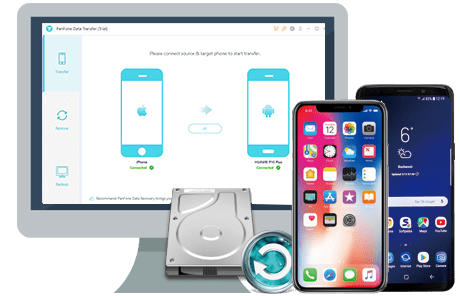
The interface is extremely simple and will let you select the type of data you need to move. Here are three simple steps to sync data from the Samsung Galaxy device to Huawei P40.
Step 1: Select The Transfer Mode
To switch data from Samsung to Huawei P40, you need to install and launch PanFone Data Transfer on your computer first. Next, select "Transfer" mode from its homepage to go ahead.

Step 2: Connect Old Samsung Phone And Huawei P40 to Tthe Computer
Connect your old Samsung Galaxy phone and Huawei P40 to the computer via USB cables or Wi-Fi and then PanFone will detect your two devices immediately. You will see the window below. And your old Samsung phone should be listed on the left side, while the Huawei P40 should be listed on the right side. You can click the “Flip” button to switch their positions if necessary.
Tips: If you encounter any detection problem during the process, please check the Android tutorial to get help. Wi-Fi connection only supports Android devices currently. Please notice that only when your Samsung phone, Huawei P40, and computer are access to the same network can Wi-Fi connection works.
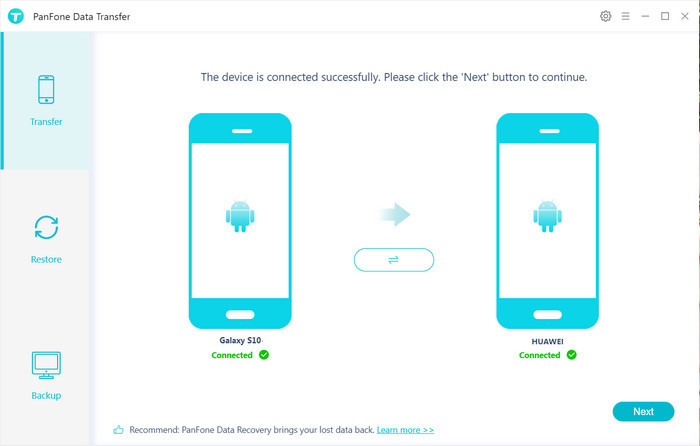
Step 3: Transfer Contacts, Photos, Videos, Music, SMS, Call Logs, Calendar and Apps from Samsung to Huawei P40
Now, click on the "Next" button, you will enter into the "Select data to transfer" window. All the data can be transferred are listed here. Simply select the type of data that you want to move from your Samsung phone to Huawei P40 and tap on the "Next" button to start the transferring process. Please be patient, the speed of transmission depends on the amount of data.
Note: Please keep your phones and computer uninterrupted during the transfer.

 Solution 2. Copy Data from Samsung to Huawei P40 with Phone Clone
Solution 2. Copy Data from Samsung to Huawei P40 with Phone Clone
Huawei’s official mobile phone data management software - Phone Clone is also an option to transfer data from Samsung to Huawei P40. You can transfer the contacts, SMS, call logs, notes, recordings, calendar, photos, music, videos, documents and applications of your old phones to a new Huawei smartphone. It supports Android 4.4 and above systems. This step is a bit more complicated, if you don’t mind you can try it.
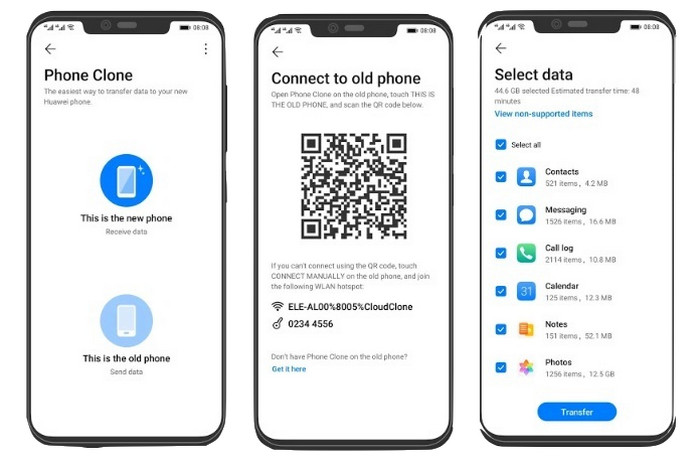
Step 1 : Download the Phone Clone from the Google Play Store and install it on the old Samsung device. And the Huawei P40 comes with pre-installed the Phone Clone app.
Step 2 : Open the Phone Clone App on your Huawei P40, select "This is the new phone". And then open the App on the old Samsung phone, select "This is the old phone".
Step 3 : Use the Samsung phone to scan the QR code that appears on Huawei P40 and then establish the connection on both devices.
Step 4 : Once the two phones are connected successfully, simply select data types you need to transfer, such as contacts, music, call logs, messages, etc. and then tap on the “Transfer” button.
Until now, you have just read the whole guide above. Hopefully, you understand how to transfer everything from Samsung to Huawei P40. We recommend using PanFone Data Transfer which works as the all-in-one tool and transfers all your data within few clicks only, including contacts, SMS, photos, music, videos, apps, etc.
Download
Win Version
Download
Mac Version