![]() Cross-platform transfer solution for all smartphone users to transfer content between Android and iOS, transfer data from iTunes, iCloud, iTunes library to mobile phone.
Cross-platform transfer solution for all smartphone users to transfer content between Android and iOS, transfer data from iTunes, iCloud, iTunes library to mobile phone.
How to Transfer Data from iPhone to Huawei P40
“Hi Guys, I just got a brand new Huawei P40. Actually, this is my first Android phone and I have been using an iPhone 7 before. Can you tell me how to sync iPhone to Huawei P40? ---- Alan”
More and more users around the world tend to use Huawei phones. If you are an iPhone user and wanna switch from the old iPhone to Huawei P40, the first thing you need to do is to copy all data on the old iPhone to the new Huawei P40. In this article, we will share you three ways to transfer data from iPhone to Huawei P40.
 Solution 1. One-click to Transfer Data from iPhone to Huawei P40
Solution 1. One-click to Transfer Data from iPhone to Huawei P40
When it comes to the file transfer between two different platforms - the most direct and fastest way is to use PanFone Data Transfer. With this tool, you can transfer whatever supported data you want from your iPhone to Huawei P40 with a single click, including contacts, videos, music, photos, call logs, SMS, etc. Apart from the data transfer function, it also has two other amazing features: back up and restore data on the device. You can easily back up all the data from your mobile phone to the computer and restore the backup to any devices.
![]() PanFone Data Transfer
PanFone Data Transfer
PanFone Data Transfer is a one-click solution for you to sync data between iOS & Android, restore iTunes and iCloud data to device conveniently, as well as back up your phone data and restore later.
- Transfer files between Android and iOS, including contacts, photos, music, SMS, and more.
- Back up phone data and restore in lossless quality.
- Recover iTunes/iCloud backup to iOS or Android devices.
- Sync media files from iTunes Library to devices.
Download PanFone Mobile Data Transfer:
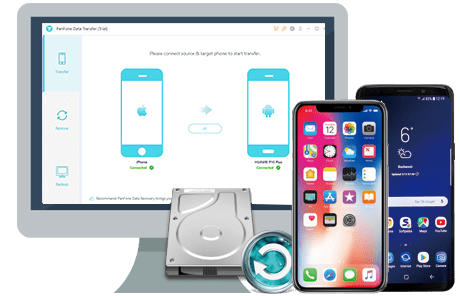
Here is how to transfer content from an iPhone to the Huawei P40 with PanFone Data Transfer.
Step 1 : Install and launch this iPhone to Huawei data transfer tool on your computer. As you can see, there are three modes on the main interface. Simply select the Transfer mode to go on.

Step 2 : Connect your iPhone and Huawei P40 to the same computer via USB cables. PanFone will automatically detect both devices and the old iPhone should be displayed on the left panel. If not, you can click on the "Flip" button to exchange their positions.
If you encounter any detection problem during the process, please check the Android tutorial for help.
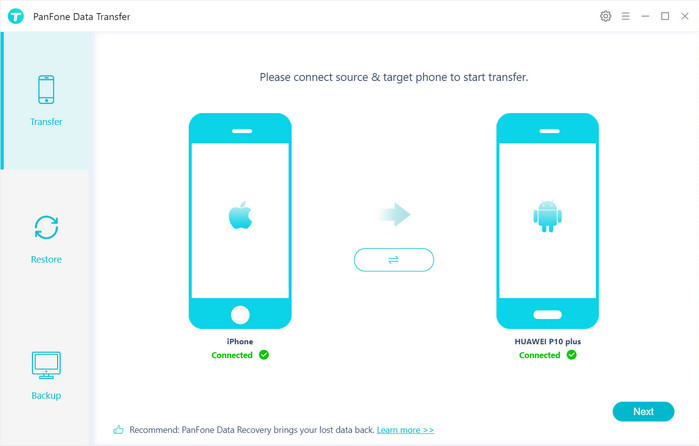
Step 3 : Now, hit on the "Next" button, you will enter into the "Select data to transfer" window. On the window you can see all the data types that can be transferred from iPhone to Huawei P40. Simply select the data you need and click on “Next” to start the loading process. Once the program loaded the selected data successfully, tap on the "Next" button to initiate the data transfer process. After transferring, you will find all your iPhone data on your Huawei P40.
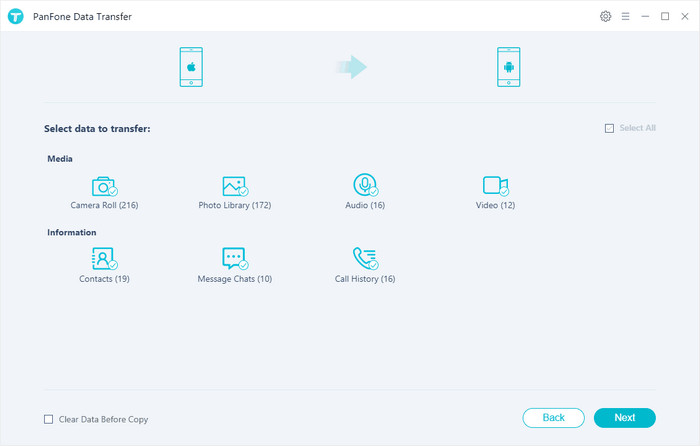
 Solution 2. Selectively Transfer Data from iPhone to Huawei P40
Solution 2. Selectively Transfer Data from iPhone to Huawei P40
Free PanFone Manager is another tool that you could consider. This mobile phone data management program allows you to move your music, photos, contacts and other files from your old iPhone to Huawei P40. Its user-friendly interface makes it easier to preview, edit, back up, restore or delete files of mobile phones more straightforward.
To learn how to perform iPhone to Huawei P40 data transfer using free PanFone Manager, follow these steps:
Step 1 : Install and run PanFone Manager, then get your old iPhone connected to the computer.
Step 2 : Once PanFone Manager recognized your iPhone successfully, you'll see six options, including "Music", "Videos", "Photos", "Information", "Apps", "File" on the top menu bar. Simply select the data you prefer and then click on the Export/Backup button to back up the selected iPhone data to your computer.
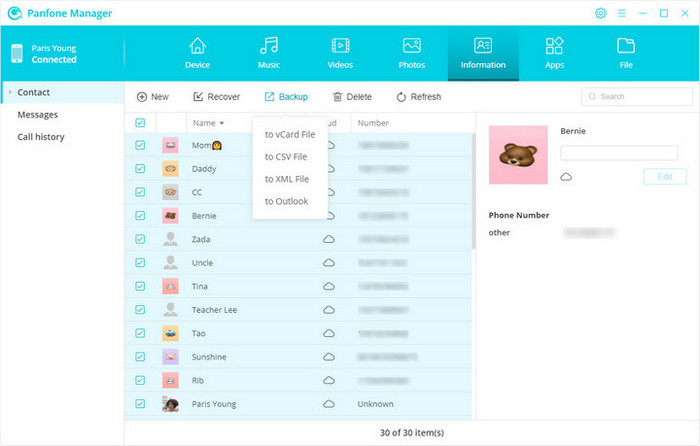
Step 3 : Connect your Huawei P40 to the computer, then PanFone will show you the backup list regarding messages and contacts. Choose one backup and then click on the Import/Add/Recover option to restore it to Huawei P40.
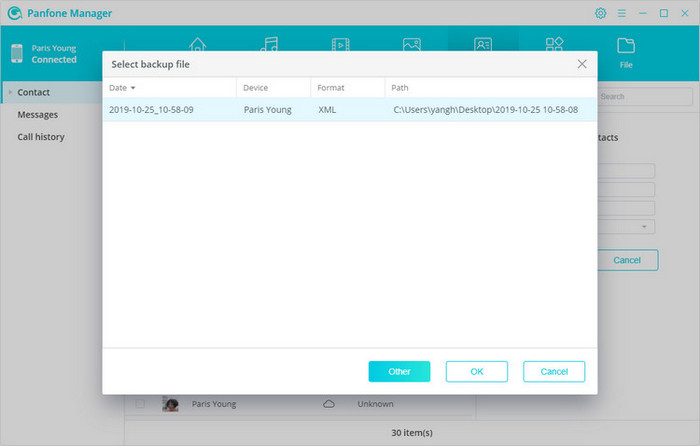
 Solution 3. Transfer Data from iPhone to Huawei P40 via Huawei Phone Clone
Solution 3. Transfer Data from iPhone to Huawei P40 via Huawei Phone Clone
Huawei Phone Clone app developed by Huawei is a very powerful mobile data clone application that lets users quickly transfer files from one phone to another. It supports many forms of files such as pictures, videos, etc.
Follow the steps below to use this app to transfer files from iPhone to Huawei P40.
Step 1 : Download the Phone Clone App from Apple Store, install and open it on your old iPhone. Then, open the pre-installed Phone Clone App on Huawei P40.
Step 2 : Select “This is the new phone” on Huawei P40 and select “This is the old phone” on your iPhone.
Step 3 : Use the iPhone to scan the QR code that appears on Huawei P40 and then establish the connection on both devices.
Step 4 : Now, you can select the type of data that you wish to move, and click on the "Transfer" button. The Huawei P40 will automatically receive the data from the old iPhone, please be patient.
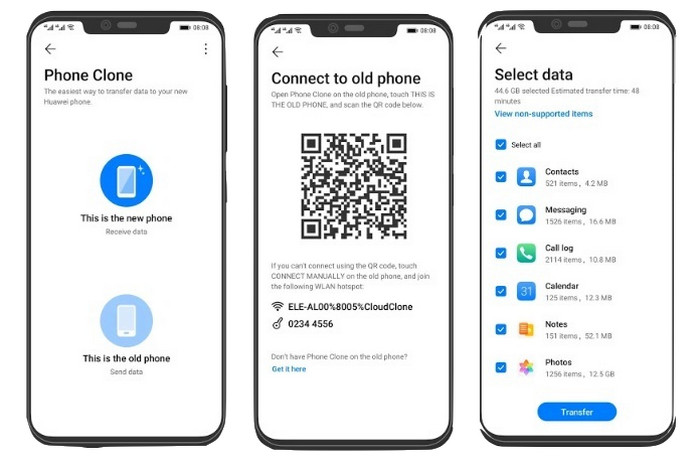
Now you've known how to transfer data from iPhone to Huawei P40. You can choose one to switch to the shiny new Huawei device. From the above-mentioned solutions, PanFone Data Transfer is a reliable and versatile desktop program that you can try to move the entire data to Huawei P40 with a single click. Why not free download and explore it?
Download
Win Version
Download
Mac Version