![]() Cross-platform transfer solution for all smartphone users to transfer content between Android and iOS, transfer data from iTunes, iCloud, iTunes library to mobile phone.
Cross-platform transfer solution for all smartphone users to transfer content between Android and iOS, transfer data from iTunes, iCloud, iTunes library to mobile phone.
How to Transfer Videos from Huawei Mate XS to Computer
Launched on March 5, 2020, Huawei Mate Xs comes with the company's in-house Kirin 990 chip, quad rear camera setup, and Android with EMUI 10. It is a slightly updated version of that device with a few changes offering improvements in key areas. These upgrades are likely an attempt to keep the foldable phone relevant in light of recently launched competition in the form of the Samsung Galaxy Z Flip, Motorola Razr and the now.
| Device | Huawei Mate Xs |
|---|---|
| Display | 8.0 inches, 2480 x 2200 pixels |
| OS | Android 11, Huawei Emotion UI |
| Chipset | HiSilicon Kirin 990 5G (7 nm+) |
| Storage | 512 GB |
| Camera | Main Camera: 40 MP (PDAF); Second Camera: 8 MP (Telephoto, OIS, Laser and PDAF); Third camera:16 MP (Ultra-wide, Laser and PDAF);Fourth camera:ToF; Video recording: 3840x2160 (4K UHD) (30 fps), 1920x1080 (Full HD) (30 fps) |
| Battery | Non-removable Li-Po 4500 mAh battery, Fast charging 55W, 85% in 30 min, Huawei SuperCharge |
 Solution 1. Export Huawei Mate XS's Videos to Computer via PanFone Mobile Manager
Solution 1. Export Huawei Mate XS's Videos to Computer via PanFone Mobile Manager
Firstly, I would like to recommend a free mobile management tool - PanFone Mobile Phone Manager, which aims to help better manage your Huawei mobile phone on computer, like transferring photos, videos, music, contacts, text messages and apps between Huawei phone and computer.
![]() PanFone Mobile Phone Manager
PanFone Mobile Phone Manager
PanFone Free Mobile Phone Manager is a reliable phone data management tool that enables you to manage, transfer and back up contents such as videos, music, SMS, photos, contacts, audios, documents and more.
- Easily transfer music, photos, videos and more between iOS/Android devices and computer.
- Back up all the important mobile phone data on PC avoiding loss of data.
- Restore the backup files to your mobile phone with one click.
- Organize and manage your photos with customized filters.
Download Free Mobile Phone Manager:

Here are three steps to move videos from Huawei Mate XS to computer.
Step 1 : Install and run this Free Mobile Phone Manager on your computer.
Step 2 : Connect your Huawei Mate XS to the computer and PanFone would detect your Huawei device automatically.
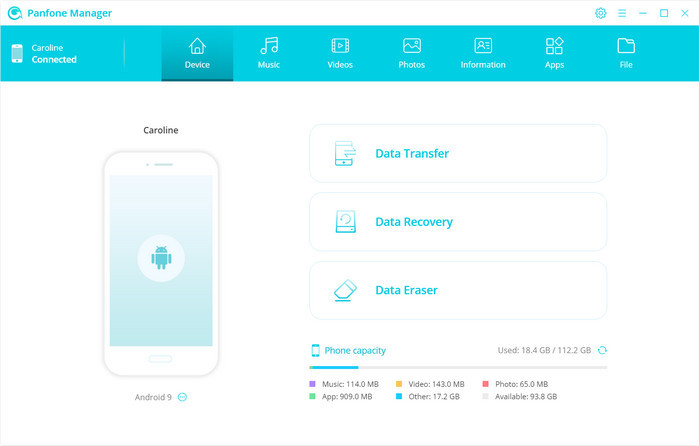
Step 3 : Go to the top menu bar of PanFone and click on the "Video" tab. You will see all the videos on your device. Simply select the video you need to transfer to the computer and then click on the Export button.
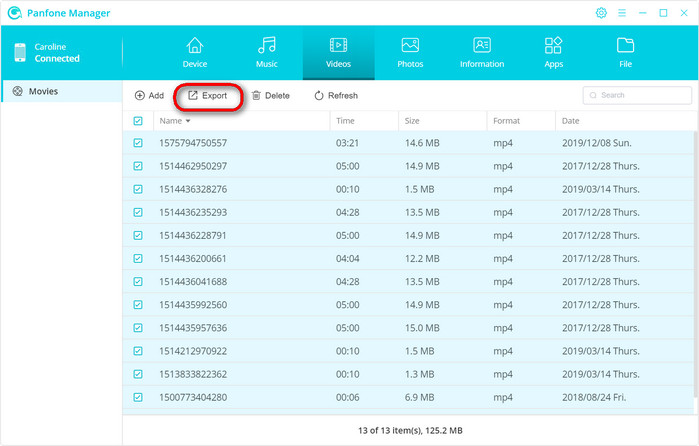
 Solution 2. Back up Videos from Huawei Mate XS to Computer via PanFone Data Transfer
Solution 2. Back up Videos from Huawei Mate XS to Computer via PanFone Data Transfer
PanFone Data Transfer is a one-click solution for you to back up all videos from Huawei Mate XS to the computer. Apart from videos, this tool also gives you the ability to transfer contacts, messages chats, call history, application, calendar from Huawei Mate XS to computer and then you are able to restore the backed up data from computer to Huawei Mate XS.
![]() PanFone Data Transfer
PanFone Data Transfer
PanFone Data Transfer is a one-click solution for you to sync data between iOS & Android, restore iTunes and iCloud data to device conveniently, as well as back up your phone data and restore later.
- Transfer files between Android and iOS, including contacts, photos, music, SMS, and more.
- Back up phone data and restore in lossless quality.
- Recover iTunes/iCloud backup to iOS or Android devices.
- Sync media files from iTunes Library to devices.
Download PanFone Data Transfer:
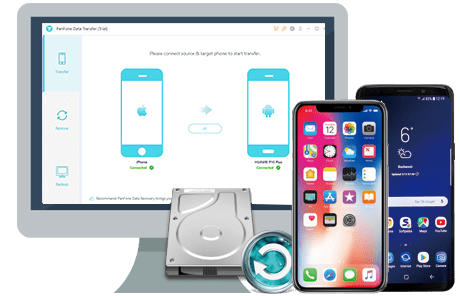
Steps to Export videos from Huawei Mate XS to Computer
Step 1 : First of all, install and launch PanFone Data Transfer on your computer.
Step 2 : Get your Huawei device connected to the computer, PanFone would recognize your phone soon.
Step 3 : Once your Huawei device is detected successfully, simply select the Backup mode and then hit on the Next button to move on.
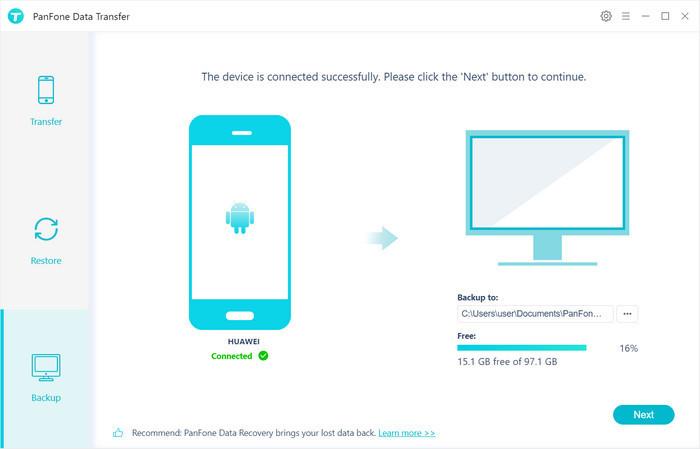
Step 4 : Select Video and then click on Next to start loading.
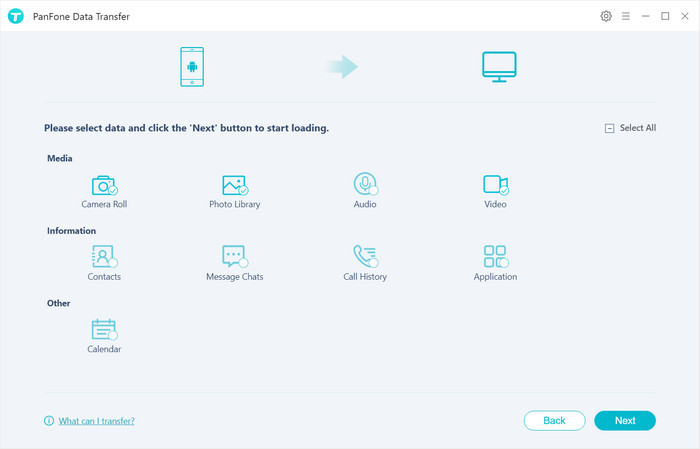
After the loading process is completed, click on "next" to start the backup process. Within minutes, photos and videos would be transferred from Huawei Mate XS to your computer.
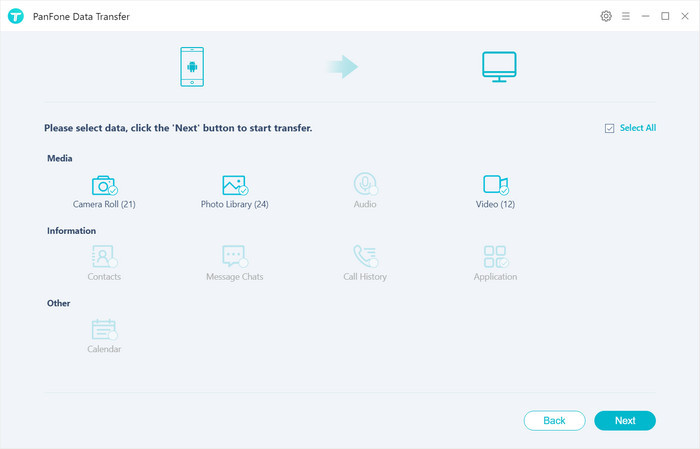
 Solution 3. Transfer Videos from Huawei Mate XS to Computer with Huawei HiSuite
Solution 3. Transfer Videos from Huawei Mate XS to Computer with Huawei HiSuite
If you are a regular Huawei mobile user, you should know HiSuite. It is a desktop manager that allows users to export videos from Huawei Mate XS to computer for backup and then users can restore your backed up videos back to the Huawei Mate XS or other devices if necessary.
Let's follow the steps below to see how to export videos from Huawei Mate XS to computer.
Step 1 : Download and install HI Suite on your computer.
Step 2 : Connect your Huawei phone to computer and enable USB debugging mode on this phone when it prompts.
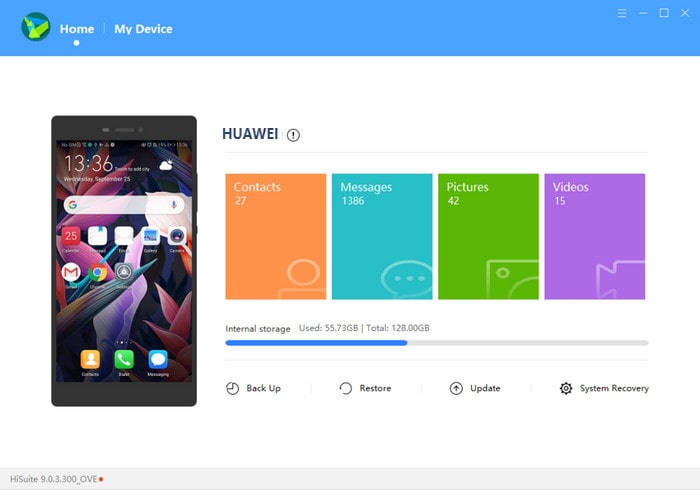
Step 3 : On the HiSuite main interface, tap on the "Back Up" option, then select the types of the folder you want to back up, for example, images, Contacts, Videos, etc.
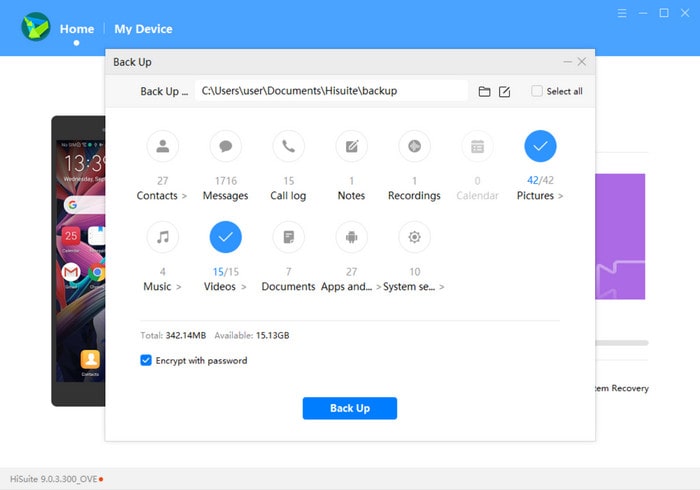
Step 4 : Upon choosing the files to save, select a destination folder to save the backup videos and then press the "Save" button again to save the details in the destination folder all the information you choose will be preserved.
Tips: If you need to restore videos from these backups, you can click "Restore" from the main interface of HiSuite, then find the backup file on the computer, click "Restore" again to transfer videos from the desktop backup to your Huawei Mate XS.
We have collected three ways for users to transfer videos from Huawei Mate XS to computer. These 3 ways are easy to understand. So pick the one as per your needs and try to back up your Huawei Mate XS's videos to computer by yourself.
Download
Win Version
Download
Mac Version