![]() Cross-platform transfer solution for all smartphone users to transfer content between Android and iOS, transfer data from iTunes, iCloud, iTunes library to mobile phone.
Cross-platform transfer solution for all smartphone users to transfer content between Android and iOS, transfer data from iTunes, iCloud, iTunes library to mobile phone.
How to Move Contacts from iPhone to Huawei Mate XS Quickly
“Guys, I have recently got a new Huawei Mate XS and want to move my iPhone contacts to it! How can I transfer contacts from iPhone to Mate XS directly and safely? ---- Alex”
If you are an iPhone user and wanna change from the old iPhone to the shiny Huawei Mate XS, then you might have a similar question as well. The good news is that there are a variety of different solutions to move contacts from iPhone to Huawei Mate XS that you can try. In this article, we are going to introduce three favorite and effective ways on how you can import contacts from iPhone to Huawei Mate XS in no time.
 Solution 1. Move Contacts from iPhone to Huawei Mate XS Directly
Solution 1. Move Contacts from iPhone to Huawei Mate XS Directly
The first reliable solution that we are going to introduce is - PanFone Mobile Data Transfer. With the help of this mobile phone transfer tool, you can directly transfer contacts from iPhone to your new Huawei Mate XS. Apart from contacts, the tool is also capable of transferring other kinds of important data such as videos, music, photos, call logs, SMS between any model of Android and iOS devices.
![]() PanFone Mobile Data Transfer
PanFone Mobile Data Transfer
PanFone Data Transfer is a one-click solution for you to sync data between iOS & Android, restore iTunes and iCloud data to device conveniently, as well as back up your phone data and restore later.
- Transfer files between Android and iOS, including contacts, photos, music, SMS, and more.
- Back up phone data and restore in lossless quality.
- Recover iTunes/iCloud backup to iOS or Android devices.
- Sync media files from iTunes Library to devices.
Download PanFone Mobile Data Transfer:
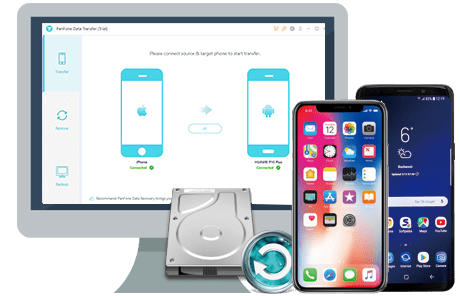
Let’s have a look at the steps on how to transfer contacts from iPhone to Huawei Mate XS.
Step 1 : Install and run this iPhone to Huawei data transfer tool on your computer, three modules on the program homepage will pop up automatically. Simply select the Transfer mode on the main interface.

Step 2 : Connect your iPhone and Huawei Mate XS to the computer via USB cables. The application would detect the connected phones and will mark them as source/destination accordingly. If you want, you can use the "Flip" button here to make sure your Huawei phone is the destination device.
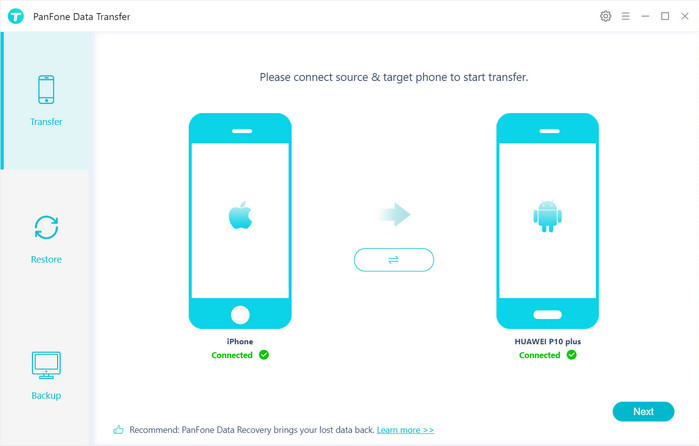
Step 3 : Now, hit on the "Next" button, you will enter into the "Select data to transfer" window. Here, we select "Contacts" > "Next" and start the loading process. Once the program loaded the selected contacts successfully, tap on the "Next" button and the contacts transfer process will now begin.
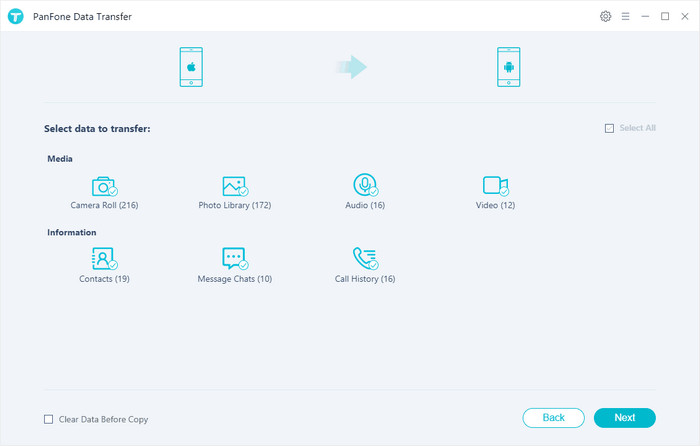
After the contacts transfer from iPhone to Huawei XS finishes, your contacts should be automatically added to the "Contacts" app on your Huawei XS.
 Solution 2. Selectively Migrate iPhone Contacts to Huawei Mate XS
Solution 2. Selectively Migrate iPhone Contacts to Huawei Mate XS
Free PanFone Mobile Manager is another way that allows you to transfer contacts from iPhone over to Huawei Mate XS. The application supports to add delete, edit, back up and restore contacts on iOS and Android phone conveniently. Moreover, it helps you to selectively transfer music, videos, movies, TV shows and other media files freely between iOS/Android devices and PC without any quality loss.
Step 1 : Install and launch PanFone Mobile Manager and connect iPhone to the computer.
Step 2 : Once your iPhone gets detected, it will be displayed in the main window of PanFone Mobile Manger. Simply go to "Information" > "Contacts" and you can preview, edit, delete and back up all contacts. Select the contacts you need and then click on the "Backup" button on the menu bar to save all selected iPhone contacts to the computer.
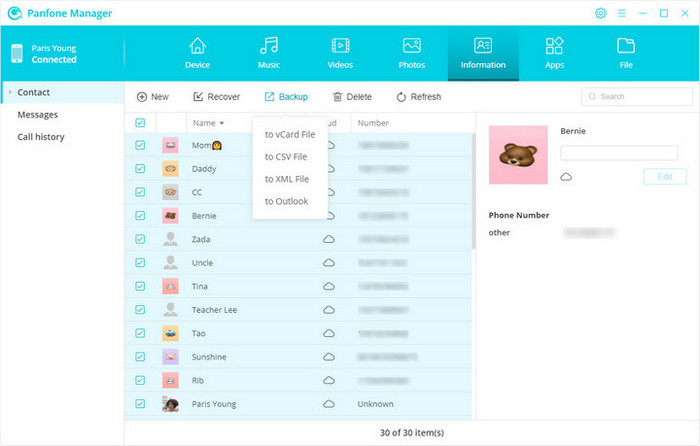
Step 3 : Connect your Huawei Mate XS to the computer and navigate to "Information" > "Contacts", then click on the "Recover" button. All of your backups will be listed out. Just choose the one you need and click on "OK" to restore contacts from your previous backup to the Huawei Mate XS.
 Solution 3. Move Contacts from iPhone to Huawei Mate XS with Huawei Phone Clone
Solution 3. Move Contacts from iPhone to Huawei Mate XS with Huawei Phone Clone
Huawei Phone Clone app developed by Huawei is also an ideal solution for users to migrate from an old Android/iOS device to a new Huawei phone. You can download the app from Play Store and App Store and install the app on your phones, and then connect them wirelessly. In this way, you can import contacts from iPhone to Huawei XS or any other type of data.
Here are the steps to sync contacts from iPhone to Huawei Mate XS using the Phone Clone application.
Step 1 : Install and launch the Phone Clone App on both of your old iPhone and the new Huawei Mate XS, then mark your Huawei Mate XS as the receiver while iPhone as a sender.
Step 2 : Turn on Bluetooth and WiFi on both the devices and scan the displayed QR code to connect both the phones securely.
Step 3 : Now, select the “Contacts” option and tap the "Send" button to start the transfer process.
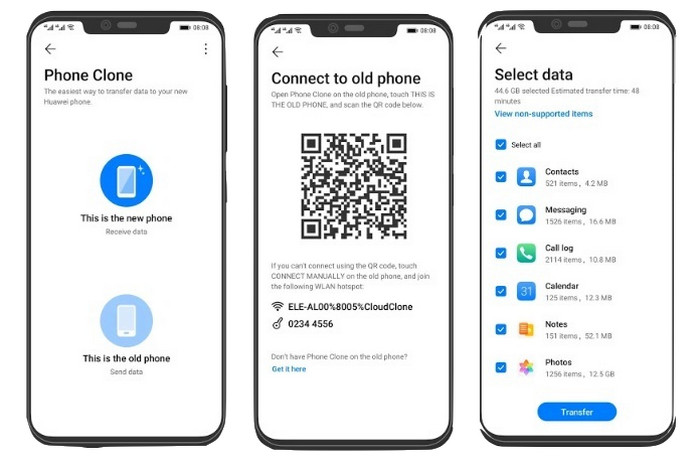
That's all. All these solutions are perfect for transferring contacts from your iPhone to a Huawei Mate XS. You can select the one as per your needs. If you are still wondering which one is the best method, we would like to recommend PanFone Data Transfer. It is easy to use and supports more types of data.
Download
Win Version
Download
Mac Version