![]() Cross-platform transfer solution for all smartphone users to transfer content between Android and iOS, transfer data from iTunes, iCloud, iTunes library to mobile phone.
Cross-platform transfer solution for all smartphone users to transfer content between Android and iOS, transfer data from iTunes, iCloud, iTunes library to mobile phone.
3 Ways to Transfer Data from Old Huawei to Huawei Mate XS
Huawei Mate XS comes with Kirin 990 5G processor, a multi-window, SuperSensing Leica Quad Camera system and a full 180-degree fold, which attracts a lot of people to switch to the foldable phone. Are you one of them who upgraded to a new and better Huawei smartphone and looking for an effective way to transfer data between old Huawei and the new Huawei Mate XS?
Here we will introduce you three easy ways to sync data from old Huawei to Huawei Mate XS.
 Way 1. Transfer All Data from Old Huawei to Huawei Mate XS with PanFone Data transfer
Way 1. Transfer All Data from Old Huawei to Huawei Mate XS with PanFone Data transfer
The first tool here we recommend for you is PanFone Data Transfer. This amazing phone to phone data transfer tool helps you to seamlessly transfer data, including text messages, contacts, photos, videos, call history, music, apps, etc from your old Huawei device to the new Huawei Mate XS in one click. Moreover, this program enables you to back up and restore phone data on the computer, as well as restoring iCloud/iTunes backup and iTunes playlists to the iOS or Android device.
![]() PanFone Data Transfer
PanFone Data Transfer
PanFone Data Transfer is a one-click solution for you to sync data between iOS & Android, restore iTunes and iCloud data to device conveniently, as well as back up your phone data and restore later
- Transfer files between Android and iOS, including contacts, photos, music, SMS, and more.
- Back up phone data and restore in lossless quality.
- Recover iTunes/iCloud backup to iOS or Android devices.
- Sync media files from iTunes Library to devices.
Download PanFone Data Transfer:
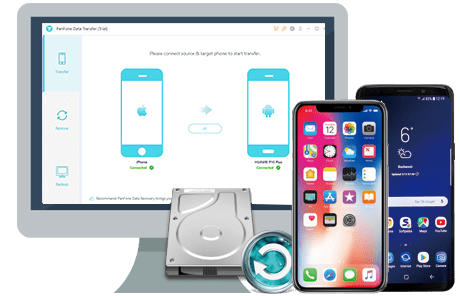
Step 1: Install and launch PanFone Data Transfer on the computer. There are three modes: Transfer, Restore, Backup. Here, you need to select the "Transfer" mode for transferring data from the old Huawei phone to your new Huawei Mate XS.

Step 2: Get both the old and new Huawei devices to your computer, then PanFone will detect the devices. Make sure that the Huawei Mate XS is on the right side of the window. If not, click on the “Flip” button to interchange their positions.
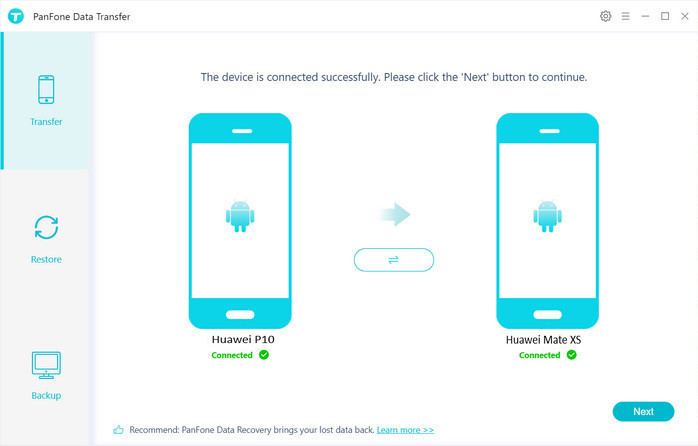
Step 3: Now you can hit the "Next" button to enter into the "Select data to transfer" window. PanFone will read the data on the old phone and give you the list of the data that can be moved to the new phone. Simply select the data types you need and then the program will load the selected data. After that, tap on the "Next" button to start syncing data between the old Huawei device and Huawei Mate XS.

 Way 2. Selectively Transfer Data from Old Huawei to Huawei Mate XS via PanFone Manager
Way 2. Selectively Transfer Data from Old Huawei to Huawei Mate XS via PanFone Manager
Free PanFone Manager is another tool used for moving data from the old Huawei device to a new Huawei Mate XS. In addition, the application allows you to easily export or import music, photos, videos, contacts, messages and more between your computer and iOS/Android devices without any quality loss.
Step 1 : Install PanFone Mobile Manager on your computer and run it.
Step 2 : Connect your old Huawei phone to the computer via a USB cable. Once the program recognized your old device, you can find six options, including "Music", "Videos", "Photos", "Information", "Apps", "File" on the top menu bar.
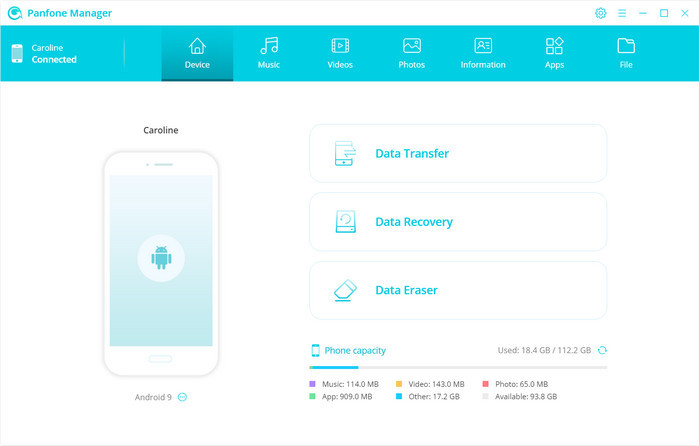
Step 3 : Export data from the old phone to your computer for a backup first. For example, if you want to transfer your contacts from the old device to another, simply navigate to "Information" > "Contacts" and select the contacts you need and then click on the "Backup" button to transfer all the selected contacts to the computer.
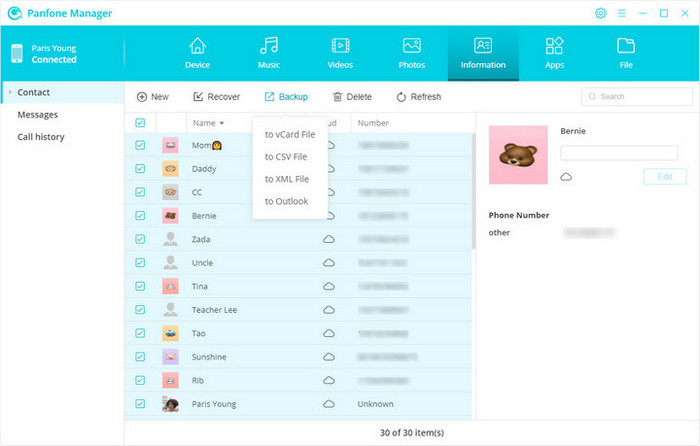
Step 4 : Connect your Huawei Mate XS to the computer and to "Information" > "Contacts". Since we have backed up contacts from the old Huawei to the computer, now click on the "Recover" button to recover contacts from your previous backup to the new Huawei Mate XS.
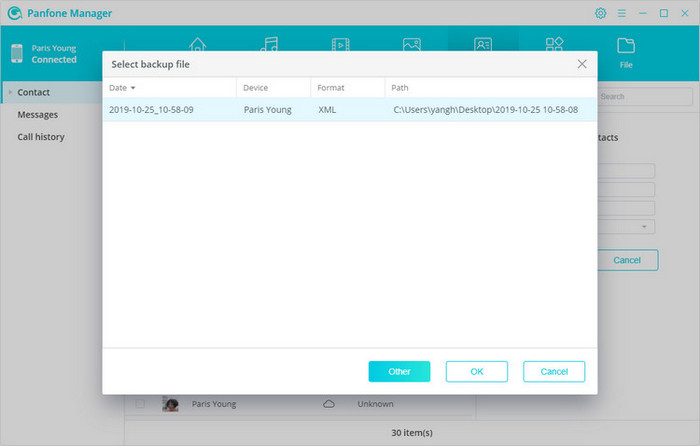
 Solution 3. Copy Data from Old Huawei to Huawei Mate XS with Phone Clone
Solution 3. Copy Data from Old Huawei to Huawei Mate XS with Phone Clone
Huawei Phone Clone app is also a good choice to transfer data between Huawei devices. This mobile data transfer app enables you to copy your data from the Android/iOS device to any Huawei device. It is readily available over Google Play Store for Android devices and App Store for iOS devices.
Here are the steps on how to transfer data from old Huawei to Huawei Mate XS using the Phone Clone app.
Step 1 : Install and open the Phone Clone App on both of your Huawei phones, then mark your Huawei Mate XS as the receiver while iPhone as a sender.
Step 2 : Turn on Bluetooth and WiFi on both the devices and scan the displayed QR code to connect both the phones securely.
Step 3 : Once the two Huawei devices are connected successfully, you’ll be brought up to a new screen where you need to select the types of data that you wanna transfer to your new Huawei Mate XS. Simply select the data as per your needs and hit on the “Send” button to initiate the transfer process.
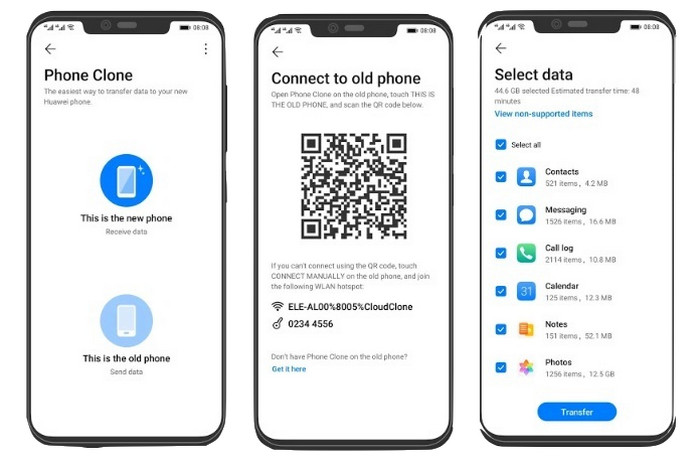
Comparing with the above three solutions, PanFone Data Transfer provides you a comprehensive data transfer solution between the old Huawei device and Huawei Mate XS. It is straightforward and fast. You are able to transfer everything from your old Huawei device to the new Huawei Mate XS in three steps. Why not free download it and have a try?
Download
Win Version
Download
Mac Version