![]() Cross-platform transfer solution for all smartphone users to transfer content between Android and iOS, transfer data from iTunes, iCloud, iTunes library to mobile phone.
Cross-platform transfer solution for all smartphone users to transfer content between Android and iOS, transfer data from iTunes, iCloud, iTunes library to mobile phone.
How to Back up Your Photos from Huawei P40 to PC
“I'm a Huawei fan and I really love the Huawei P40 camera since it is made of Leica. How can I transfer photos that I took with the phone to the computer for backup? Any safe solutions?”

Huawei P40 comes with a 16MP ultra-wide-angle f/2.2 shooter, a 50MP RYYB f/1.9 camera and an 8MP telephoto. That telephoto is capable of shooting up to 3x optical zoom, and it’s likely to be able to do more with a digital zoom. With such a splendid camera, you might have taken hundreds of photos on your Huawei P40. The photos record the meaningful moments in daily life and losing them can be quite devastating for most of us. So it’s necessary to back up photos frequently.
There are various ways to transfer pictures from your Huawei P40 to the computer. In this article, we will show you three ways to back up photos on Huawei P40 in batches or selectively without any quality loss.
 Way 1. Selectively Transfer Photos from Huawei P40 to PC with PanFone Manager
Way 1. Selectively Transfer Photos from Huawei P40 to PC with PanFone Manager
The first way we'd like to recommend is PanFone Manager. It is a free mobile phone data management tool that not only helps you to transfer certain pictures or photo folder you want to move from your Huawei P40 to the computer, but also enables you to organize and manage your photos with customized filters. What's more, you are able to transfer other files like contacts, text messages, call logs, music, videos, apps and more from Huawei P40 to PC.
Follow three steps below to export photos from Huawei P40 to computer
Step 1 : First please download the latest version of PanFone Manager on your computer.
Step 2 : Launch the program and connect your Huawei P40 to the computer via a USB cable, then PanFone would recognize and detect your Huawei device automatically.
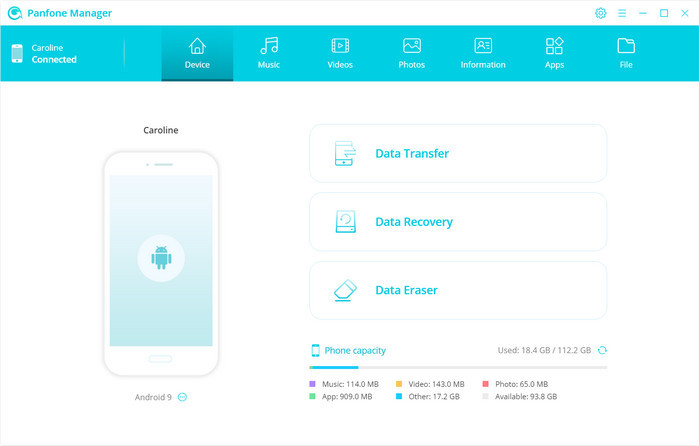
Step 3 : Select photos or albums to move to your computer.
- Export the photo album from your Huawei P40 to the computer.
Navigate to the Photos tab, you will see all albums on your device. Simply select a certain album and then click on the Export button. The photo album will be exported to your computer.
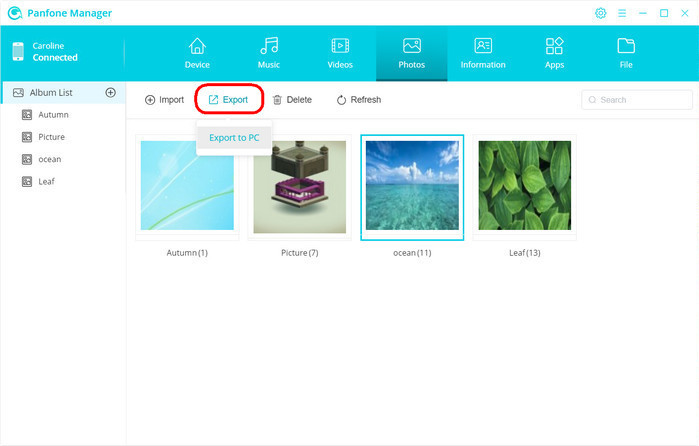
- Export specific photos from your Huawei P40 to the computer.
To back up certain photos from Huawei P40 to the computer, please double click the specific album to open an album. Select multiple photos you'd like to transfer to your PC and click on the "Export" button on the menu bar to start the transfer process.
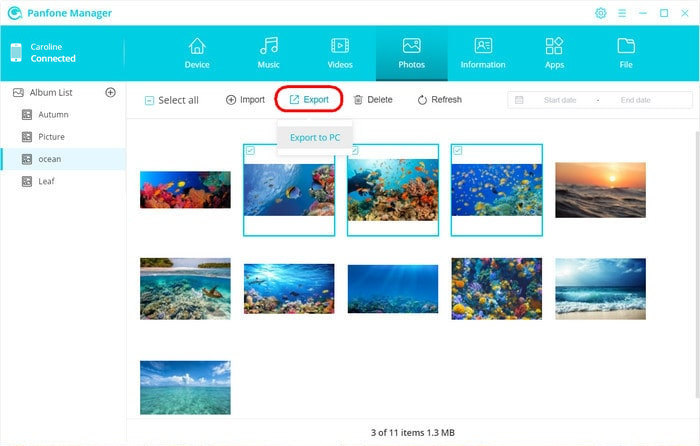
 Way 2. Transfer All Photos from Huawei P40 to PC with PanFone Data Transfer
Way 2. Transfer All Photos from Huawei P40 to PC with PanFone Data Transfer
With PanFone Manager, you can easily export your photos and other data to PC selectively. If you have thousands of photos on your Huawei phone, then PanFone Data Transfer can be an ideal option. It is one of the best backup applications to transfer all the photos from your Huawei P40 to the computer by a simple click in batches. Apart from photos, it can also assist you to back up contacts, messages chats, call history, application, video, music, etc from your Huawei P40 to the computer. In addition, you are allowed to restore backed up data like photos from your computer to the Huawei P40 anytime.
Steps to back up all photos from Huawei P40 to computer
Step 1 : Download and install PanFone Data Transfer on your computer.
Download
Win Version
Download
Mac Version
Step 2 : Run this software and get your Huawei P40 to the computer via a USB cable or Wi-fi. PanFone Data Transfer would recognize your phone soon. If you encounter any detection problem during the process, please check the Android tutorial to get help.
Step 3 : Once your Huawei P40 gets detected, simply select the Backup mode and then click on the Next button to go on.
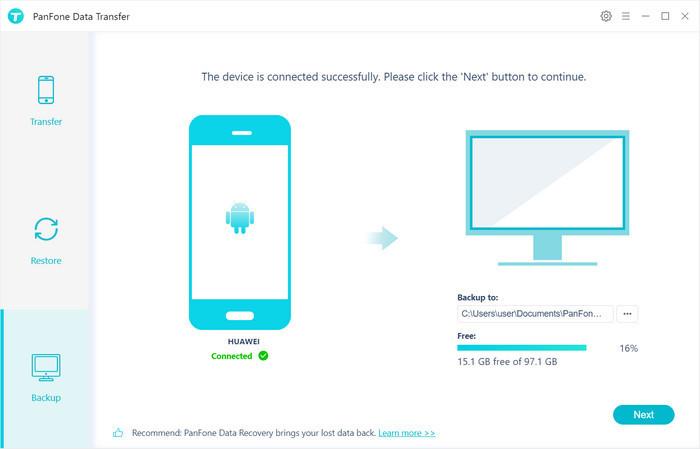
Step 4 : On the backup window, tick off "Camera Roll" and "Photo Library", then click on "Next" to start loading the selected data.
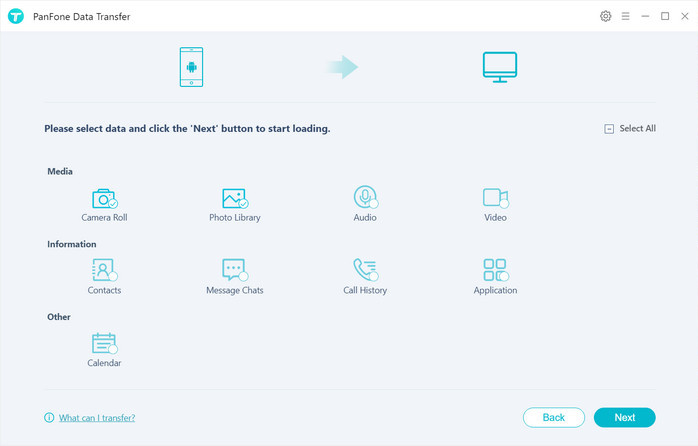
Once the loading process is completed, click on "next" to start the backup process. After a while, all the photos will be transferred from your Huawei P40 to the computer.
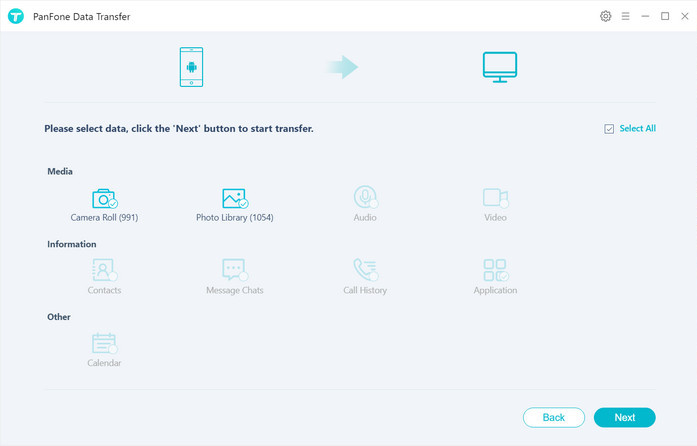
Tip : If you wanna transfer the backed up photos to your mobile phone again, PanFone DataTransfer also can meet your needs. Simply go back to the primary interface of PanFone Data Transfer and select "Restore" mode > Local Backup. Choose a backup file to restore to your phone.
 Way 3. Transfer Photos from Huawei P40 to PC with Huawei HiSuite
Way 3. Transfer Photos from Huawei P40 to PC with Huawei HiSuite
Huawei has its own Android Smart Device Manager tool called HiSuite. With the help of it, you can easily back up Huawei P40 photos to your PC and transfer the backed up data to devices.
Let's see how to use HiSuite to back up photos on Huawei P40.
Step 1 : Connect your Huawei P40 to PC and enable USB debugging mode on this phone.
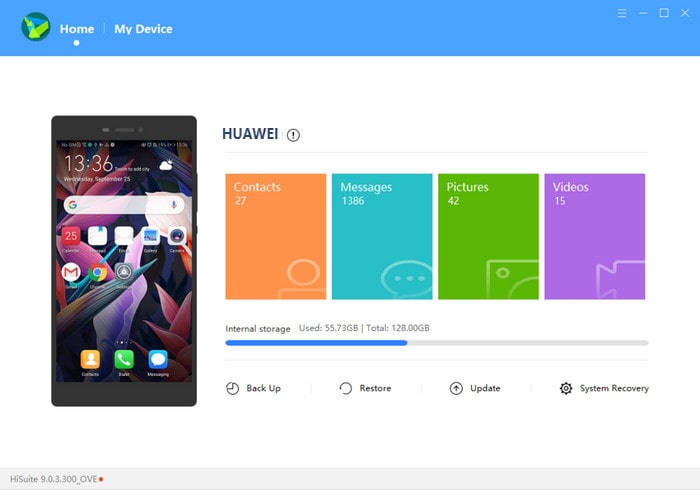
Step 2 : Once the phone is connected with HiSuite, click "Back Up" on the primary interface and select the types of files you want to back up. Here, select pictures. After that, choose a destination folder to save the photos and then click on "Back up" again, all the photos of your Huawei P40 will be saved to your computer.
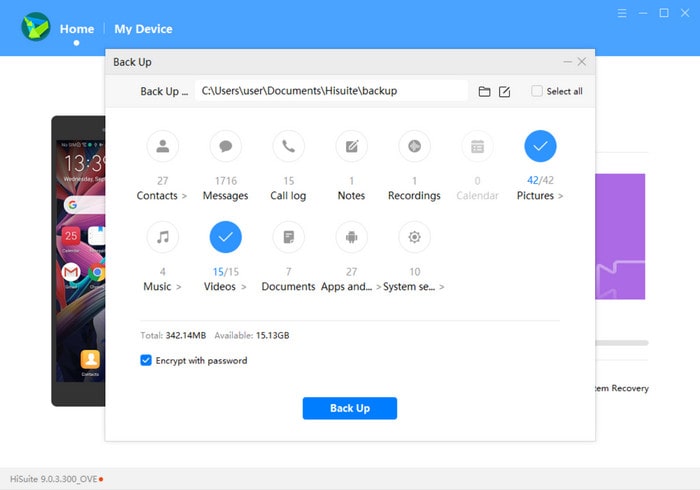
Tip : If you need to restore the photos from the backups, you can click "Restore" from the main interface of HiSuite, then find the backup file on the computer, click "Restore" again to transfer photos from the backup record on the computer to your Huawei P40.
In this post, we have covered three different ways to back up photos from Huawei P40 to PC i.e. using PanFone Manager, PanFone Data Transfer, and Huawei HiSuit. However, the Huawei HI Suite is adapted for the Huawei device only and does not operate with any other devices. PanFone Manager is a little bit time-consuming to transfer a bunch of data. PanFone Data Transfer is more effective and supports more data types and mobile devices.
Download
Win Version
Download
Mac Version