![]() Cross-platform transfer solution for all smartphone users to transfer content between Android and iOS, transfer data from iTunes, iCloud, iTunes library to mobile phone.
Cross-platform transfer solution for all smartphone users to transfer content between Android and iOS, transfer data from iTunes, iCloud, iTunes library to mobile phone.
3 Ways to Back up and Restore Huawei P40
Since the launch of the Huawei P40 series, more and more users switched to the latest Huawei P40 / P40 Pro. If you own such an excellent Huawei P40, then you might be having a query about Huawei phone backup. Because we know that no matter how great a phone is, their data can be lost due to various reasons.
There are many easy ways to do Huawei backup and restore. In this post, I’m going to share you with 3 different ways to back up and restore apps, SMS, contacts, photos, videos, music and more on the Huawei P40.
 Way 1. Selectively Back up And Restore Huawei P40 via PanFone Manager Free
Way 1. Selectively Back up And Restore Huawei P40 via PanFone Manager Free
First, we would like to recommend a free way - PanFone Manager, which allows users to selectively back up Huawei P40 data to computer with ease, including photos, videos, music, contacts, text messages, call history, Apps, etc. Then you are able to preview the backup files and restore your backups to Huawei P40/P40 Pro and other Android/iOS phones/tablets. In addition, this phone data management enables you to organize, create, edit or delete contacts, messages, call logs, photos, music, video, applications on your mobile devices.
Simply follow the steps below to learn how to back up and restore Huawei P40 data:
Step 1 : Install and launch PanFone Manager, then get your Huawei P40 connected to the computer.
Step 2 : Once PanFone Manager detected your phone successfully, you'll see six options, including "Music", "Videos", "Photos", "Information", "Apps", "File" on the top menu bar. Simply select the data you prefer and then click on the Export/Backup button to back up the selected Huawei P40 data to your computer.
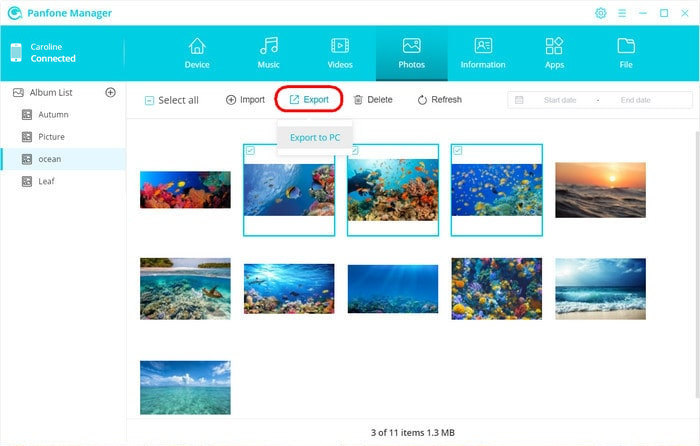
Step 3 : Whenever you wish to restore your Huawei backup, just connect your Huawei P40 to the computer and select the data you've backed up and hit the Import/Add/Recover button to restore it to Huawei P40.
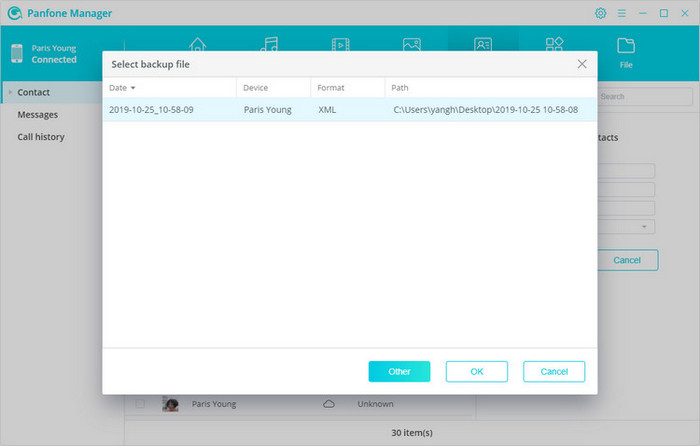
 Way 2. One-click to Back up And Restore Huawei P40 via PanFone Data Transfer
Way 2. One-click to Back up And Restore Huawei P40 via PanFone Data Transfer
If you are looking for a smart and seamless Huawei backup & restore app to directly save and restore data on Huawei P40, then give PanFone Data Transfer a try. This application provides you a straightforward solution to take a full backup of your Huawei phone on your computer and you can later restore it to the same or another device. The backup would include your photos, videos, music, contacts, messages, call logs, apps, calendar.
![]() PanFone Data Transfer
PanFone Data Transfer
PanFone Data Transfer is a one-click solution for you to sync data between iOS & Android, restore iTunes and iCloud data to device conveniently, as well as back up your phone data and restore later.
- Transfer files between Android and iOS, including contacts, photos, music, SMS, and more.
- Back up phone data and restore in lossless quality.
- Recover iTunes/iCloud backup to iOS or Android devices.
- Sync media files from iTunes Library to devices.
Download PanFone Data Transfer:
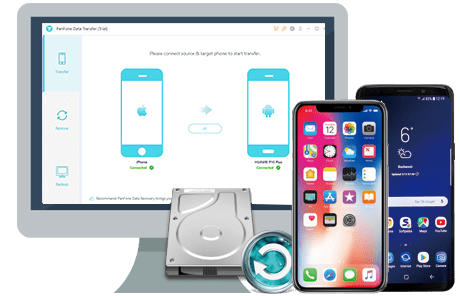
One-click to Back up Huawei P40 to Your Computer
Step 1 : Firstly, download and install PanFone Data Transfer on your computer.
Step 2 : Run this program and connect your Huawei P40 to the computer with a USB cable or Wi-fi, then PanFone would recognize your phone automatically. If you encounter any detection problem during the process, please check the Android tutorial to get help.
Step 3 : Once your Huawei P40 gets detected successfully, simply navigate to Backup mode and then hit on the Next button to enter the backup window.
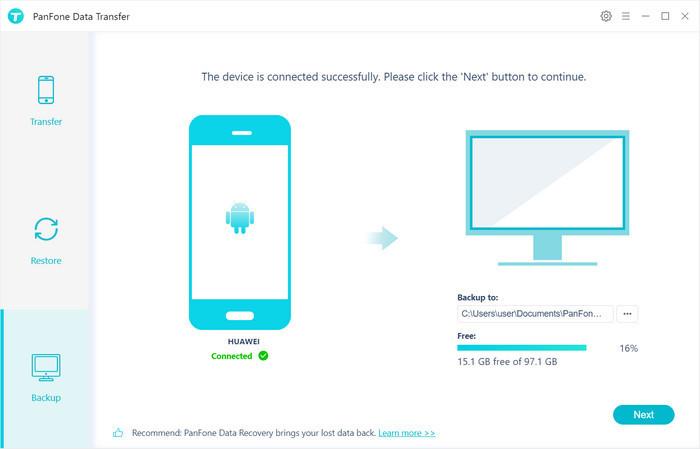
Step 4 : Now, please select the file types (Camera Roll, Photo Library, Video, Audio, messages, Contacts, Message Chats, Call History, Application, Calendar) that you need to back up and then click on the Next button to start loading. You also can select the "Select All" option to backup all data with one click.
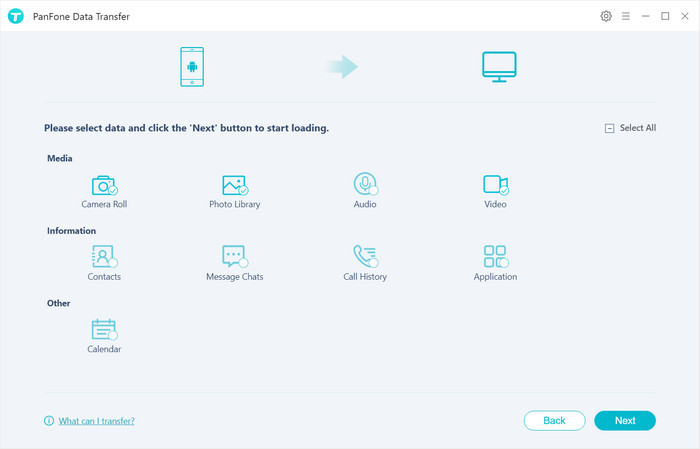
After the loading process finished, click on the "next" button to start the backup process. The process completes according to the size of your data being backed up.
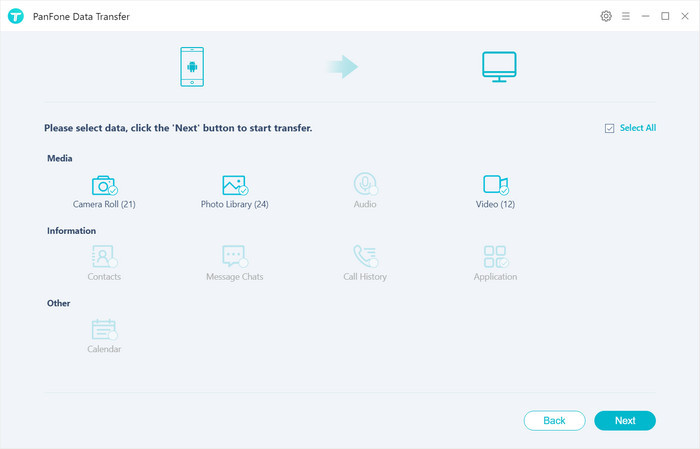
Steps to Restore Huawei P40 Data from the Backup
Step 1 : Go back to the primary interface of PanFone Data Transfer and select Restore mode.
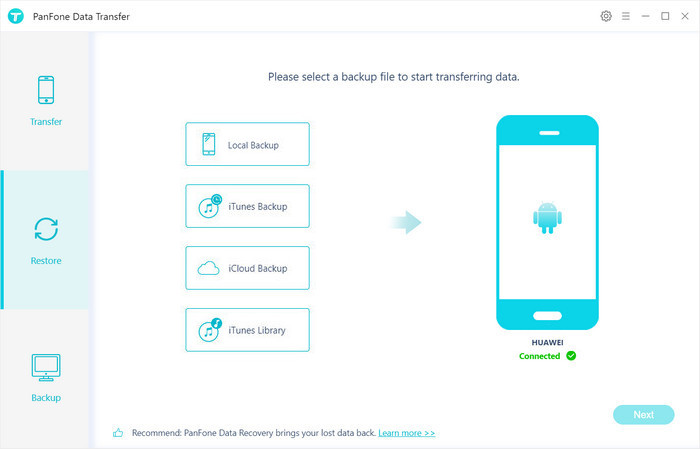
Step 2 : Select "Local Backup" on the middle of the panel and PanFone Data Transfer will list all backups you made previously. Simply choose one and click on "OK" to continue, then tap the "Next" button and select the data to restore.
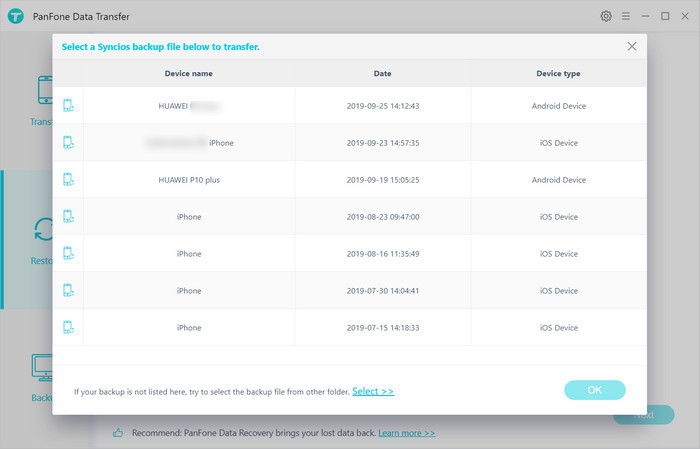
After a while, PanFone will restore all of the backed up data from the computer to your Huawei p40.
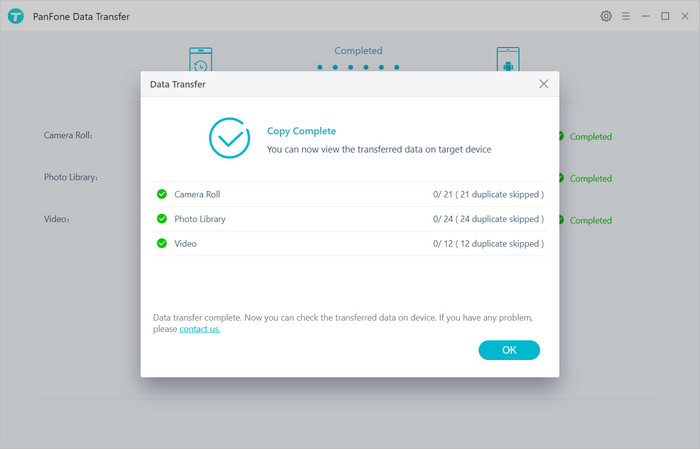
Video Tutorial - Back up and Restore Huawei P40
 Way 3. Make A Full Backup And Restore via Huawei Phone Backup & Restore
Way 3. Make A Full Backup And Restore via Huawei Phone Backup & Restore
The Huawei backup app is an official inbuilt Android manager tool developed by HUAWEI company. Using this app, you can make a full backup for Huawei P40 on the internal storage, SD card, or your computer. It supports to back up Huawei photos, documents, videos, contacts, messages, and call logs. The most impressive feature is that this Huawei backup app would encrypt your backup files to keep your data secure.
Here’s how you can back up and restore Huawei P40 with this inbuilt app:
Step 1 : Unlock your Huawei phone and open the “Backup” application on the home screen. From here, touch the “Backup” option.
Step 2 : Now, you can select where you want to take the Huawei phone backup – SD card, internal storage, or computer. Then tap Select all in the bottom right corner to back up all data, or select the items of data you want to back up.
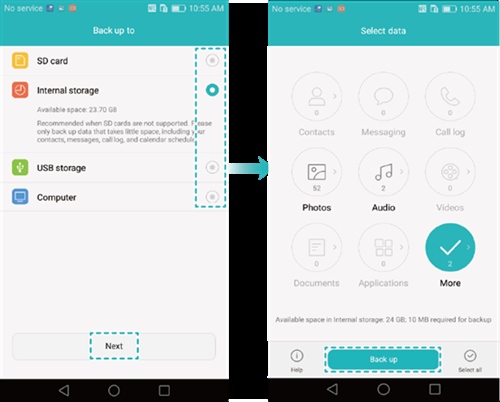
Step 3 : If you want to encrypt your data, follow the onscreen prompts to set a password and password question. Alternatively, you can skip the Set password step to finish backing up.
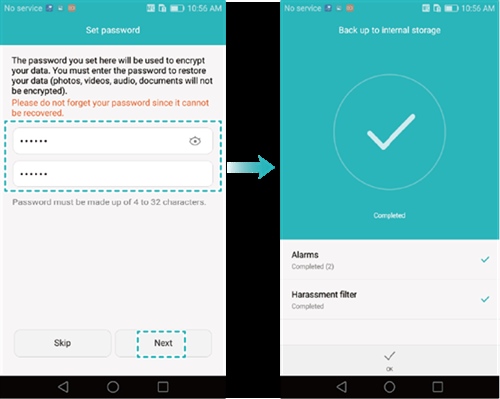
Step 4 : When you need to restore the backup file to Huawei P40, simply go into the app and select the “Restore” option instead. Choose the source of the data to be restored, and touch "Next". If the backup is encrypted, you will need to enter the password. In the end, select data you want to restore and wait as its content would be saved on your Huawei device storage. Of course, you can also select Select all option in the bottom right corner to restore all data contained in the backup.
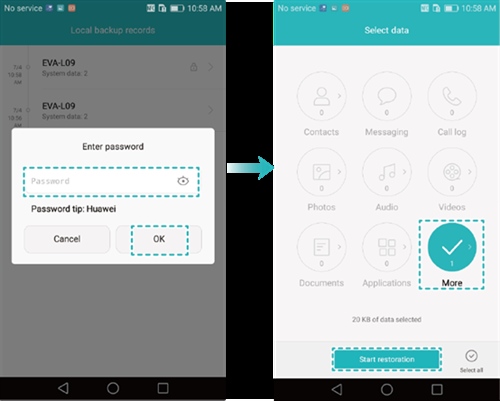
Cons
Well done. After reading this article, you' ve known how to back up and restore Huawei P40 / P40 Pro. From the above-listed solutions, PanFone Data Transfer is highly recommended. It is fast, secure and user-friendly. You can back up and restore the entire data with a single click. Now freely explore these solutions and enjoy your new Huawei device.
Download
Win Version
Download
Mac Version