![]() Cross-platform transfer solution for all smartphone users to transfer content between Android and iOS, transfer data from iTunes, iCloud, iTunes library to mobile phone.
Cross-platform transfer solution for all smartphone users to transfer content between Android and iOS, transfer data from iTunes, iCloud, iTunes library to mobile phone.
How to Clean Message Cache on iPhone?
Besides Photos, Videos, etc. there is message cache, which still take up room on your iPhone. So to clean Message cache will save your iPhone space, speed up iPhone and enhance iPhone performance.
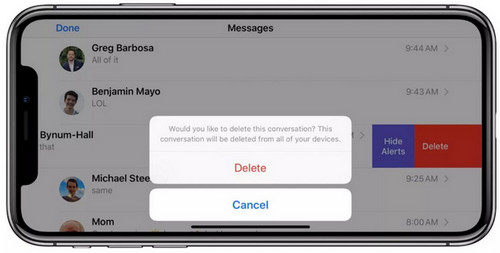
What's the Message Cache on Your iPhone?
Most Apps of iPhone use cache. The cache is basically a small store of data that an app keeps in order to load content faster. For example, if you use a browser, it will usually save copies of the sites that you recently visited and will keep them in the cache. So when you visit the sites again, the sites would load faster. The same is true for other apps, such as Message. Your iPhone will keep a store of content that it thinks you will be loading again soon. The main advantage of this is that the data can load quickly and you won’t waste as much time waiting. Sometimes you can also recover deleted data from the cache if you act quickly enough.
What the Problem Will Be Caused by Message Cache?
Cache may reveals some traces of private info in message or iMessage, which makes your personal info vulnerable. Message cache is increasingly accumulated as message doesn’t have the built-in function to clear cache. Those cache will eat up huge space some time. Apart from taking up space, cache will slow down iPhone as some of the cache will be occupy the processor. Some cache will include corrupted files or crash logs, which would cause iPhone malfunction, like frozen, crashing, auto-restart, etc.
How to Clear Message Cache on iPhone
As far as we know, iPhone has never supplied the built-in function to clear App cache. At the same, it doesn’t have a built-in function to clear message or imessage cache, either. If you want to free up that space, it is suggested to use a third-party iPhone eraser tool. We recommend PanFone iOS Eraser Free version. It is a Free tool to help us to clean message cache.
PanFone iOS Eraser is a tool to instantly delete all these junk files to free up more space on your iOS device. It also supports to erase messages, contacts, call history, photos & video, browsing data and more with 0% recovery.
Why Recommend to Use PanFone iOS Eraser?
- It provides FREE way to delete cache file.
- PanFone can erase data completely on iOS device.
- All erased data can NOT be recovered by other tool.
- It makes your iPhone security enough.
Steps of Removing Message Cache:
Step 1 : Download PanFone and install it on your PC.
Download
Win Version
Buy Now
Win Version
Step 2 : Launch PanFone iOS Data Eraser and connect your iPhone to your computer.

Step 3 : With "Free Up Space" selected, then tab "Quick Scan" on the right panel.

Step 4 : The scan will take few seconds for first time. Then in the list, you will see Junk Files and Temporary Files. Click Clean to delete all the junk files and temp files.
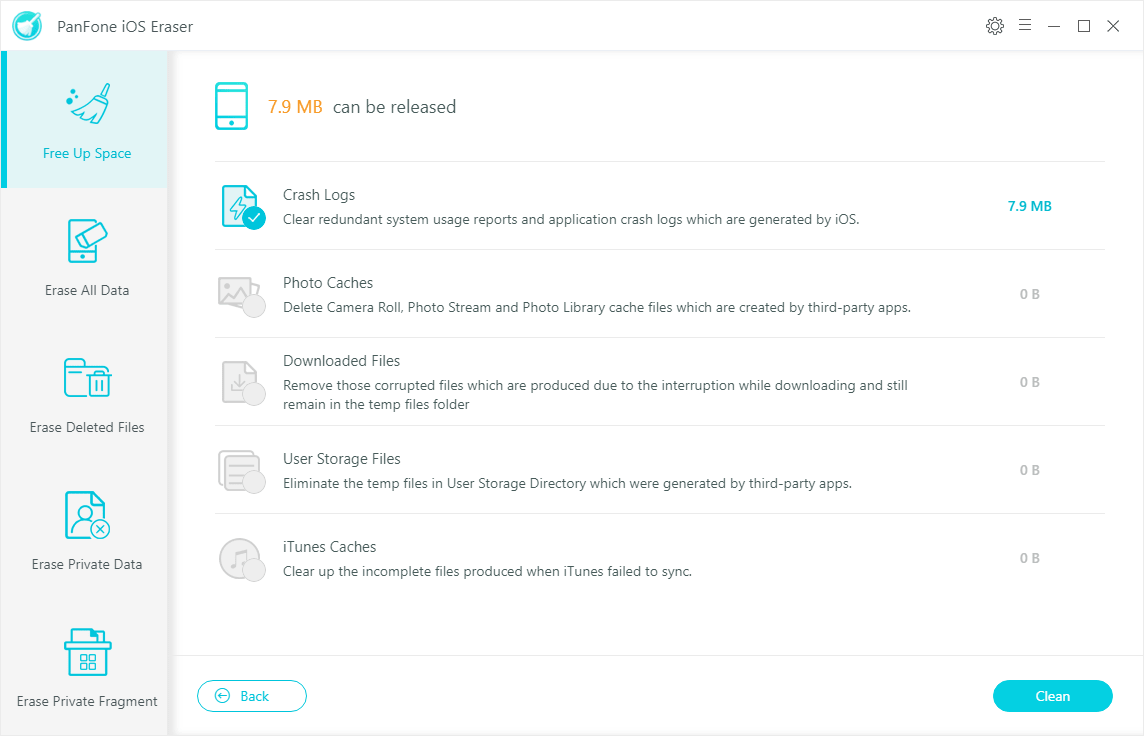
When clearing junk files, all the caches, corrupted files, crash logs and more hidden files including message cache will be deleted. There is another way that you can delete your message cache by using iTunes. But the steps is more complicated. So we do not recommend this method. Using PanFone is the easiest and fastest way to remove the message cache on iPhone.
Download
Win Version
Buy Now
Win Version