![]() Cross-platform transfer solution for all smartphone users to transfer content between Android and iOS, transfer data from iTunes, iCloud, iTunes library to mobile phone.
Cross-platform transfer solution for all smartphone users to transfer content between Android and iOS, transfer data from iTunes, iCloud, iTunes library to mobile phone.
How to Delete the Documents & Data (User Storage) on iPhone/iPad?
As we know, the enough free space is so important for much better iPhone performance. For those who are interested in checking storage that has been used, and the remaining free space, please go to the "Settings > General > Usage" and you can manage it by "Settings > General > Manage Storage Usage". You might discover that certain apps have taken a large amount of storage and inordinately large storage burden in iOS.
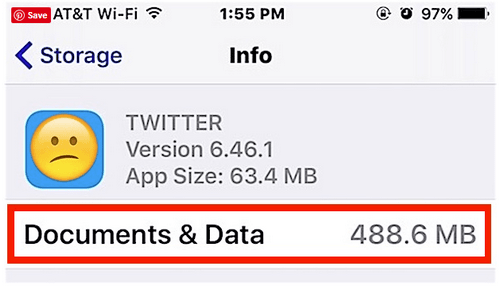
So this guide is aimed specifically at conquering the mysterious “Documents & Data” and introducing the solutions of reducing its storage to give your phone more free space.
What is “Documents & Data”?
“Documents & Data” is related to specific apps on iPhone and iPad. Things like Safari Offline Reading List, files created within apps and app content such as contacts, calendars, SMS, iMessages, text messages, emails and their attachments, etc. are lumped into the "Documents & Data" storage category in iTunes. Most of this data is expendable and in many situations for many apps that have large Documents & Data storage consumption, the data tends to be very heavy on caches. This is typically the type of Documents and Data on an iPhone or iPad that users want to remove to free up some space.
How to Delete Documents & Data on iPhone, iPad?
Delete Documents & Data by removing the app.
The simplest way to delete Documents & Data on an iPhone or iPad is to remove the app and then re-download and install it again. Because Apple offers NO method in iOS to manually delete caches and app data, so instead if you want to delete that app data, you have to delete the app entirely.
Steps to delete app:
- Open the “Settings” app in iOS.
- Go to “General” and then go to “Storage & iCloud Usage”
- Go to “Manage Storage” under the "Storage" section
- Find the application(s) that have the "Documents & Data" you want to delete (for example, Twitter is a 64MB app but can often take up several hundred MB with its Documents and Data), then tap on that app and choose “Delete App”.
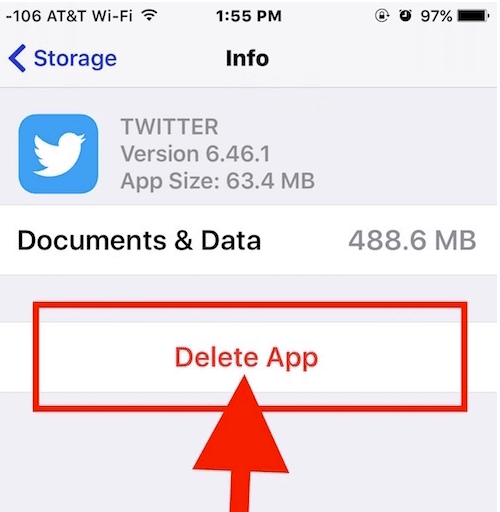
- Last, go to the “App Store” and search for and re-download the app you just deleted
Pay more attention that when you delete an app, and then re-download it, you will likely lose all data, logins, and other saved details from that app. We do not recommend to do this if you don’t have login information saved elsewhere, and do not delete an app or its documents and data caches if you have important data stored within that app. You should back up your iOS device before beginning so that you can restore in the event you mess something up.
Delete Documents & Data with an Eraser tool
Here recommend PanFone iOS Eraser to help to release the storage.
PanFone iOS Eraser is a tool to instantly delete all these junk files to free up more space on your iOS device. It also supports to erase messages, contacts, call history, photos & video, browsing data and more with 0% recovery.
Advantage of PanFone iOS Eraser:
So let see how to delete the Documents & Data (User Storage) by PanFone iOS Eraser:
- Download PanFone iOS Eraser and install it on your PC.
- Launch the program and connect your iOS device with PC.

- Tab "Free Up Space" and then click "Quick Scan" on the right panel.
The scan will take few seconds for first time. When it finished, you will see a result list of scan. It shows the spaces taken by Junk files, Temporary File, etc.
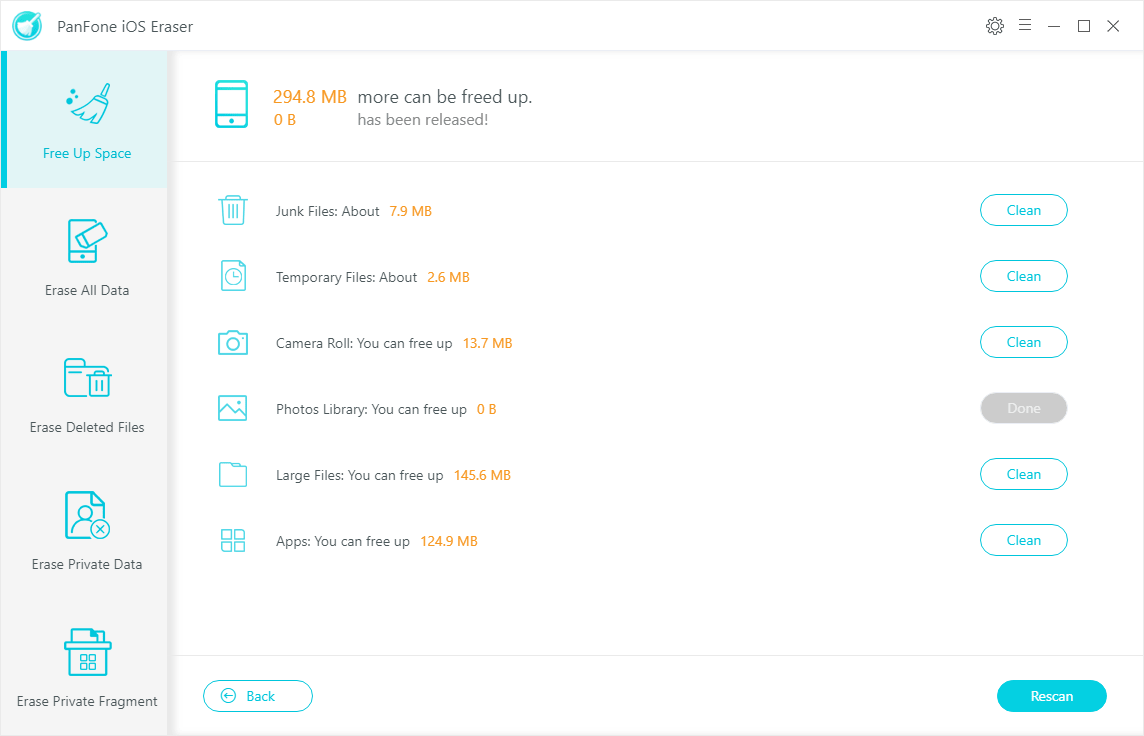
- Click the button "Clean" beside the "Junk Files". It switch to the details which lists the "User Storage".
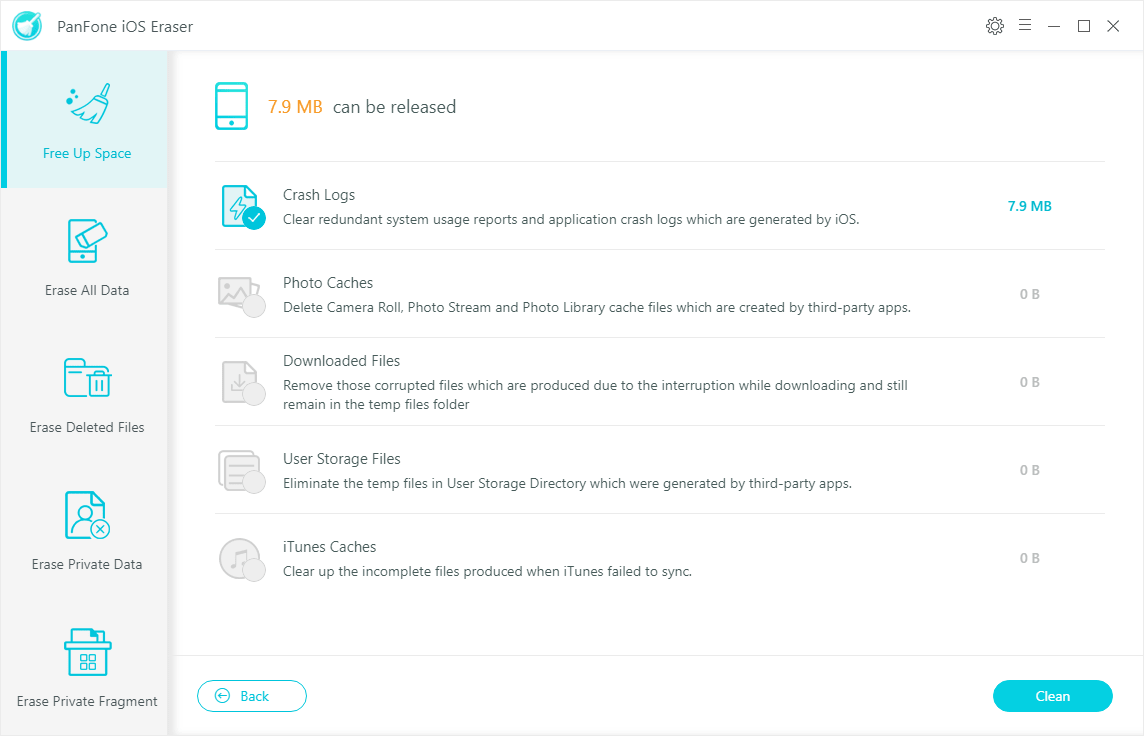
- Tab "Clean" and make sure of the deletion. All the crash logs of your device are cleaned.
Download
Win Version
Buy Now
Win Version
As for all, you have got the two solutions to delete "Documents & Data" on iPhone/iPad. Hopefully a future version of iOS will offer a manual option to delete app caches and app data. And now we can use the third party tool to do it if you do not want to remove the app with loosing all important data within it.
Download
Win Version
Buy Now
Win Version