![]() Cross-platform transfer solution for all smartphone users to transfer content between Android and iOS, transfer data from iTunes, iCloud, iTunes library to mobile phone.
Cross-platform transfer solution for all smartphone users to transfer content between Android and iOS, transfer data from iTunes, iCloud, iTunes library to mobile phone.
How to Delete Videos and Movies from iPhone/iPad/iPod
Mobile phone brings us more than communication. We can use phone for shopping, dinner and enjoy movies. The suitable size of iPhone makes it convenient to take, and the better viewing experience of iPad really attracts our eyes. You can sync videos from computer to iOS device or directly purchase movies from iTunes Store. It's so convenient to enjoy your favorite videos or movie anytime and anywhere. But the storage of your iPhone/iPad is always the problem. If you saved too many videos and movies on it, you may get out of storage error at some day. So we need a method to delete the videos and movies on iPhone/iPad/iPod to free up the space.
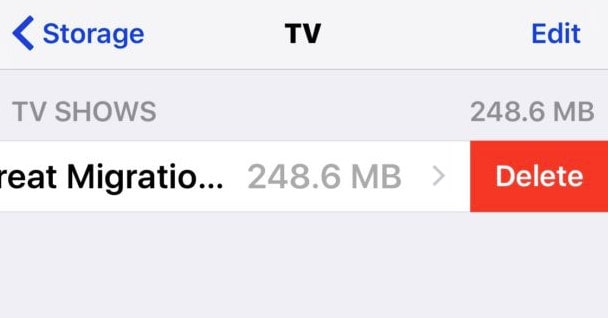
The following will introduce two kinds of methods to deal with the issue:
Delete movies/videos directly
There are two ways to directly delete videos/movies from iPhone and iPad.
1st Way: Delete movies from iPad/iPhone
To delete the videos, movies, entire TV Show seasons or some music videos from iPhone or iPad, you can do the following steps:
- Tap "Video" icon on the screen of iPhone or iPad.
- Tap "Edit" and tap the icon in the upper-left corner of the show or movie which you want to delete, and then tap "Done".
- For removing the individual TV show episodes from iPhone or iPad, you can swipe the unwanted one to the left and tap "Delete".
2nd Way: Remove movies and videos from settings
Go to "Settings" > "General" > "Usage" (or Storage & iCloud Storage on iOS 9) > "Manage Storage" > "Videos". Tap the video you want to remove and swipe to the left to delete the video from your iPhone or iPad.
Kindly Note: We highly recommend you to back up your videos and movies to computer to avoid loss of your video and movie, especially the videos which recorded by yourself.
However, some people have the need to permanently delete all movies and videos in one time from their iPhones or iPads. So the common ways above cannot fix this requirement. We will need the help from the third-party erasing software.
Delete videos from iPhone/iPad thoroughly and permanently
If you want to erase the videos on your iPhone and iPad thoroughly and permanently, you may need the help from PanFone iOS Eraser. PanFone iOS Eraser is one of the most powerful tool to instantly delete all iPhone contents, including musics, junk files permanently to free up more space on your iOS device. This professional software provides you three erasing modes to clean iOS devices data. Free download PanFone iOS Eraser and install it on your PC.
Download
Win Version
Buy Now
Win Version
Steps of Deleting Videos by PanFone
Step 1 : Launch the program and connect your iOS device with PC.

Step 1 : Tab "Free Up Space" and click "Quick Scan" on the right panel.

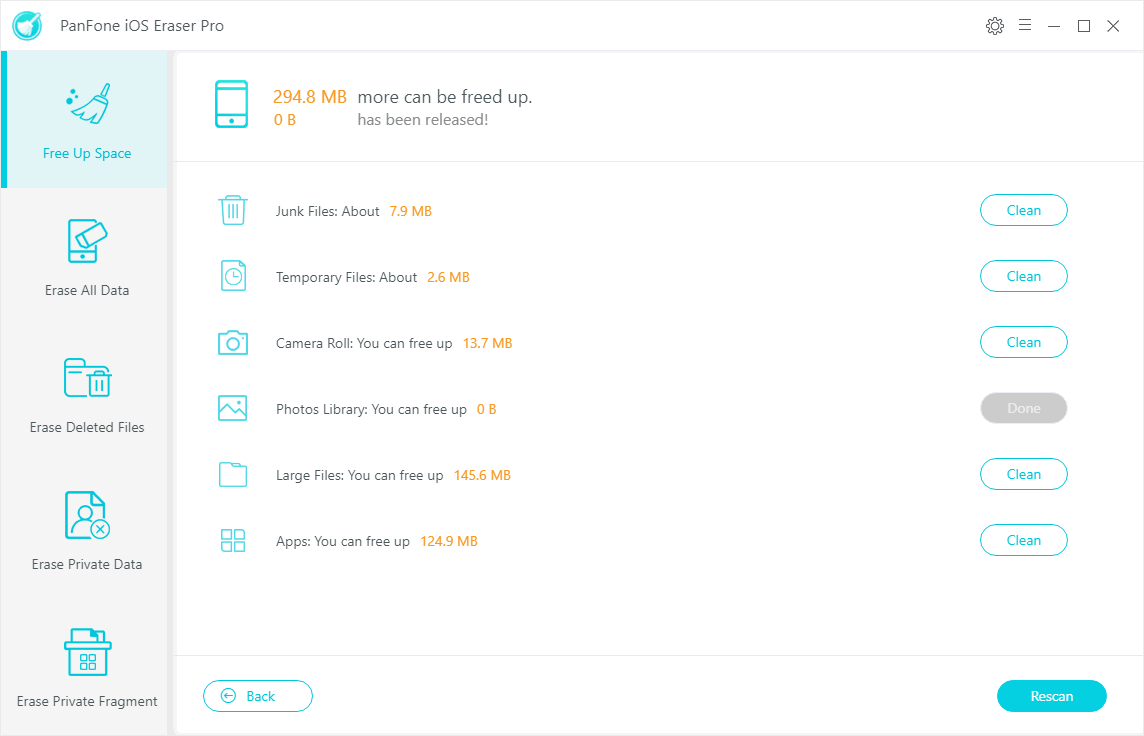
Step 3 : Click the button "Clean" beside the "Large Files". It switches to the details page and list all the large files including videos/movies on your iPhone/iPad.
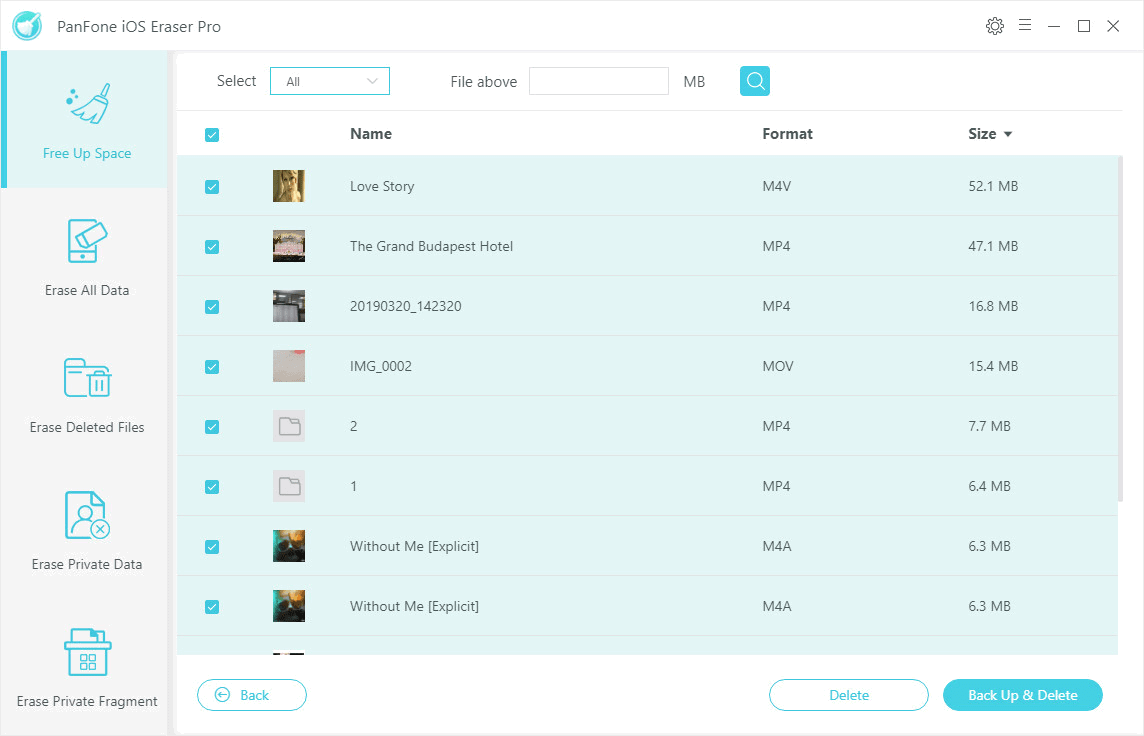
Step 4 : Choose all the video files you want to delete and tab "Clean" to make sure of the deletion.
Within seconds, you can remove all the videos and movies from your iPhone or iPad.
Attention: This way will totally erase all selected movies and videos on iPhone or iPad permanently. Please make sure you have backed up these files or you really do not want them on your iPhone/iPad any more.
Download
Win Version
Buy Now
Win Version