![]() Cross-platform transfer solution for all smartphone users to transfer content between Android and iOS, transfer data from iTunes, iCloud, iTunes library to mobile phone.
Cross-platform transfer solution for all smartphone users to transfer content between Android and iOS, transfer data from iTunes, iCloud, iTunes library to mobile phone.
7 Ways To Fix iPhone Storage Is Full Problem
iPhone is really well with smart design, so it is one of the best-selling mobile phones in the world. It’s like an all-in-one device for various activities. We can use it to capture moments with its amazing Camera app. You can also put your favorite songs to accompany your daily activities. You can check emails, have conversations with friends, and even play games.
But, there are some issues with it, such as the storage is full problem – you may see the iPhone storage almost full message.
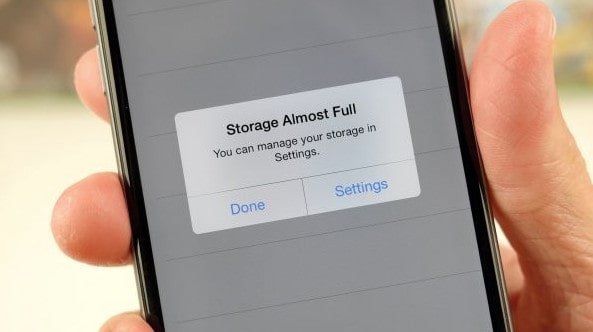
Many people experienced an unpleasant problem with the full storage, but this problem can be solved with ease. Take a view for following guide of 7 ways to fix iPhone full storage problem, in which we also provide an easiest way in this article. It's sure that after you practice the method, you will be extremely satisfied with the results.
First of All, What Takes Up Space On iPhone?
What takes up space up space on iPhone? Almost all activities done on the iPhone are related to storage. When you take pictures on iPhone, the photos will be automatically saved in Photos app and use some of the storage space. The Apps you install on iPhone also take up the storage space, especially the Twitter, Facebook, Safari, etc. Even, the conversations on messaging apps can be responsible for iPhone storage almost full issue.
How to free up space on iPhone? Here are some solutions for this issue.
Solutions For iPhone Storage Almost Full
Solution No.1: Remove Videos and Photos
With a great camera feature of iPhone, we like to take photos and we do that more often. Frequently we don’t have time to sort, edit and backup those photos, until there are too many photos and videos on our iPhones. There may be so many photos or videos are kept for a long time. After some period of time, you may notice "storage almost full" message on your iPhone. Certainly we do not need all of them stored in iPhone. So, if you find that message and you have too many photos and videos, deleting some of them can free up space on iPhone. You can delete it one by one or all of them.
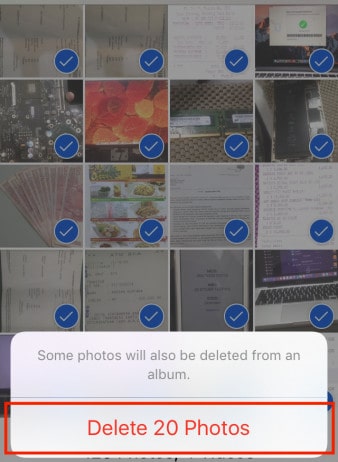
Before deleting the videos and photos, make sure to create a backup. Launch Photos app on your iPhone, tap edit, tap Select to choose which files you are going to remove. And last, hit the "trash" icon on the bottom right corner of the screen.
Solution No.2: Remove Musics
Another thing that can make a mess, and cause the storage is full problem is a bunch of music you have on the phone. It is the same thing like with apps and other things. Back up the music, and remove it from your device.
Solution No.3: Remove iMessages and Message Cache
You probably have many saved conversations on your device. Delete them, at least those with attachments such as videos, and photos. When it comes to full storage problem, this can be a life saver. When you exchange messages with your loved ones, you save all those conversations, without even realizing how much space they will take. Delete them.
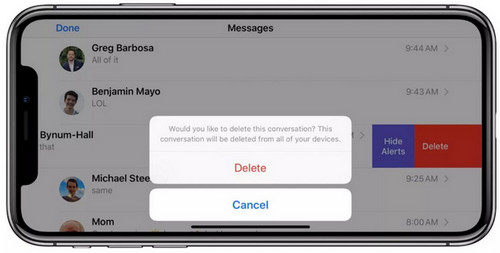
And iPhone will keep a cache of content that it thinks you will be loading again soon.
- Advantage: of this is that the data can load quickly and you won’t waste as much time waiting.
- Disadvantage:
Message cache is increasingly accumulated as message doesn’t have the built-in function to clear cache. Those cache will eat up huge space some time.
Apart from taking up space, cache will slow down iPhone as some of the cache will be occupy the processor.
Some cache will include corrupted files or crash logs, which would cause iPhone malfunction, like frozen, crashing, auto-restart, etc.
So you can delete the messages manually one by one.
Solution No.4: Remove Usefulness Apps and Clear App Cache
It was extremely fun to install many apps on our phones. However, we use only a couple of them, so make sure to uninstall those we do not actually use. To do that, find the app's icon on the Home screen, tap and hold your finger on it until an X appears. Click on it, and delete the app. The more apps you remove, the more space you will have.
Although there are some apps you are using, try to remove the cache of them. Apps takes iPhone's storage because it stores lots of caches, such Twitter, Facebook, etc. The cache size depends on the App's activities. To see if the app uses a lot of iPhone storage, go to Setting >> General >> Storage >> Storage & iCloud Usage. Take Facebook as example, select Storage and tap Facebook and you can see the data and documents size used by Facebook. If the App does eat a lot of iPhone storage, normally, we delete the App and re-install it again to remove the cache.
Solution No.5: Clear Safari Cache
Safari will take amount of space. We are sure you will be surprised with the amount of space you will get once you do this deletion. Clearing the Safari cache on iPhone, go to Settings of your iPhone, scroll down until you find Safari among the other apps, and tap on it. On the Safari screen, tap Clear History and Website Data.
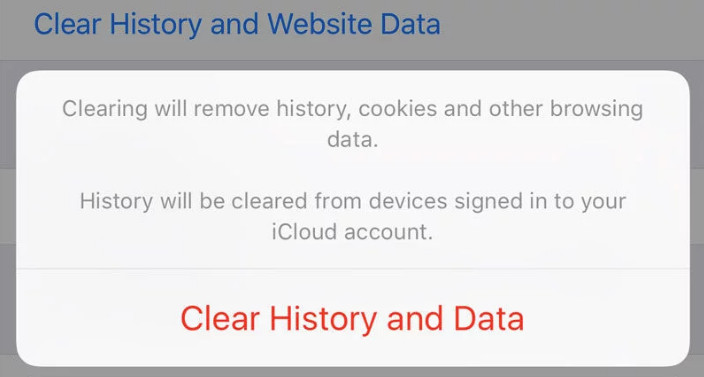
Solution No.6: Clear Offline Reading List
This will also help. Go to Settings, General, Usage, and choose Safari. In the top right corner, you’ll see the Edit button. Click on it, and you will see the Offline reading list. Tap delete right next to it.
Solution No.7: A Better Solution to Solve All Above Problems
Normally you need to follow the above 6 ways one by one to fix iPhone storage full problem. But do you know there is a tool will definitely solve the problem. It is PanFone iOS Eraser and it provides one-stop solution for above ways, which can empty the iPhone cache, storage in quick way.
PanFone iOS Eraser is one of the most powerful tool to instantly delete all iPhone contents, including musics, junk files permanently to free up more space on your iOS device.
Download PanFone iOS Eraser and install it on your PC.
Download
Win Version
Buy Now
Win Version
How to Use PanFone to Fix the iPhone Storage Problem
Launch the program and connect your iOS device with PC. In "Free Up Space" panel, tab the "Quick Scan".

Scan result:
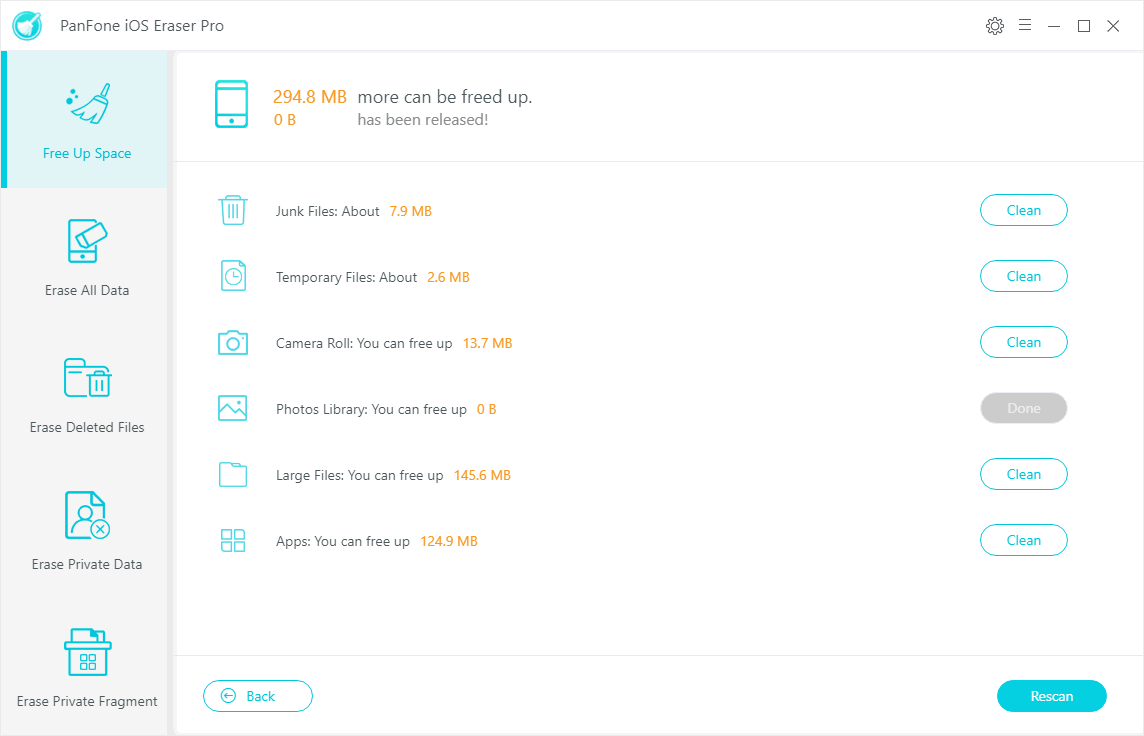
Steps: In the result page, PanFone will list all removable files including Junk files, Temporary files, etc. Click the button "Clean" near the "Junk Files", "Temporary Files". And make sure of the deletion.
* Delete photos from iPhone.Step: Tab button "Clean" beside "Camera Roll" and "Photos Library" to delete photos from iPhone.
* Delete videos or musics from iPhone.Step: Still in the scan result page, click button "Clean" beside "Large Files". PanFone will list all large files including videos and musics. Choose the file to delete.
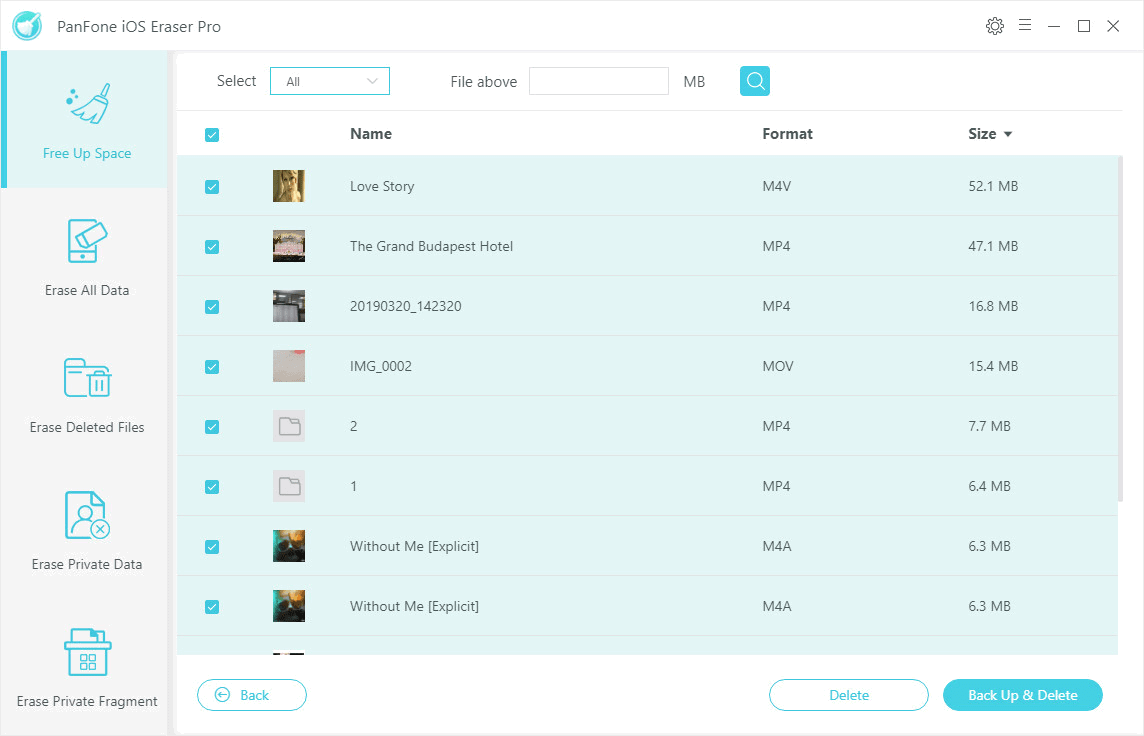
Step: In above result page, tab the Clean button near "App". PanFone will list all App names which are installed on your iPhone. Choose the one you do not need anymore to uninstall.
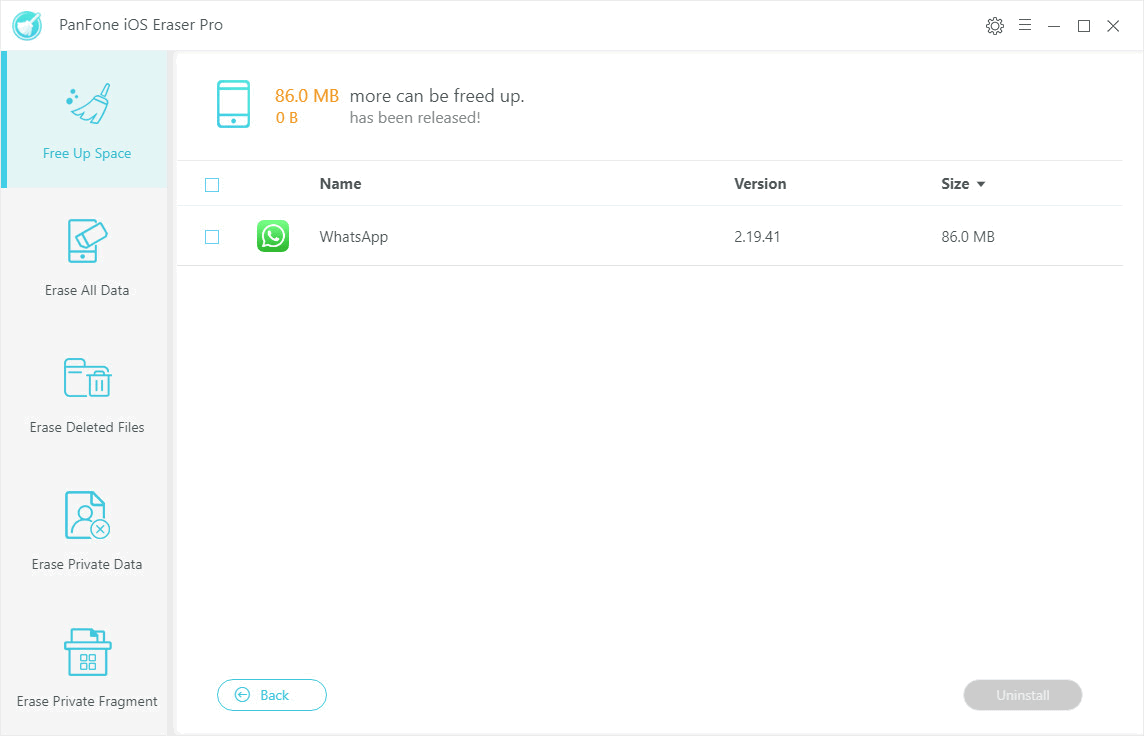
Though above "Scan&Delete", it solved all the conditions mentioned in solution 1-6. So we recommend to use PanFone to do the clean and fix the iPhone full problem.
Download
Win Version
Buy Now
Win Version