![]() Cross-platform transfer solution for all smartphone users to transfer content between Android and iOS, transfer data from iTunes, iCloud, iTunes library to mobile phone.
Cross-platform transfer solution for all smartphone users to transfer content between Android and iOS, transfer data from iTunes, iCloud, iTunes library to mobile phone.
How to Delete WhatsApp Documents and Data on iPhone
If you use WhatsApp frequently, you will find that it stores plenty of communicating text, images and videos. If you’re not careful, you could end up filling up your phone with WhatsApp documents and data that you don’t want. That is why we need to delete WhatsApp documents and data on iPhone to free up more space.
This article will show you how to permanently clear WhatsApp documents and data on iPhone.
 Method 1. Best Way to Delete WhatsApp Photos,Videos & SMS from iPhone Thoroughly
Method 1. Best Way to Delete WhatsApp Photos,Videos & SMS from iPhone Thoroughly
If you insist to delete all WhatsApp data on iPhone, and never want to get them back, then PanFone iOS Erase Pro will be your best choice. It can help you to delete all WhatsApp photos, videos and messages forever on your iPhone permanently. Apart from deleting WhatsApp Data from iPhone, it also enables you to delete iPhone bookmarks, text messages, contacts, photos, music, videos, apps, etc thoroughly. It keeps your private information irrecoverable and safe as well as making your iPhone more efficient.
![]() PanFone iOS Data Eraser
PanFone iOS Data Eraser
PanFone iOS Data Eraser supports to erase messages, contacts, call history, photos & video, browsing data and more with 0% recovery and 100% wipes 3rd-party apps. With PanFone you can protect your private data by:
- Permanently Erasing All of Your Private Data
- Permanently Erasing even All of Your Deleted Files
- Erasing All Data at One Time
- Erasing Private Fragments from 3rd-party Apps
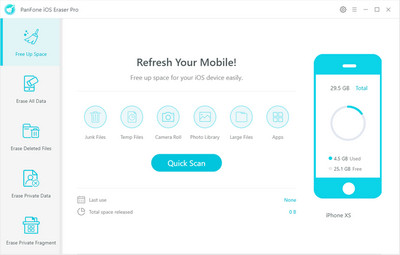
Simple Steps to Clear WhatsApp Photos,Videos and SMS on iPhone Permanently:
Step 1 Download and install PanFone iOS Eraser Pro on your computer.
Step 2 Launch this iPhone WhatsApp Data eraser and get your iPhone connected to computer via USB cable.
Once you connect your iPhone to the computer, the program will detect the connected device and show the basic information of your iPhone on the program interface. Simply select Erase Private Data mode and click on Erase button to begin scanning all privacy files. Then PanFone will start scanning and analyzing data on your iPhone smartly. The scanning process usually takes several minutes for the first time.
Note: you need to turn off Find My iPhone first if you want to permanently wipe your iPhone data. Do not use or disconnect the device while it is processing the data erasure.
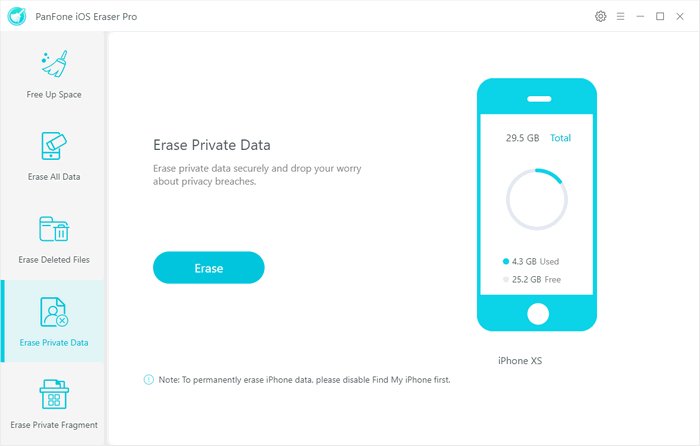
Step 3 Preview and erase the WhatsApp data you like.
Wait for a while and you will find a category showing different types of files like Contacts, Messages, Notes and Call History and etc. Simply tap "WhatsApp" or "WhatsApp Attachment" and then select the files you'd like to delete and hit "Erase Now" button to remove WhatsApp data from your iPhone forever.
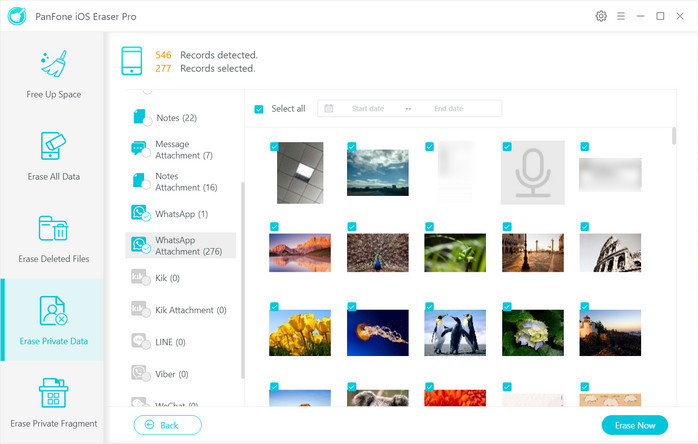
After that, you will need to choose the security level for the data erasure. The Medium Level is recommended, which will ensure that your data is unrecoverable. Once you select this, type in "erase" in the box provided, and then click "Erase Now" to clear the WhatsApp photos, videos and messages from iPhone.
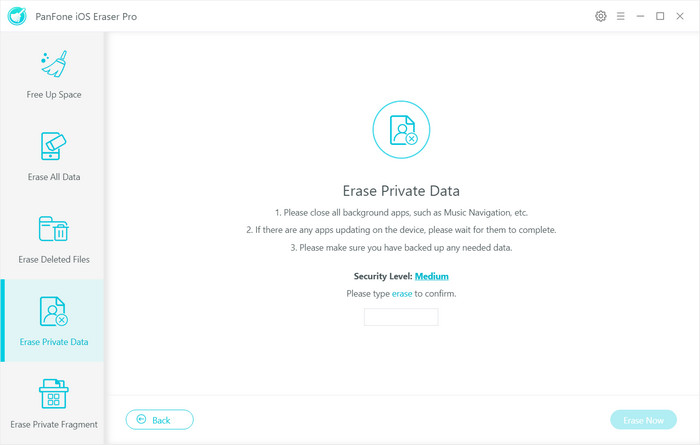
Tips
PanFone WhatsApp Transfer is a professional tool that helps you freely transfer WhatsApp messages between iOS and Android devices, back up WhatsApp messages and attachments from iPhone/iPad/Android to computer.
 Method 2. How to Delete WhatsApp Account on iPhone
Method 2. How to Delete WhatsApp Account on iPhone
Remove your WhatsApp account maybe is a good way to delete all WhatsApp messages on iPhone. Here are three steps for your reference.
Step 1 Launch WhatsApp on your iPhone and come to "Setting" within the app.
Step 2 Tap "Account" > "Delete My Account" to enter another deleting operation section.
Step 3 Enter your phone number with full international format: + [Country Code][Full Phone Number] to ensure correct deleting account. Then tap "Delete My Account" again to confirm the deleting process.
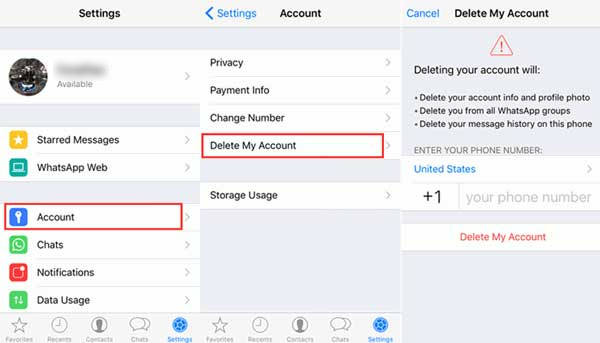
 Method 3. How to Clear Entire WhatsApp Chat History on iPhone
Method 3. How to Clear Entire WhatsApp Chat History on iPhone
You might want to know how to manually delete WhatsApp documents and data on your iPhone. You can directly do it on your iPhone, but please be noted that this can only delete WhatsApp messages or chat history on your iPhone, but not the other junks or documents stored in WhatsApp, and it is recoverable with a third-party recovery tool like PanFone iOS Data Recovery.
Step 1 Open WhatsApp > Menu Button > Settings > Chats.
Step 2 Scroll to the bottom and tap Clear all chats.
Step 3 You will be required to enter WhatsApp number to accomplish your order. Next, tap on Clear all chats then you are able to clear all WhatsApp chat history on iPhone.
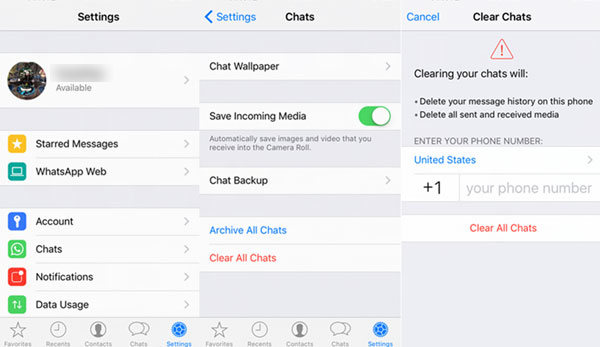
If you value your privacy, it just makes sense to use software like PanFone iOS Data Eraser to delete your WhatsApp documents and data permanently. Any other questions, please feel free to ask by leaving comments below.
Download
Win Version
Buy Now
Win Version