![]() Cross-platform transfer solution for all smartphone users to transfer content between Android and iOS, transfer data from iTunes, iCloud, iTunes library to mobile phone.
Cross-platform transfer solution for all smartphone users to transfer content between Android and iOS, transfer data from iTunes, iCloud, iTunes library to mobile phone.
How to Permanently Delete Contacts from iPhone
There are various reasons why you might need to delete your iPhone contacts like nonexistent numbers, and many other privacy or security issues. Naturally, it's easy to erase or delete contacts from your iPhone. But the real challenge comes when you don't need to remove 10 or 50 contacts, but hundreds of them. It seems that you have successfully deleted your contacts from the iPhone. However, believe it or not, these deleted contacts can still be recovered by other people who use special data recovery software.
Let us now learn the solutions to permanently delete contacts on iPhone XS/X/8/7/6 Plus/6/5S/5C/5/4S/4 with ease.
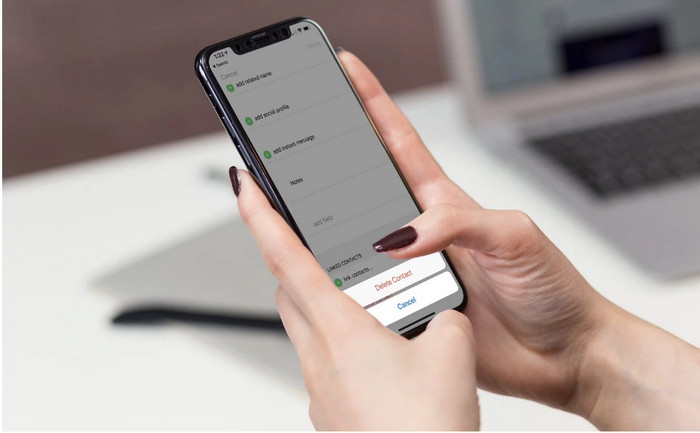
 Method 1. Common Way to Delete Contacts on iPhone Contacts App Directly
Method 1. Common Way to Delete Contacts on iPhone Contacts App Directly
In this section, you will learn how to delete the contacts directly from iPhone. It is actually a manual attempt to get rid of contact information. It is easy to complete the task and it is suitable for some iPhone users who only wants to hide contacts from iPhone Contacts app.
Read the step instructions carefully to know how to delete a contact from iPhone:
1. Turn on your iPhone and launch the Contacts app;
2. Select an contact that you want to delete from your iPhone;
3. Navigate to the top right corner to tap the "Edit" option;
4. Now turn to the bottom of your contact and tap the button of "Delete Contact";
5. Tap "Delete Contact" option again on the pop-up box to confirm it.
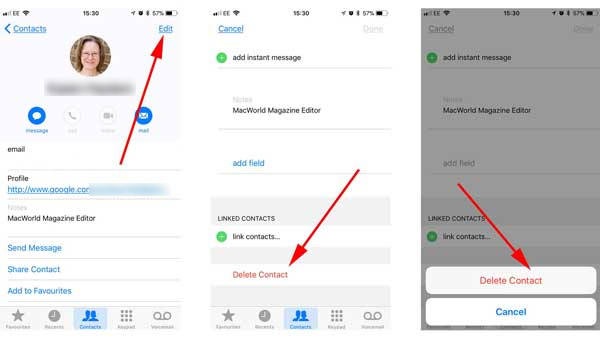
Tips
 Method 2. Permanently Erase Deleted Contacts from iPhone
Method 2. Permanently Erase Deleted Contacts from iPhone
If you want to delete your iPhone contacts safely and permanently, then you need the professional iPhone contacts deleting tool like --- PanFone iOS Erase Pro which can help you quickly and permanently remove the deleted contacts from your iPhone. Apart from deleting contacts on iPhone, it also gives you ability to delete iPhone bookmarks, text messages, WhatsApp chat history, photos, music, videos, apps, etc thoroughly. Nobody can ever recover and view your private data.
![]() PanFone iOS Data Eraser
PanFone iOS Data Eraser
PanFone iOS Data Eraser supports to erase messages, contacts, call history, photos & video, browsing data and more with 0% recovery and 100% wipes 3rd-party apps. With PanFone you can protect your private data by:
- Permanently Erasing All of Your Private Data
- Permanently Erasing even All of Your Deleted Files
- Erasing All Data at One Time
- Erasing Private Fragments from 3rd-party Apps
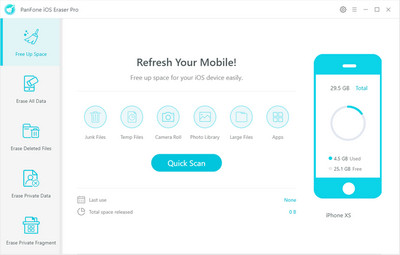
One Click to Permanently Erase iPhone Contacts without Recovery:
Step 1 Firstly, please download and install PanFone iOS Eraser Pro on your computer.
Step 2 Launch this contacts eraser and get your iPhone connected to computer.
As you can see in the following panel, it provides five options: "Free up Space", "Erase All Data", "Erase Deleted Files", "Erase Private Data" and "Erase Private Fragment". Simply select Erase Deleted Files mode and click on Erase button. Then PanFone will start scanning and analyzing data on your iPhone smartly. The scanning process usually takes several minutes for the first time.
Note: you need to turn off Find My iPhone first if you want to permanently wipe your iPhone data. Do not use or disconnect the device while it is processing the data erasure.
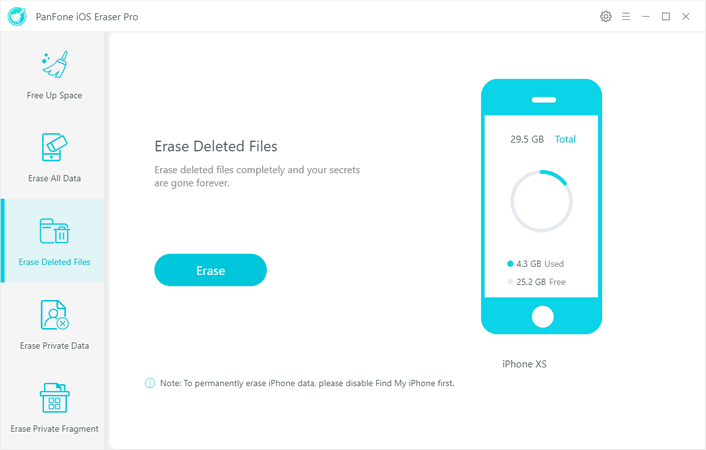
Step 3 Once the scanning process is complete, you will get a preview of all the data it contains such as Messages, Contacts, Call History, Calendar and Reminder, Notes, Safari History, Photo & video, Bookmark, and Voice memo, etc. You are able to easily check the deleted contacts that you want to erase, then click on the Erase Now button.
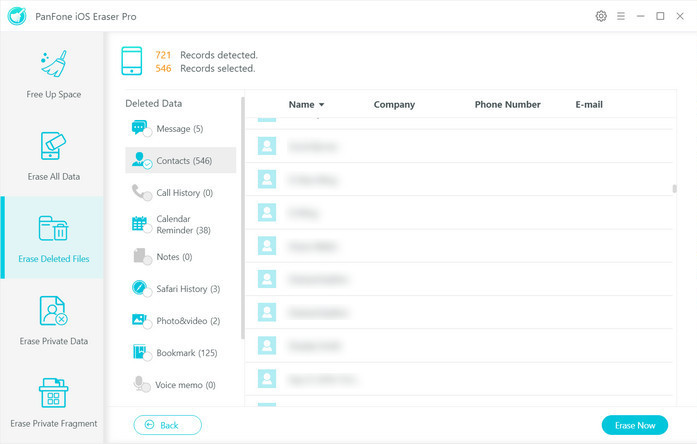
Before erasing iPhone contacts, you can select a security level. The Medium Level is recommended and there are other two options: Low Level and High Level. Simply select the type as per your need. Then, type in "erase" in the box provided to confirm the deletion, and click "Erase Now" to permanently erase these contacts.
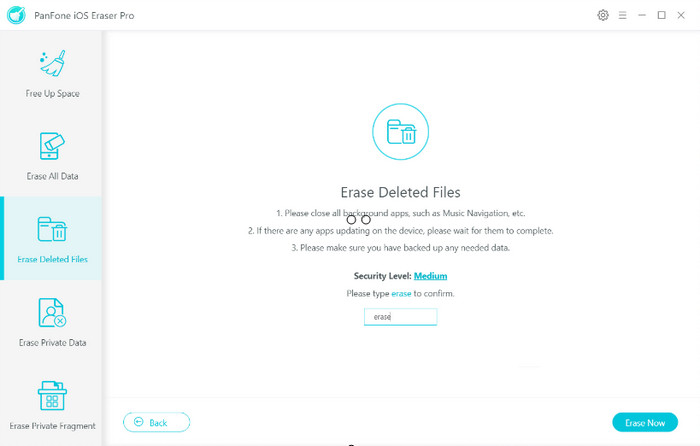
Tips
So, this is how to delete contacts from iPhone without any hassle. As you can see, simple deletion is not enough, all deleted files can be scanned easily, to protect your privacy and security, this PanFone iOS Data Eraser Program does the cleaning work better. Why not download and explore. If you have any questions about erasing contacts from iPhone, please feel free to ask by leaving comments below.
Download
Win Version
Buy Now
Win Version