![]() Cross-platform transfer solution for all smartphone users to transfer content between Android and iOS, transfer data from iTunes, iCloud, iTunes library to mobile phone.
Cross-platform transfer solution for all smartphone users to transfer content between Android and iOS, transfer data from iTunes, iCloud, iTunes library to mobile phone.
How to Clear App Cache in iPhone 11
We may know there is a slight difference from before when removing Apps on iPhone 11. You should keep holding on that app icon tap and ignore the contextual pop-up menu (or choose “Rearrange apps” from that menu), then in a moment the icons will wiggle and you can delete the app as usual. You can also delete apps directly from within the App Store too now, through the Updates section, allowing you to easily uninstall apps from the same place you installed them from originally. But these are not enough to remove the app completely from your iPhone because there will be caches or private data left on your iPhone. To really remove a app from your iPhone 11 completely, two-parts works are needed.

A way to remove app(s) at once and clear app caches completely
We may know the method mentioned above is just removing app and do not erase it "completely". To do so, we need an assistance of a tool -- PanFone iOS Eraser, which instantly deletes all cache and junk files to free up more space on your iOS device.
Download PanFone iOS Eraser Pro and install it on your PC.
Win Version Buy Now
Win Version
Step 1 : Launch the program and connect your iPhone/iPad with PC.
Connect your phone with PC via USB cables and authorize the computer.

Step 2 : In main window, tab "Erase Private Fragment" on the left panel. And click "Start" to begin the data scan.
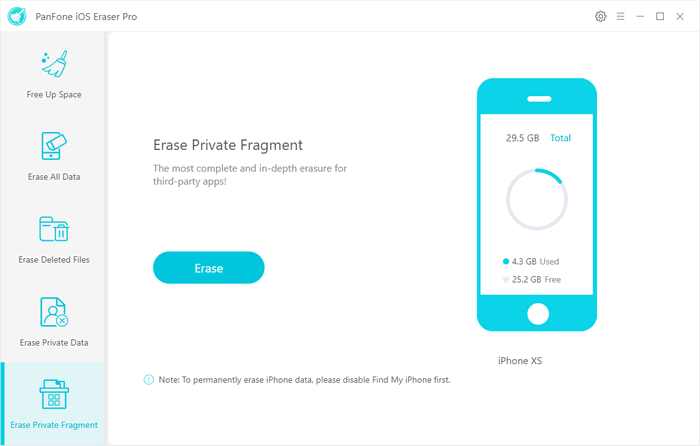
Step 3 : When it finish, the Private data will be shown in the result list. For example, choose "Instagram" and click button "Erase". All the private information are removed.
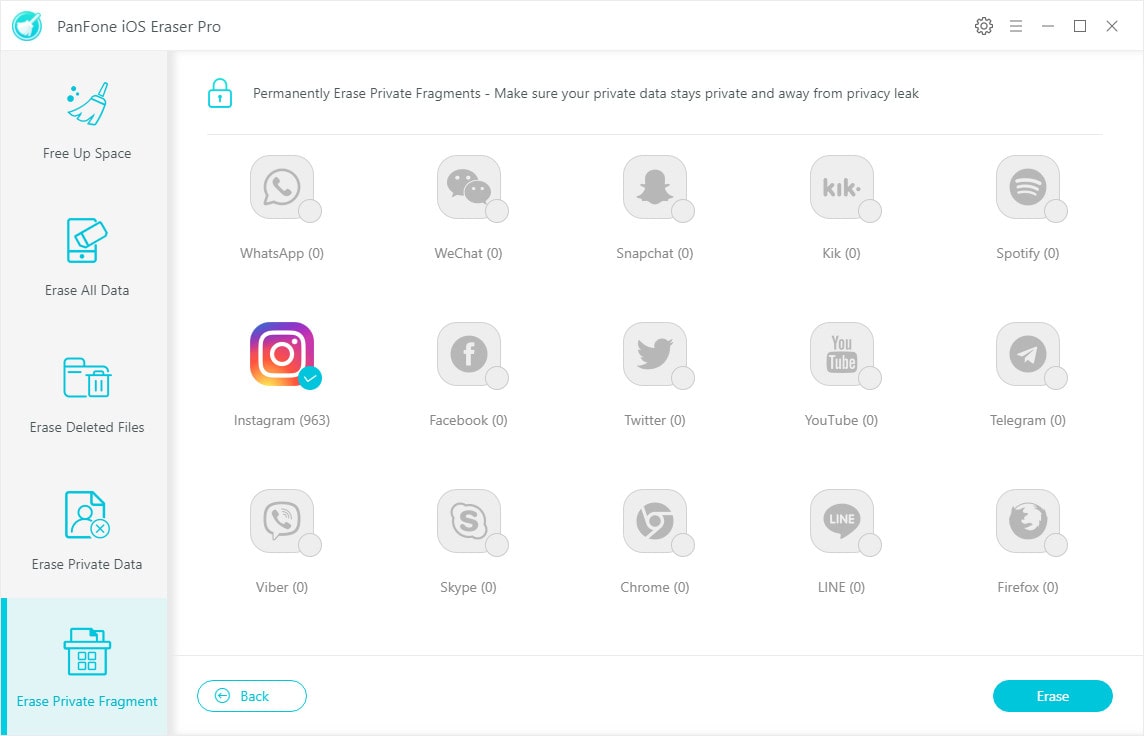
Step 1 : Still in the main window, tab "Free Up Space" and then click "Apps" on the right panel.
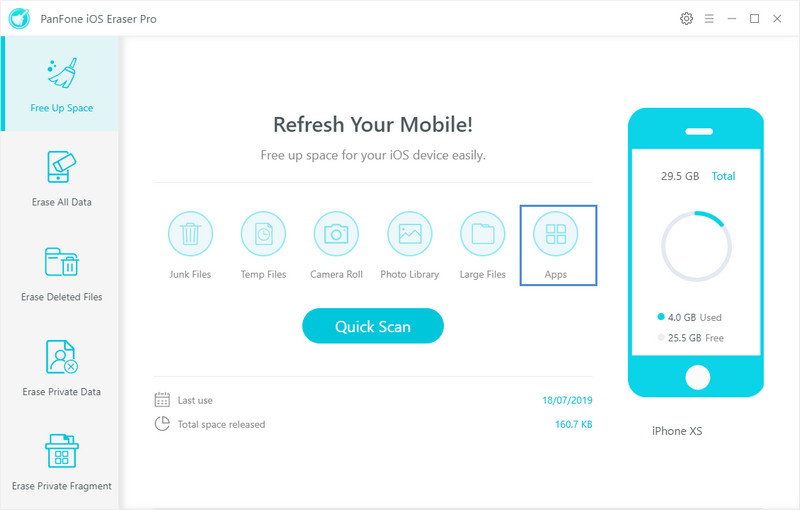
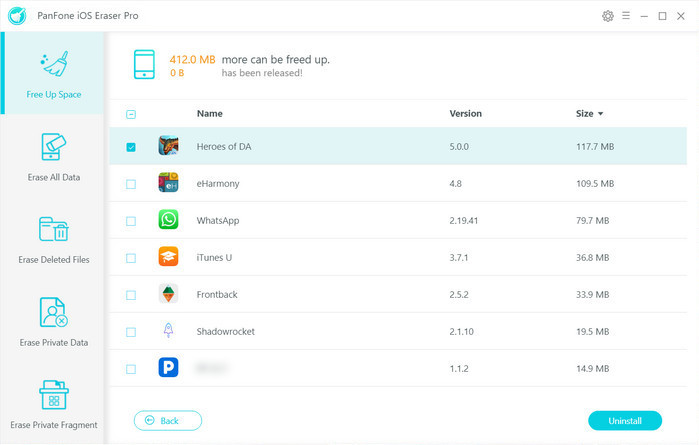
Step 2 : Pick the app(s) you want to remove and tab "Uninstall". After a while, the successful window pops up.
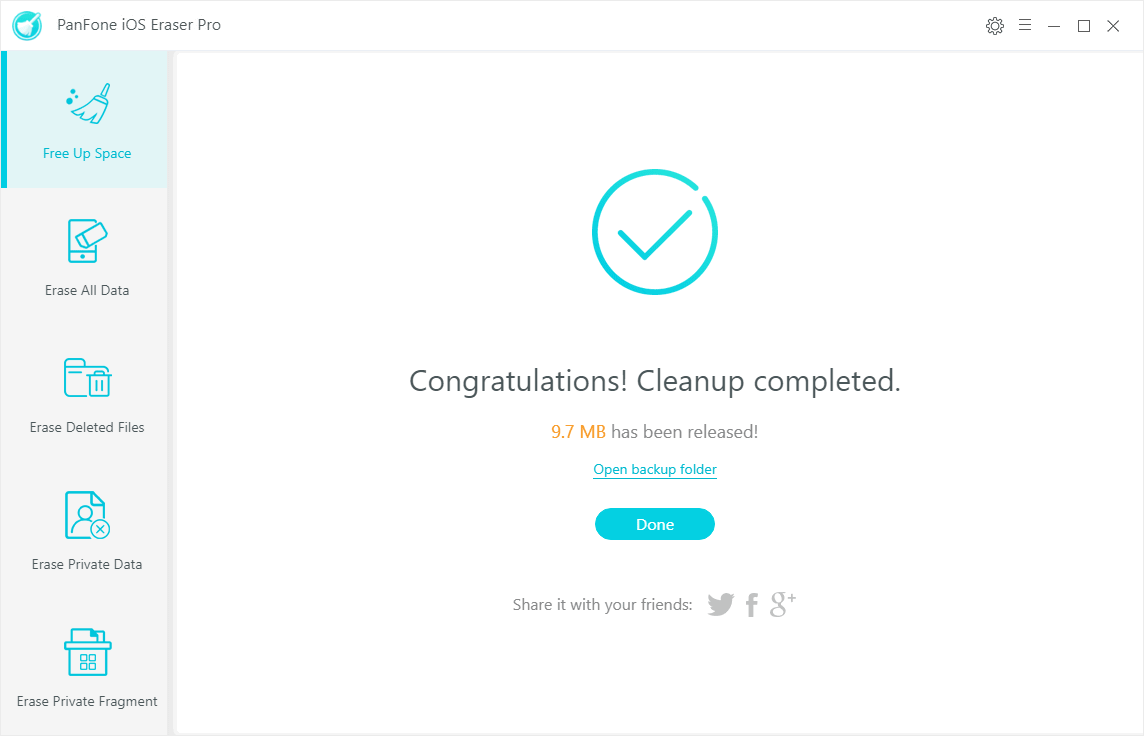
Through the above 2 parts, the app is really deleted and erased on your iPhone 11 without caches junk files left. And all your private data that may be stored in the app is erased too.
PanFone iOS Eraser is a tool to instantly delete all these junk files to free up more space on your iOS device. It also supports to erase messages, contacts, call history, photos & video, browsing data and more with 0% recovery.
Features of PanFone iOS Data Eraser
PanFone iOS Data Eraser Pro helps you erase data from iOS device to protect your privacy.
- Erase data on iOS device completely with nothing recoverable.
- Wipe 10+ social apps data: WhatsApp, LINE, WeChat, Kik etc.
- 100% secure private data when switching phones.
- Erase deleted files and private fragments with no chance to recover.
- Clear junk files and speed up iPhone/iPad.
- Support for all iOS device running iOS 7 and above (including iPhone XS).

Download
Win Version
Buy Now
Win Version