![]() Cross-platform transfer solution for all smartphone users to transfer content between Android and iOS, transfer data from iTunes, iCloud, iTunes library to mobile phone.
Cross-platform transfer solution for all smartphone users to transfer content between Android and iOS, transfer data from iTunes, iCloud, iTunes library to mobile phone.
Transfer Data from Android Phone to Samsung Galaxy S20/S20+
The Samsung Galaxy is so attractive and we think there should be many people who have got it. When you get the new Samsung Galaxy S20/S20+, you should eager to migrate all your data fro the old phone to the new one as to use the new phone ASAP. If you are using an Android system, the following guide is about how to transfer all your data on your old Android phone to the new Samsung Galaxy S20/S20+.
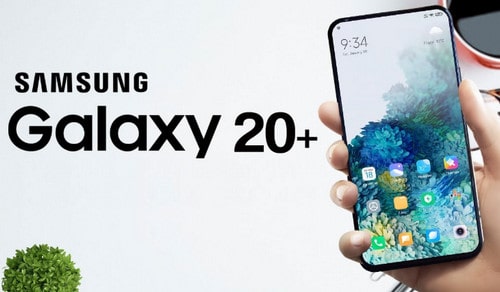
Method 1: One-click to transfer all data from Android Phone to Samsung Galaxy S20/S20+
With the help of tool, it's efficient and easy to transfer all data from Android phone to the new Samsung Galaxy S20/S20+. PanFone Data Transfer is just such a tool. PanFone Data Transfer supports transferring all data between Android and Android, iOS and Android devices. And the program is so up-to-date that the latest Android phones and iOS devices are fully compatible. You can transfer a wide range of phone data such as music, photos, contacts, calendars, text messages and etc. In case you are thinking how to transfer all data from old Samsung to Samsung Galaxy S20. Syncios Data Transfer is the best bet.
Steps of transferring data from Android to Samsung Galaxy S20/S20+
Step 1 : Download and install Download and install PanFone Mobile Data Transfer.
Download Step 2 : Step 2 Launch PanFone Data Transfer and connect phones to the computer. Please connect both your old phone and Samsung Galaxy Note 10 with your computer via USB cables. In the main interface, select Transfer mode. In case any prompt appears on your phones, you'd better keep your phone unlocked. In the connecting pane, this transfer tool will detect your two phones automatically. You will then see them displayed on the starting window with your current phone in the left side (source) and Samsung Galaxy Note 10 in the right side (target) position. You can click the "Flip" button in the middle to change the position of two connected phones. Click "Next". Step 3 : Transferred photo from old phone to Samsung Galaxy Note 10 In this panel, all contents can be transferred are listed. Mark "Photo Library" and "Camera Roll" and then click the "Next" button to start the transfer process. Please do not disconnect either phone in the transferring. After a while, all photos would be copied from an old Android phone to Samsung Galaxy Note 10 successfully. If you have backed up your old phone with PanFone Data Transfer and there is something wrong with your old phone, such as failed to start, damaged or else, you also can transfer your backup data to your new Samsung Galaxy S20/S20+ from the backup. Step 1 : Run PanFone Data Transfer. In the main window of the program, switch to the "Restore" panel. Then choose "PanFone Backup". Step 2 : PanFone Data Transfer will display all the backups you made previously. From there, you can select the backup file that you want and hit on "OK" to continue, then hit "Next" and select data to restore. Step 3 : Step 3: After a while, PanFone will restore all of the backed up data from the computer to your new Samsung Galaxy S20/20+
Win Version
Download
Mac Version
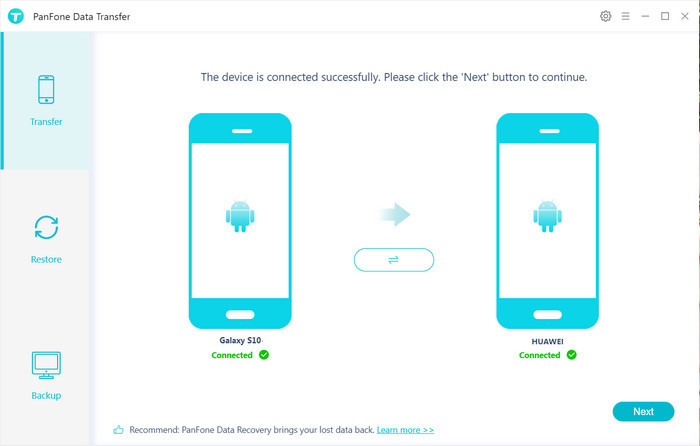

Method 2: Restore Data from Backup
![]()
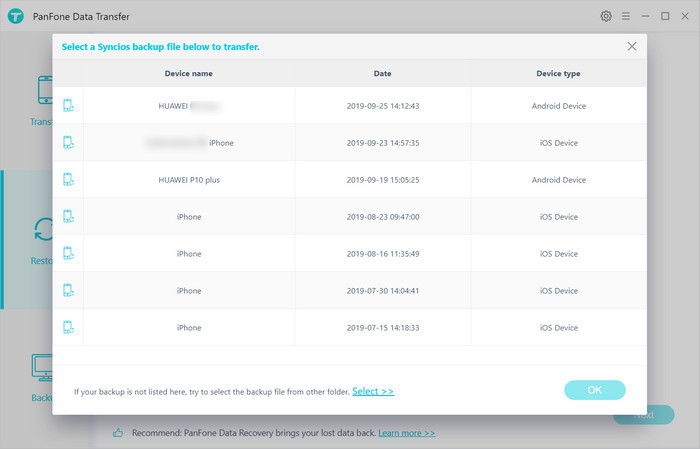
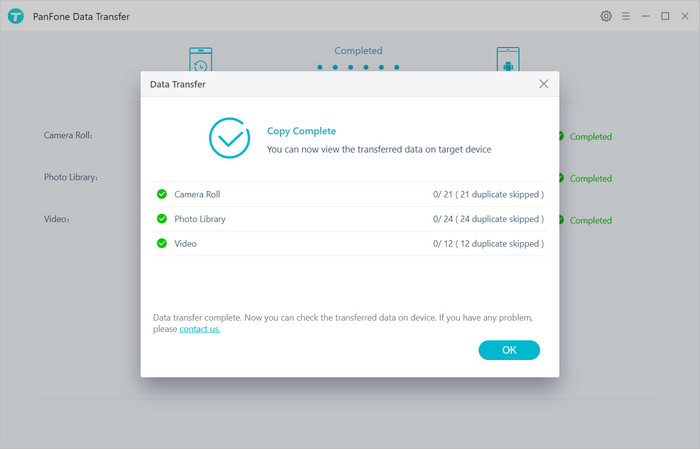
Conclusion:
The above are two methods for transferring data from your old Android phone to the new Samsung S20/S20+. And the two methods suit two different conditions: one is for your old Android phone still works, another is for your old phone is damaged or can not work normally. No matter in which condition, it's easy to realize the Android to Samsung data transfer with the help of PanFone Data Transfer.
Features of PanFone Mobile Data Transfer
PanFone Mobile Data Transfer -- 1-Click to Sync One Phone to Another, Easy, Safe and Fast.
- Transfer files between Android and iOS, including contacts, photos, music, SMS, and more.
- Backup phone data and restore in lossless quality.
- Recover iTunes/iCloud backup to iOS or Android devices.
- Sync media files from iTunes Library to devices.
- Compatible with Android 11 and the latest iOS.
