6 Ways to Transfer Music to Samsung Galaxy S10
If you just got a Samsung Galaxy S10, you might be soon captured by the awesome feature - Dolby Atmos, which transports you into the story with moving audio that flows all around you with breathtaking realism. I believe every Samsung Galaxy S10 user will urgently want to transfer their favorite songs to this new device and enjoy the miracle music brings to us. So in this article, we will introduce 3 ways to help you transfer music to Samsung Galaxy S10/S10 Plus easily without any quality loss
Check tips one by one, or just skip to the part you prefer:
 Solution 1. Transfer Music from Computer to Samsung Galaxy S10/S10 Plus
Solution 1. Transfer Music from Computer to Samsung Galaxy S10/S10 Plus
If you have ripped some songs from CD and stored them on your computer, you can easily transfer your music to the new Samsung Galaxy S10 with a handy mobile manager tool called - PanFone Mobile Manager. It is a remarkble program which can help you transfer, backup, delete music selectively on Samsung mobile phone.
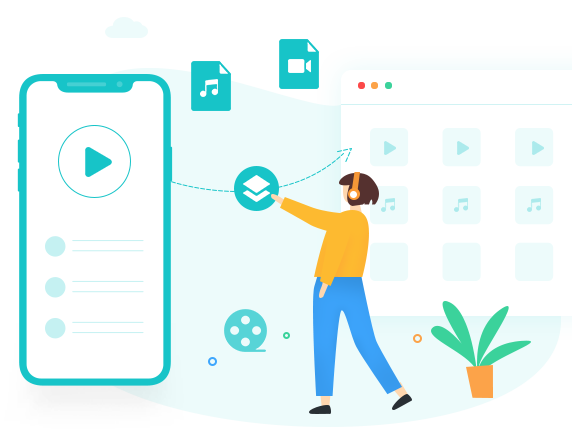
PanFone Mobile Manager
PanFone Mobile Manager is a reliable phone data management tool that enables you to manage, transfer and back up data like videos, SMS, music, photos, contacts, audios, and more.
- Easily transfer music, photos, videos contacts and more between iOS/Android devices and computer.
- Back up all the important mobile phone data on PC avoiding loss of data.
- Restore the backup to your mobile phone with one click.
- Handy Toolkit: 1-Click Backup, 1-Click Recovery, HEIC to JPG Converter, Photos Compression, Ringtone Maker, etc.
Step 1 : Download PanFone Samsung Manager on the computer, connect your Samsung Galaxy S10 to computer via a USB cable. Don't forget to enable "USB debugging mode on S10, otherwise, your phone could not be detected normally. Keep your Galaxy S10 unlocked, you will see a message "Allow access to phone data?", choose "Allow".
Step 2 : After your Samsung phone is successfully detected by PanFone Mobile Manager. Click on the Music tabs. PanFone Manager will show you all the current music on your phone. You will see 4 buttons on the menu list: Add, Export, Delte and Refresh. Select the Add button so you are able to choose songs from computer and import them to your Samsung Galaxy S10. If you need to transfer music from Samsung to PC, just click on Export to backup songs to the computer.
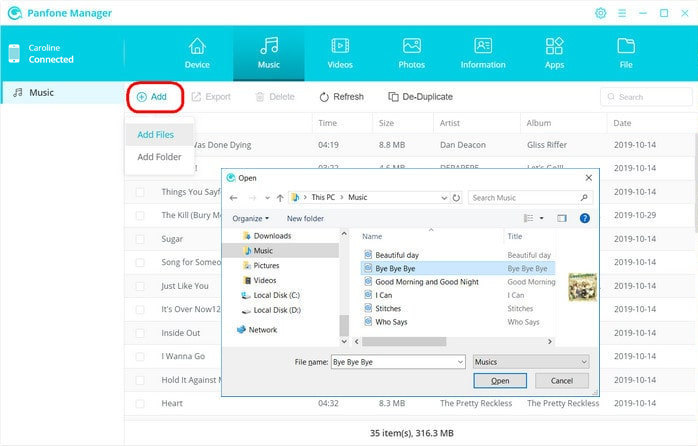
 Solution 2. Transfer Music from Old Phone to Samsung Galaxy S10/S10 Plus
Solution 2. Transfer Music from Old Phone to Samsung Galaxy S10/S10 Plus
Phone to phone data transfer is never easy until you see this article. Because now we wanna introduce an all-in-one Mobile Data Transfer tool - PanFone Mobile Data Transfer. This Mobile Transfer tool supports both iOS and Android devices, which makes it the best and the fastest way that you can use to move your music from the iPhone to the Samsung S10(Plus). As an all-round yet easy-to-use data transfer program, PanFone allows you to transfer data like text messages, contacts, apps, photos, music, etc. from one device to another with one click.
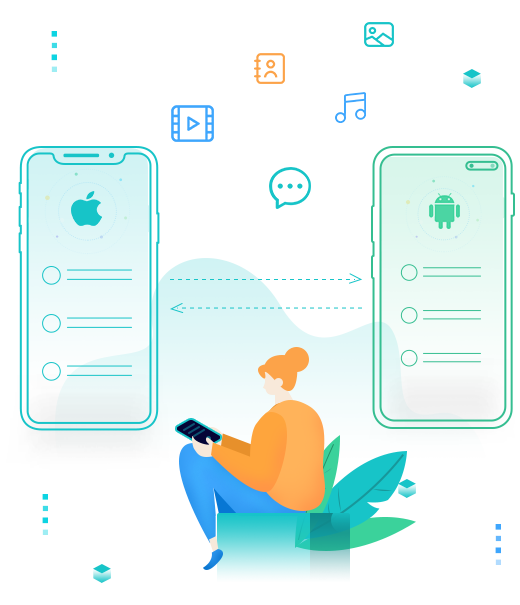
PanFone Mobile Data Transfer
PanFone Data Transfer is a one-click solution for you to sync data between iOS & Android, restore iTunes and iCloud data to device conveniently, as well as back up your phone data and restore later.
- Transfer files between Android and iOS, including contacts, photos, music, SMS, and more.
- Backup phone data and restore in lossless quality.
- Recover iTunes backup, iCloud data to any supported iOS or Android device.
- Sync media files from iTunes Library to devices.
Steps to transfer music from old android/iPhone to Samsung Galaxy S10/S10 Plus:
Step 1 : Run PanFone iOS to Android Transfer on your computer and select the Transfer option to bring up the phone to phone Panel.

Step 2 : Connect your iPhone and Samsung S10(Plus) to the computer via USB cable. Keep both of your devices unlocked, you need to click "trust this computer" on iPhone and "allow access phone data" on Samsung S10. Don't forget to enable USB debugging mode on S10.
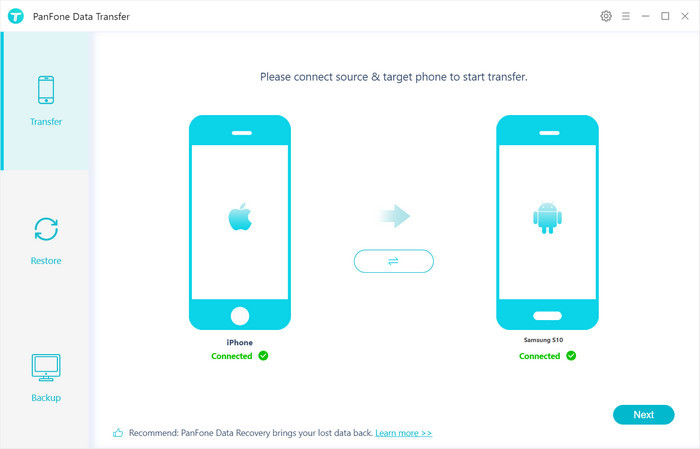
Step 3 : Click on "Next" button, you will enter into the "Select data to transfer" window. Simply tick Audio or other data you want to transfer. After the program loaded selected data successfully, tap on the "Next" button.
Now, you will get a prompt "During transfer, please do not disconnect either phone" from the popup Tips window, click "OK" to start the data transferring progress. After a while, your music would be fully moved from old android/iPhone to your Samsung Galaxy S10.
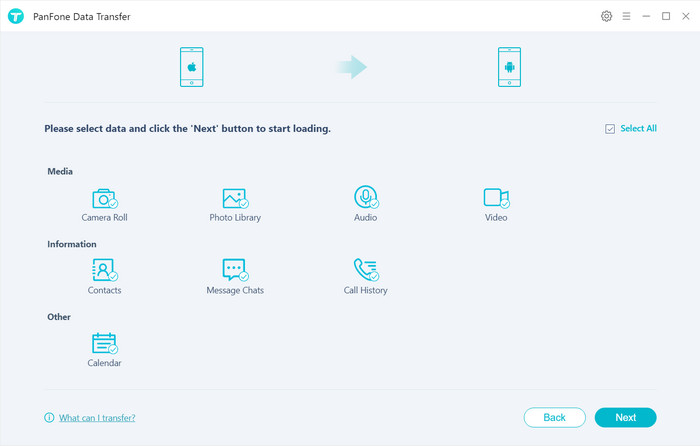
 Solution 3. Transfer iTunes Library to Samsung Galaxy S10/S10 Plus
Solution 3. Transfer iTunes Library to Samsung Galaxy S10/S10 Plus
Transferring iTunes music to an Android device could not be straightforward via iTunes. So once you have switched to an Android device such a Samsung Galaxy S10, you may need a lot of time to figure out how to transfer music from iTunes to the new Samsung S10. Now with PanFone Data Transfer - a powerful iTunes to Android transfer software, you can simply transfer music from iTunes library to Samsung Galaxy S10/S10+ on Windows/Mac.
Step 1 : Download and install PanFone Data Transfer to your computer. Launch the program after installation. Connect your Samsung Galaxy S10 to PC via USB cable. Choose Restore on the main interface. Then choose iTunes Library under this mode.
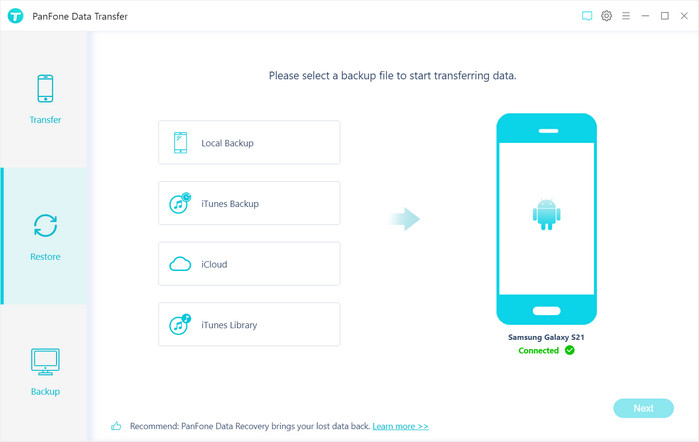
Step 2 : PanFone Transfer will load the iTunes Music on this computer automatically. Select music then tap on OK to confirm. Finally, tap Next to start the transfer. It will sync your iTunes music to Samsung Galaxy S10.
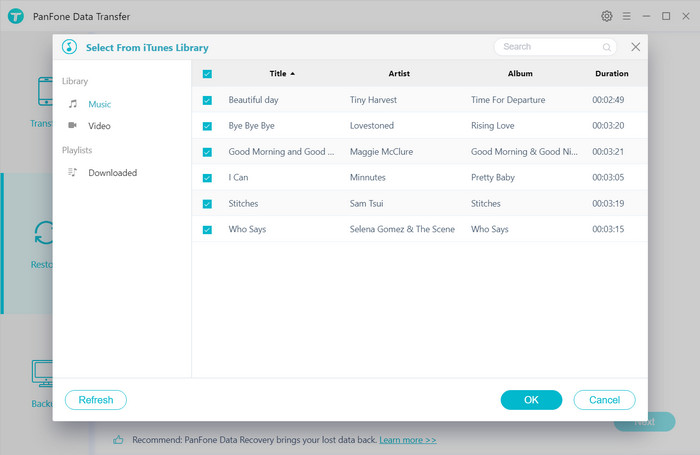
That's all. Just select the method according to your needs.
Related Post
- How to Make Custom Ringtones for Samsung Galaxy S21/S21+/S21 Ultra
- How to Move Data from An iPhone to Samsung Galaxy S21
- How to Transfer Data from Old Samsung to Samsung Galaxy S21/S21+/S21 Ultra
- How to Transfer iTunes Music to Samsung Galaxy S20/S20+/S20 Ultra
- 5 Ways to Transfer Photos from Samsung Galaxy S21/S21+/S21 Ultra to Computer
Hot Product
-
🔐 Passcode Unlocker
Unlock screen, Apple ID, or Screen Time passcode on any iOS device.
Learn More
-
📍 Location Changer
Spoof your GPS location for apps, games, and privacy protection.
Learn More
-
↩️ Data Recovery Expert
Recover deleted or lost data from PC drives and external storage devices.
Learn More
