How to Transfer Data from Old Samsung to Samsung Galaxy S21/S21 Plus/S21 Ultra
The Galaxy S21, Galaxy S21 Plus and Galaxy S21 Ultra now are some of the most impressive smartphones on the market. As a Samsung user, you may not want to miss this great device. If you decide to upgrade, do you know how to seamlessly transfer all data from the old Samsung to the new Samsung Galaxy S21? That is the aim of this article. It will show two security methods to get all your data moved to the new Galaxy S21 without losing.

Method 1: Switch from old Samsung phone to Samsung Galaxy S21/S21 Plus/S21 Ultra via Samsung Smart Switch
Samsung Smart Switch, designed by Samsung company, is to help Samsung users to sync all contents from an old Android device to the new Samsung device. Actually, it offers 3 options: transfer data via USB Cable, via Wi-Fi or computer. Here we are using the wireless transfer. The following are the steps:
Step 1 : Download and install the latest version of Samsung Smart Switch app on both your old Samsung phone and the new Galaxy S21.
Step 2 : Place two Samsung devices close together (within 8 inches) and run Smart Switch app on both devices. On the old Samsung phone, please select Wireless > Send > Connect; On the new Galaxy S21, tap Wireless > Receive > Android. It will use high-frequency audio to search for your device and build the connection, or you can use the PIN code displayed to connect both devices manually.
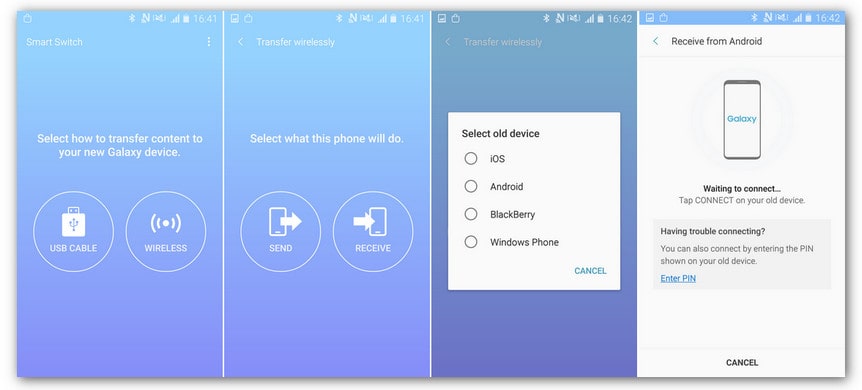
Step 3 : Lastly, you will be asked to select data after both devices connected successfully, so simply check all your desired data on the panel, and then tap the Send button, it will start transferring selected data to the new Galaxy device.
Wait and until the data transmission is completed.
Method 2: Transfer data directly from the old Samsung phone to Samsung Galaxy S21 via PanFone Data Transfer (recommend)
PanFone Data Transfer is a recommended tool that can transfer all data from Android to Android, iOS to Android, iOS to iOS, Android to iOS. The supported data includes contacts, text messages, call logs, bookmarks, calendars, voice memos, music, videos, photos, and so on. This is the easiest way to transfer all data from the old Samsung to the new Samsung Galaxy S21.
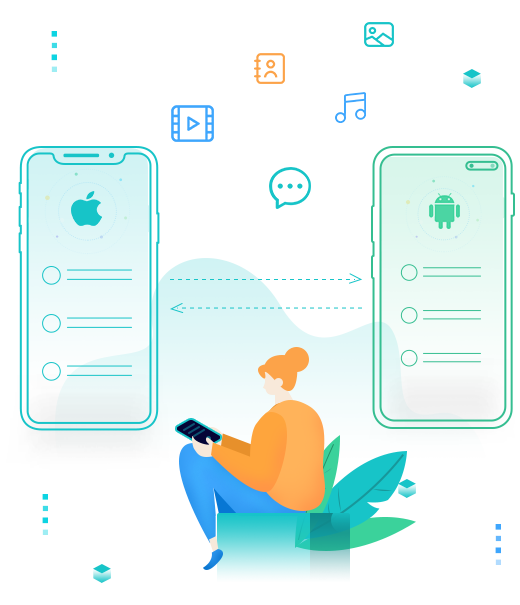
PanFone Mobile Data Transfer
PanFone Data Transfer is a one-click solution for you to sync data between iOS & Android, restore iTunes and iCloud data to the device conveniently, as well as back up your phone data and restore later.
- Transfer files between Android and iOS, including contacts, photos, music, SMS, and more.
- Backup phone data and restore in lossless quality.
- Recover iTunes backup to iOS or Android devices.
- Sync media files from iTunes Library to devices.
Steps of transferring data from the old Samsung to Samsung Galaxy S21
Step 1: Download and install PanFone Data Transfer.
Please click the above button to download and install the proper version.
Step 2: Run PanFone Data Transfer and choose the mode "Transfer".

Please connect both your old Samsung and Samsung Galaxy S21 with your computer via USB cables. In the main interface, select Transfer mode. In case any prompt appears on your phones, you'd better keep your phone unlocked.
In the connecting pane, this transfer tool will detect your two phones automatically. You will then see them displayed on the starting window with your current Samsung in the "Source" (left) and Galaxy S21 in the "Target"(right) position. You can click the Flip button in the middle to change the position of two connected phones. Click "Next".
Step 3: Select data you want to transfer from your old Samsung to Samsung Galaxy S21.
In this panel, all contents that can be transferred are listed here. Mark the data you want to transfer, such as contact, videos, photos, messages, etc. and then click the "Next" button to start the transfer process. Please do not disconnect either phone in the transferring.

After a period, all data would be copied from the old Samsung phone to Samsung Galaxy S21 successfully. It might be a little bit longer for transferring data if there are massive data on your old phone. Please be patient.
Conclusion:
Till now, you have got to know these 2 easy ways to transfer data from your old Samsung to the new Samsung Galaxy S21. While using Galaxy S21, do not back up your phone and this function is also applied by PanFone Data Transfer. It supports you to transfer all photos, contacts, messages, music, videos to your computer and restore them to your phone at any time. So PanFone Data Transfer is a one-stop solution. Just free try!
Related Post
- How to Move from An iPhone to Samsung to Galaxy S21
- Switch from iPhone to Samsung Galaxy S20/S20+/S20 Ultra
- How to Transfer Data from Old Samsung to Samsung Galaxy Note 20
- How to Migrate iPhone Data to Samsung Galaxy Z Flip?
- How to Back Up Samsung s20 to Computer?
- How to Watch iTunes Movies on Samsung Galaxy s20?
- How to Restore Data from iTunes/iCloud to Samsung s20?
- How to Transfer Files between Samsung and Computer
Hot Product
-
🔐 Passcode Unlocker
Unlock screen, Apple ID, or Screen Time passcode on any iOS device.
Learn More
-
📍 Location Changer
Spoof your GPS location for apps, games, and privacy protection.
Learn More
-
↩️ Data Recovery Expert
Recover deleted or lost data from PC drives and external storage devices.
Learn More
