![]() Cross-platform transfer solution for all smartphone users to transfer content between Android and iOS, transfer data from iTunes, iCloud, iTunes library to mobile phone.
Cross-platform transfer solution for all smartphone users to transfer content between Android and iOS, transfer data from iTunes, iCloud, iTunes library to mobile phone.
How to Transfer Data from Old Samsung to Samsung Galaxy Note 20
Every time after changing your old phone for a new device you have to think about transferring all files between these phones. Have you ever wonder how to transfer files from old Samsung phone like note 8/9/10 to the new Samsung Galaxy Note 20 by the fastest way?
In order to provide users with this convenient method, this article introduces two methods in detail to help users transfer contacts, messages, photos, music, videos, calendar, and more from old Samsung device to the new Samsung Galaxy Note 20. Read on and select the method you prefer.
 Way 1. Transfer Everything from Old Samsung to Samsung Galaxy Note 20 with One Click
Way 1. Transfer Everything from Old Samsung to Samsung Galaxy Note 20 with One Click
If you are looking for one of the fastest solutions to switch from old Samsung phone to Samsung Galaxy Note 20, then give PanFone Data Transfer a try. This phone to phone data transfer tool provides a one-click data transfer solution that allows you to transfer almost everything including text messages, contacts, photos, videos, call history, music, apps, calendar and more from your old Samsung phone to Samsung Galaxy Note 20. What's more, this software also can help you move your data from Android to iOS, iOS to iOS, iOS to Android.
![]() PanFone Data Transfer
PanFone Data Transfer
PanFone Data Transfer is a one-click solution for you to sync data between iOS & Android, restore iTunes and iCloud data to device conveniently, as well as back up your phone data and restore later.
- Transfer files between Android and iOS, including contacts, photos, music, SMS, and more.
- Back up phone data and restore in lossless quality.
- Recover iTunes/iCloud backup to iOS or Android devices.
- Sync media files from iTunes Library to devices.
Download PanFone Data Transfer:
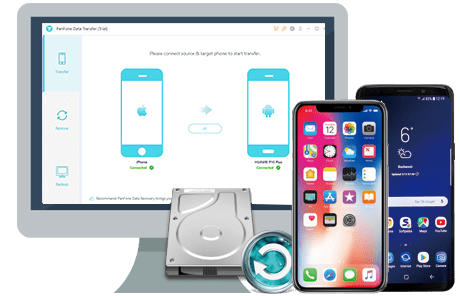
Step 1: Launch PanFone Data Transfer and choose the transfer mode.
Install this software and run it on your computer. On the primary interface, you will see three modes: Transfer, Restore, Backup. Here, you need to select the "Transfer" mode for syncing data from old Samsung phone to Samsung Galaxy Note 20.

Step 2: Connect old Samsung phone and Samsung Galaxy Note 20 to computer.
Now connect your old Samsung device and Samsung Galaxy Note 20 to the computer via USB cables or Wi-Fi and wait for a while as PanFone would detect them. Ideally, your old Samsung phone should be shown on the left panel, and the Samsung Galaxy Note 20 should be displayed on the right panel. If not, then click on the “Flip” button to interchange their positions.
Note: If you encounter any detection problem during the process, please check the Android tutorial for help.
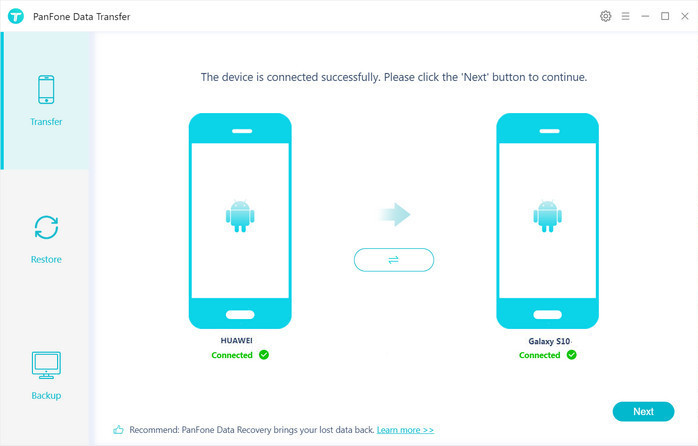
Step 3: Start transferring data from old Samsung phone to Samsung Galaxy Note 20.
Once your phones are detected successfully, click on the "Next" button to enter into the "Select data to transfer" window. Select the data types you'd like to transfer from the old Samsung device and then the program will load the selected data. After that, tap on the "Next" button to initiate the data transfer between Samsung and Samsung Galaxy Note 20.

 Way 2. Move Old Samsung Data to Samsung Galaxy Note 20/20 Ultra via Smart Switch
Way 2. Move Old Samsung Data to Samsung Galaxy Note 20/20 Ultra via Smart Switch
For Smartphone users who are upgrading to a new Samsung Galaxy Note 20, the data transfer process is made very simple and easy with the Samsung official app -- Smart Switch. It helps users to transfer contacts, text messages, calendars, and more from any Samsung smartphone to Samsung Galaxy Note 20, either wirelessly or by using a USB cable. Here, we take the wireless transfer as an example.
Let's follow the instruction below and learn how easy you can transfer files between Samsung devices.
Note: Make sure both phones are fully charged and connected to the same Wi-Fi network.
Step 1 : Install Samsung Smart Switch on both your old Samsung device and new Samsung Galaxy Note 20.
Step 2 : Put them close to each other and run the Smart Switch app on both phones. Then you might be asked to choose the way to connect your two devices, either "USB CABLE" or "WIRELESS".
On the old Samsung device, choose Wireless > Send > Connect, while on the receiving device, choose Wireless > Receive.
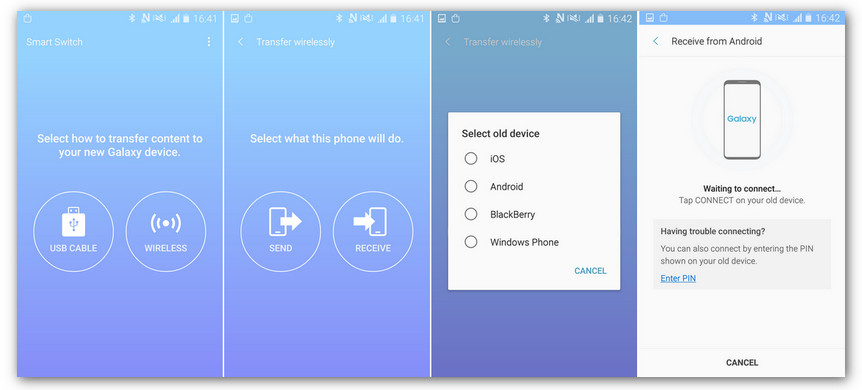
Step 3 : On your old Samsung phone, select the data you want to move to the Samsung Galaxy Note 20 and tap on the "Send" button. On your new Samsung device, touch "RECEIVE". After the transfer process is done, click Close APP on both Samsung phones.
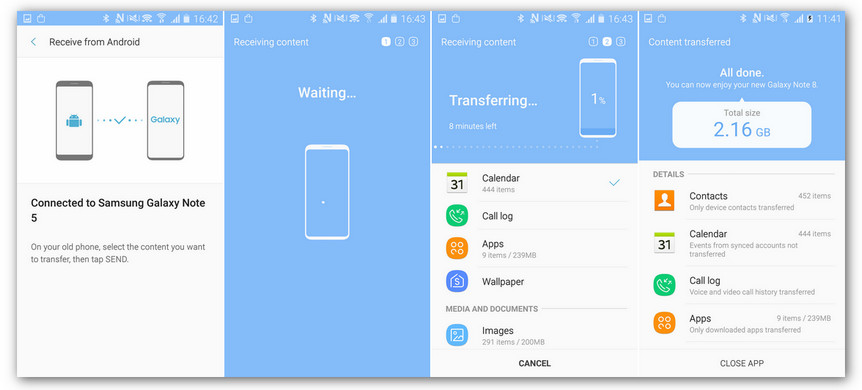
Now you have 2 different ways to transfer data between Samsung devices. You may choose your favorite one and try it on your phones to see whether it is available. Among these ways, PanFone Data Transfer is highly recommended. With an intuitive interface and powerful functions, it can perfectly solve your problem of data transfer from Samsung to Samsung with easy procedures.
Download
Win Version
Download
Mac Version