3 Ways to Transfer Photos from Samsung Galaxy S20/S20+/S20 Ultra to Computer
Taking photos is an important part of life. You’ve taken a bunch of photos on your Samsung Galaxy S20/S20+/S20 Ultra, and now you want to copy or send them to your computer to edit them, share them, or just store them.
There are a few ways to transfer pictures from your Samsung Galaxy S20/S20+/S20 Ultra to the computer. In this post, we will introduce you three easiest ways to transfer photos from your Samsung Galaxy S20/S20+/S20 Ultra to the computer.
- Way 1. Selectively Transfer Photos from Samsung Galaxy S20/S20+/S20 Ultra to Computer
- Way 2. Transfer All Photos from Samsung Galaxy S20/S20+/S20 Ultra to Computer
- Way 3. Transfer Photos from Samsung Galaxy S20/S20+/S20 Ultra via Dropbox
- Video Tutorial: Transfer Photos from Samsung Galaxy S20/S20+/S20 Ultra to Computer
 Way 1. Selectively Transfer Photos from Samsung Galaxy S20/S20+/S20 Ultra to Computer
Way 1. Selectively Transfer Photos from Samsung Galaxy S20/S20+/S20 Ultra to Computer
The first and easiest way to transfer photos from Samsung Galaxy S20/S20+/S20 Ultra to your computer is using PanFone Free Mobile Phone Manager. As a Samsung phone files manager tool, it not only allows you to transfer certain photos or photo folder you wanna move from your Samsung Galaxy S20/S20+/S20 Ultra to the computer, but also enables you to manage photos with simple clicks. Besides, you can transfer other files like contacts, text messages, call logs, music, videos, apps and more from Samsung Galaxy S20/S20+/S20 Ultra to PC.
Three Steps to Move Photos from Samsung Galaxy S20/S20+/S20 Ultra to Computer
Step 1 : Install and run this Free Mobile Phone Manager on your computer.
Step 2 : Connect your Samsung Galaxy S20/S20+/S20 Ultra to the computer and PanFone would detect your Samsung device automatically.
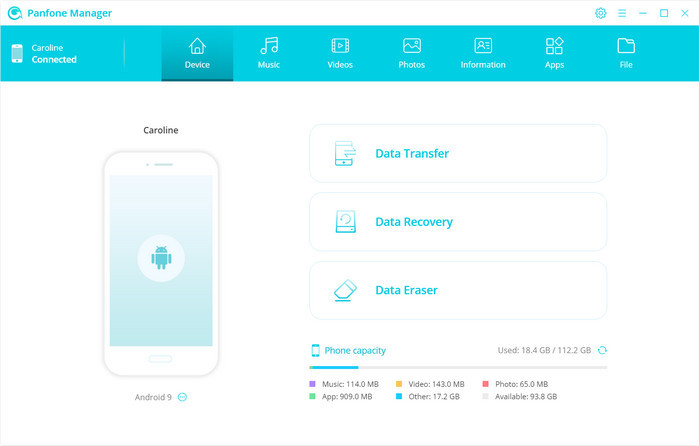
Step 3 : Select photos or albums you want to sync to your computer.
- Export the photo album from your Samsung Galaxy S20/S20+/S20 Ultra to the computer.
Once this software recognizes your Samsung Galaxy S20/S20+/S20 Ultra successfully, head to the Photos tab, you will see all albums on your device. Simply select a certain album and then click on the Export button. The photo album will be copied over to your computer.
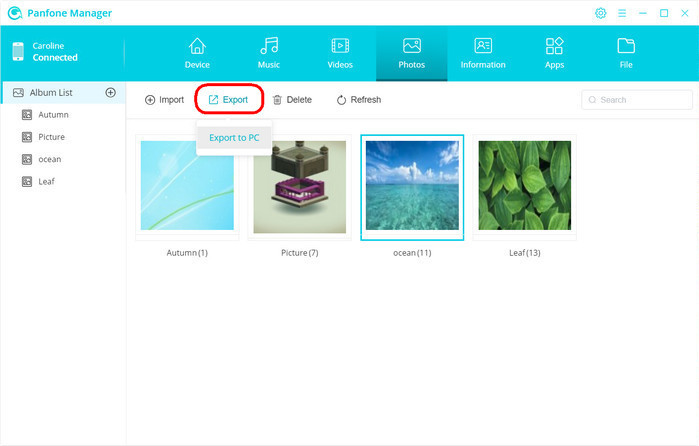
- Export specific photos from your Samsung Galaxy S20/S20+/S20 Ultra to the computer.
To back up certain photos from Samsung Galaxy S20/S20+/S20 Ultra to the computer, please double click the specific album to open an album. Select multiple photos you'd like to transfer to your PC and click on the "Export" button on the menu bar to start the transfer process. Please wait a moment and it won't take you too much time, of course, depending on the amount of data you transfer.
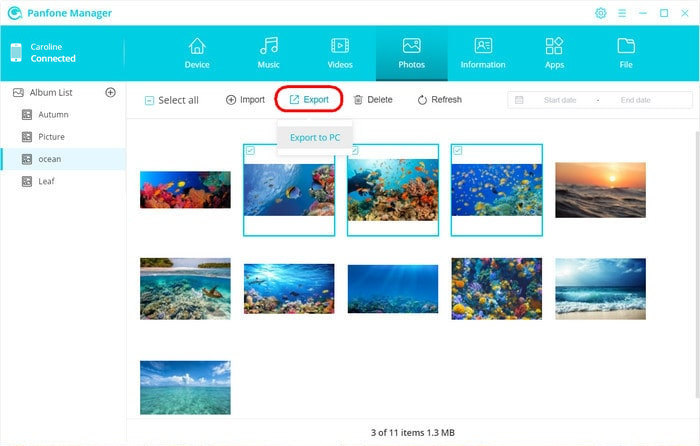
 Way 2. Transfer All Photos from Samsung Galaxy S20/S20+/S20 Ultra to Computer
Way 2. Transfer All Photos from Samsung Galaxy S20/S20+/S20 Ultra to Computer
Another way to move photos from Samsung Galaxy S20/S20+/S20 Ultra to computer is using PanFone Data Transfer. It is an all-in-one and efficient software that focuses on data transfer, backup and restore, which helps you to sync all photos from your Samsung Galaxy S20/S20+/S20 Ultra to the computer in one click. Apart from photos, it can also let you back up contacts, messages chats, call history, application, video, music and so on from your Samsung Galaxy S20/S20+/S20 Ultra to the computer. Moreover, you are allowed to restore backed up data like photos from your computer to the Samsung Galaxy S20/S20+/S20 Ultra anytime.
Step-by-step Guide on How to Back up All Photos from Samsung Galaxy S20/S20+/S20 Ultra to Computer
Step 1 : Download and install PanFone Data Transfer on your computer.
Step 2: Launch this software and connect your Samsung Galaxy S20/S20+/S20 Ultra to the computer.
Get your Samsung Galaxy S20/S20+/S20 Ultra to the computer via a USB cable or Wi-Fi and PanFone would recognize your phone soon.
Step 3 : Choose the "Backup" mode to bring up the one-click backup panel.
Once your Samsung Galaxy S20/S20+/S20 Ultra gets detected, simply select the Backup option and then click on the Next button to go on.
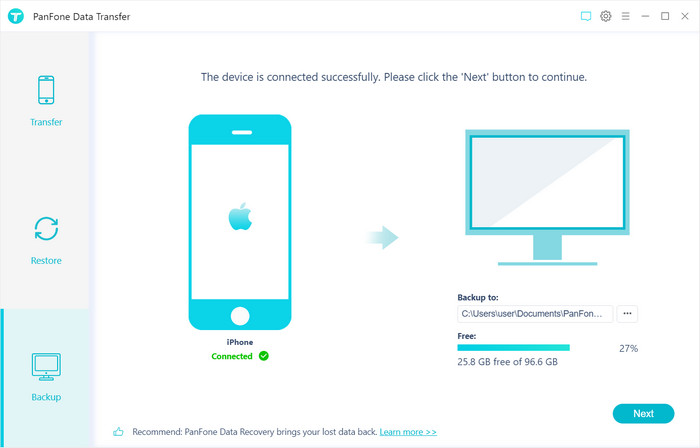
Step 4 : On the backup window, tick off "Camera Roll" and "Photo Library", then click on "Next" to start loading the selected data.
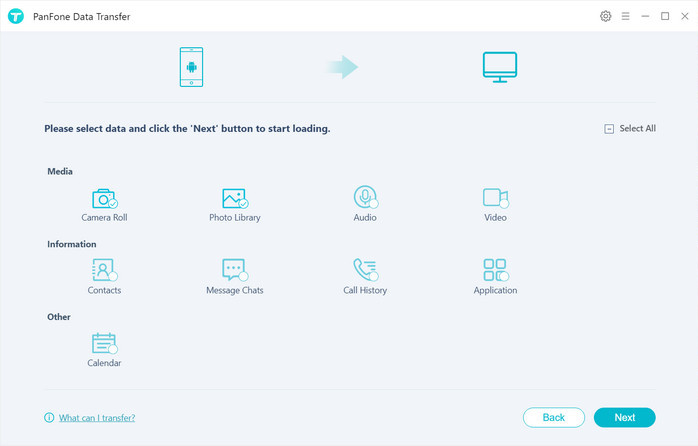
After the loading process is completed, click on "next" to start the backup process. All photos will be transferred from your Samsung Galaxy S20/S20+/S20 Ultra to the computer quickly.
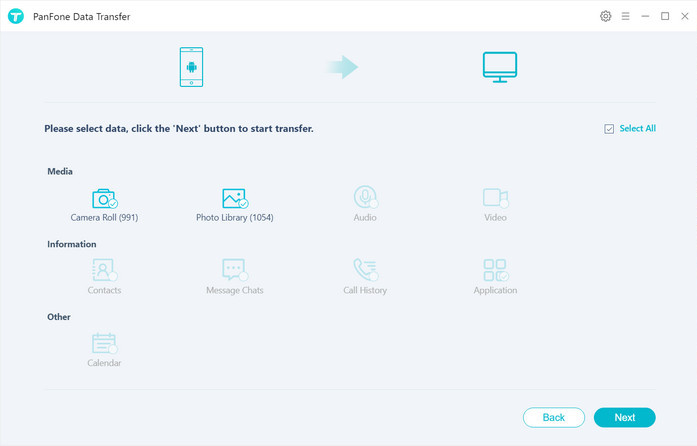
 Way 3. Transfer Photos from Samsung Galaxy S20/S20+/S20 Ultra via Dropbox
Way 3. Transfer Photos from Samsung Galaxy S20/S20+/S20 Ultra via Dropbox
By using Dropbox, you can also transfer photos from your Samsung Galaxy S20/S20+/S20 Ultra to PC. This is an ideal solution if you already have Dropbox account. A Dropbox basic account is free and includes 2GB of space and you’ll need to pay for extra storage space if required.
Follow steps below to download pictures from Samsung Galaxy S20/S20+/S20 Ultra to computer.
Step 1 : Download and install Dropbox on your Samsung Galaxy S20/S20+/S20 Ultra.
Step 2 : Open Dropbox and sign into your account.
Step 3: Open the "Dropbox settings" and tick the "Turn on Camera Upload" option. Tap the "+" button at the bottom of screen to upload the photos. Choose the photos that you want to transfer and add them to your Dropbox.
Step 4 : Open Dropbox on your computer and sign into your account, you will see all the photos you uploaded from your Samsung phone. Select photos you want to store on your computer and click the "Download" button.
As you can see, there are so many methods about how to transfer photos from Samsung Galaxy S20/S20+/S20 Ultra to computer, just choose one which you feel easy and practical.
YouTube Video: Transfer Photos from Samsung Galaxy S20/S20+/S20 Ultra to Computer
Related Post
- 3 Ways to Back up and Restore Samsung Galaxy S20/S20+/S20 Ultra
- 2 Ways to Transfer Data from Huawei to Samsung Galaxy S20
- How to Transfer iTunes Music to Samsung Galaxy S20/S20+/S20 Ultra
- How to Switch from iPhone to Samsung Galaxy S20/S20+
- How to Transfer Data from Android Phone to Samsung Galaxy S20/S20+
- How to Transfer Files Between Samsung Phone and Computer
- Galaxy S20 Is A Worthy Upgrade and How to Upgrade Old Samsung
Hot Product
-
🔐 Passcode Unlocker
Unlock screen, Apple ID, or Screen Time passcode on any iOS device.
Learn More
-
📍 Location Changer
Spoof your GPS location for apps, games, and privacy protection.
Learn More
-
↩️ Data Recovery Expert
Recover deleted or lost data from PC drives and external storage devices.
Learn More
