![]() Cross-platform transfer solution for all smartphone users to transfer content between Android and iOS, transfer data from iTunes, iCloud, iTunes library to mobile phone.
Cross-platform transfer solution for all smartphone users to transfer content between Android and iOS, transfer data from iTunes, iCloud, iTunes library to mobile phone.
How to Back up WhatsApp Chats on iPhone SE 2020
WhatsApp is one of the most popular social apps widely used across the world as it allows communicating and sending messages, photos and audios over the network. Whenever you reinstall WhatsApp after a hard reset, device switch, or for any other reason, you lose all of your chat histories, unless you have a previous backup.
If you have ever wondered how to back up WhatsApp data on iPhone, you have come to the right place. In this article, we are going to talk about 2 easy ways to back up your WhatsApp chats on iPhone SE 2020.
 Solution 1. One-click to Back up WhatsApp Chats from iPhone SE 2020 to Computer
Solution 1. One-click to Back up WhatsApp Chats from iPhone SE 2020 to Computer
If you are looking for a hassle-free and one-click solution to back up WhatsApp conversations on iPhone SE 2020, then you can try PanFone Data Transfer. It can take an extensive backup of all WhatsApp chats, including the messages as well as attachments like photos, videos, audios, and so on from the iPhone SE to your computer. The WhatsApp backup tool can also restore an existing backup to your device and even transfer WhatsApp data from one phone to another. Apart from WhatsApp data, this program also helps you to back up other 12 types of data, such as photos, contacts, voice mail, SMS messages, notes, eBooks, call logs, music, videos, bookmarks, etc. You are able to restore the data whenever you need them.
![]() PanFone Data Transfer
PanFone Data Transfer
PanFone Data Transfer is a one-click solution for you to transfer multiple contents between iOS & Android, restore iTunes and iCloud data to device conveniently, as well as back up your phone data and restore later.
- Transfer files between Android and iOS, including contacts, photos, music, SMS, and more.
- Back up phone data and restore in lossless quality.
- Recover iTunes/iCloud backup to iOS or Android devices.
- Sync media files from iTunes Library to devices.
Download PanFone Data Transfer:

Simple steps to back up iPhone SE 2020 WhatsApp data to computer:
Step 1 : Download and install PanFone Data Transfer on your computer.
Step 2 : Launch this program and connect your iPhone SE to the computer with a USB cable. Then PanFone would detect your iPhone automatically. If you encounter any detection problem during the process, please check the iOS tutorial to get help.
Step 3 : Once your iPhone is recognized successfully, simply go to the Backup mode and then hit on the Next button to move on.
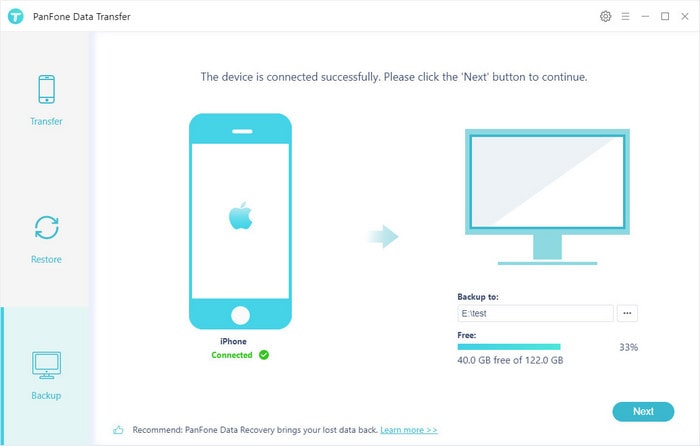
Step 4 : Now uncheck Select All option at first, then check
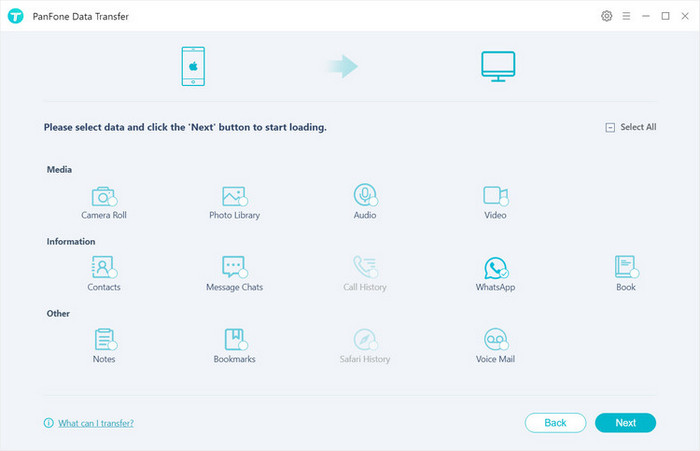
Wait for a while and keep your phone connected until the process is completed. In the end, you will be notified when the process is done. You can view all of your WhatsApp data like messages, photos, videos, audios, and more on your computer.
Note: You can restore the backup from the computer to your iPhone when you need it, and it won't overwrite your phone data like iTunes.
 Solution 2. Back up WhatsApp Data on iPhone SE 2020 via iCloud
Solution 2. Back up WhatsApp Data on iPhone SE 2020 via iCloud
By default, WhatsApp lets you take a backup of your chats (and attachments) to the connected iCloud account. In this way, you can later restore the chats from an existing WhatsApp backup that is saved on iCloud. Needless to say, you should have enough space on your iCloud account to accommodate the WhatsApp backup.
To quickly back up your WhatsApp data from iPhone SE 2020 to iCloud, follow these steps:
Step 1 : Launch WhatsApp from your iPhone Home screen.
Step 2 : Now, go to its Settings > Chat Settings > Chat Backup. In some versions, you have to go to Settings > Backup.
Step 3 : Tap on the “Backup Now” button. If your WhatsApp is not linked to your iCloud account, then you will get an option to log-in to your iCloud account here. There is also an option here to include/exclude videos in the backup.
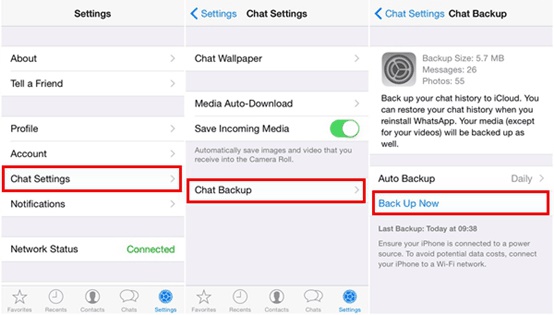
Step 4 : To take automatic backups, just go to the “Auto Backup” feature and set its frequency to daily, weekly, or monthly.
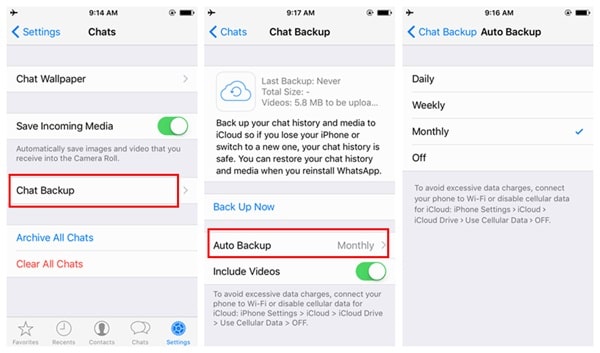
Video Tutorial - Back up WhatsApp Chats from iPhone SE 2020 to Computer
After reading this tutorial, you would certainly know how to take a full backup of your WhatsApp chats on iPhone SE 2020. And you are able to easily keep your data safe. You can simply choose your preferred one according to your situation.
Download
Win Version
Download
Mac Version