![]() Cross-platform transfer solution for all smartphone users to transfer content between Android and iOS, transfer data from iTunes, iCloud, iTunes library to mobile phone.
Cross-platform transfer solution for all smartphone users to transfer content between Android and iOS, transfer data from iTunes, iCloud, iTunes library to mobile phone.
3 Free Ways to Print Contacts from iPhone 5s/6/6s/7/8/X/11
"Hey, guys. I wanna export and print out all of my contacts on my iPhone X, along with details for each contact. However, I have no idea how to do it. Can anyone help me? Thanks." ---- Smith
Sometimes for important backup or other purposes, a lot of users need to print out a list of the iPhone contacts into the paper. As iPhone provides no access to the data folder anymore, data can't be sent all at once with email. Thus, it's quite frustrating to print them directly in such ways. Don’t worry. We have covered all the possible solutions in this ultimate guide. Read on and learn how to print contacts from iPhone.
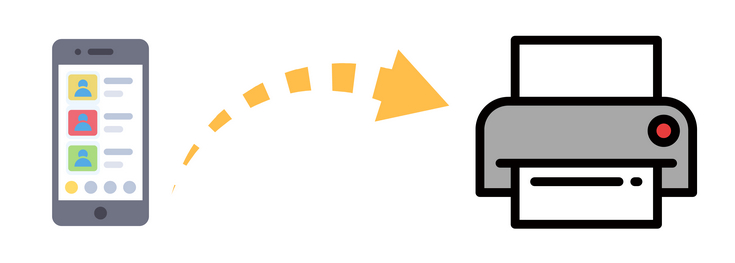
 Way 1. Print Contacts from iPhone Directly
Way 1. Print Contacts from iPhone Directly
One of the most efficient ways to print contacts from an iPhone is to get your contacts transferred to your computer and then get them printed from there. PanFone Manager is such a wonderful data transfer tool that can help you to print your iPhone contacts free. You can use it to export your iPhone contacts in the format of vCard file, CSV file or XML file, which displays the full contents of your contacts, including names, numbers, email addresses, job titles, etc. You can directly print your contacts out effortlessly.
![]() PanFone Manager
PanFone Manager
PanFone Manager is a reliable phone data management tool that enables you to manage, transfer and back up data like videos, SMS, music, photos, contacts, audios, and more.
- Easily transfer music, photos, videos and more between iOS/Android devices and computer.
- Back up all the important mobile phone data on PC avoiding loss of data.
- Restore the backup files to your mobile phone with one click.
- Organize and manage your photos with customized filters.
Download Free Mobile Phone Manager:

Step 1 : Download and run PanFone Manager on your computer, then connect your iPhone to the computer.
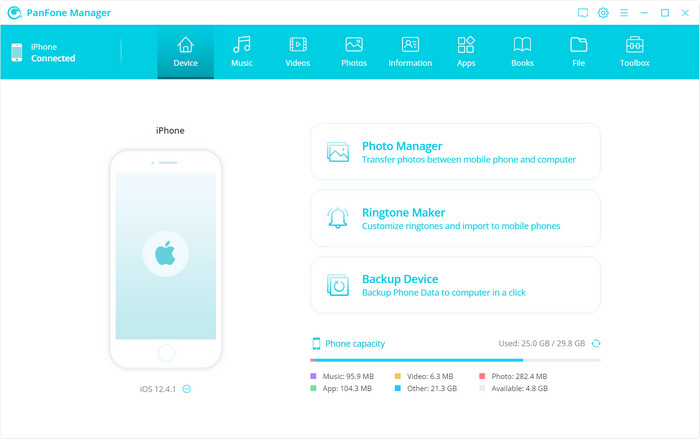
Step 2 : Once your iPhone gets detected, you'll see six options, including "Music", "Videos", "Photos", "Information", "Apps", "File" on the top menu bar. Just go to "Information" > "Contacts". You are able to select all contacts in one click, or just choose specific contacts you would like to transfer. Then, click the Backup button and select the file format (CSV, vCard, XML) you need to export the iPhone contacts to your computer.
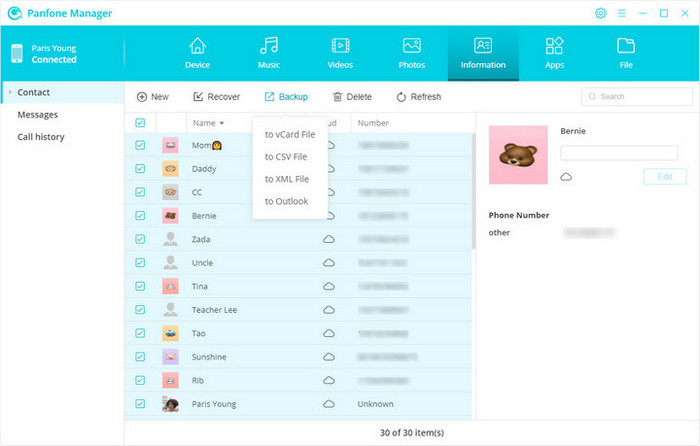
Step 3 : Browse your contacts on the computer and then print it.
 Way 2. Print Contacts from iPhone via Google Contacts
Way 2. Print Contacts from iPhone via Google Contacts
You can also turn to other apps like Google Contacts to help you print iPhone contacts. You should first download Google Contacts on your iPhone, then sync your iPhone contacts to Google, and finally, check the contacts via websites on the computer and print them out.
Step 1 : On your iPhone: After installing Google Contacts, sign in your Google account and enable contacts sync.
Step 2 : On your computer: go to Google Contacts website > Select the contacts you need > Click the three-dot icon on the top > Click Print > Adjust the settings and print out your contacts.
 Way 3. Print iPhone Contacts through iCloud
Way 3. Print iPhone Contacts through iCloud
If your iPhone contacts sync with your iCloud account, then you do not even need your iPhone to be with you to print contacts. It is because the iCloud web can be accessed from any device and you can access as well as export your contacts from there. And it’s much easier to use than iTunes.
Step 1 : Open a browser and go to iCloud.com > Sign in to iCloud with your Apple ID > Choose Contacts from the list of provided services.
Step 2 : On the Contacts screen, click the gear icon in the lower-left corner > click Select All if you want to export all contacts.
Step 3 : After selecting the contacts that you wish to print, go back to the gear icon and click on the “Print” option. This will open the basic print settings. Simply make the required selections and print contacts from iCloud.
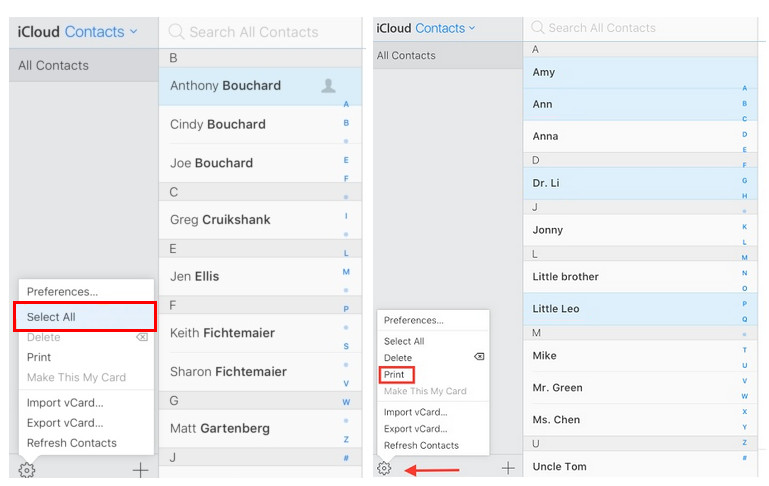
Done. That’s all for how to print contacts from iPhone. Even if you are a beginner, you will find it is very easy to export and print contacts from your iPhone using the above methods. Just choose a suitable method according to your need.