![]() Cross-platform transfer solution for all smartphone users to transfer content between Android and iOS, transfer data from iTunes, iCloud, iTunes library to mobile phone.
Cross-platform transfer solution for all smartphone users to transfer content between Android and iOS, transfer data from iTunes, iCloud, iTunes library to mobile phone.
How to Recover Deleted Contacts From iPhone 11/11 Pro/11 Pro Max without Backup
“Help please! I just accidentally deleted all my contacts by mistake. Anybody knows how to recover deleted contacts on iPhone? I am using an iPhone 11. Please kindly advise! Really urgent! ---- David”
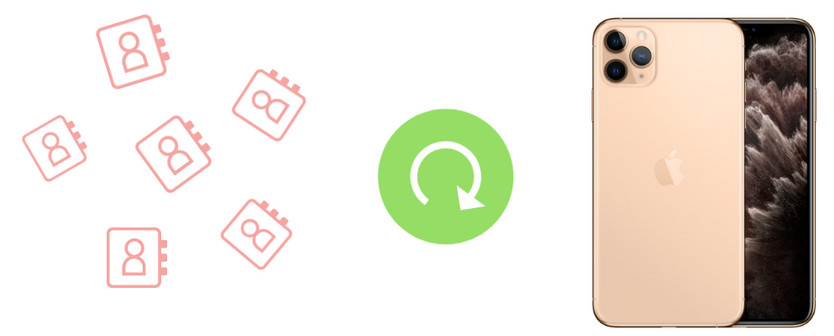
Losing contacts from phone is very annoying and how to get them back seems like a big challenge. But there is nothing to worry about as here, we will share you an easy solution to recover deleted contacts on iPhone 11/11 Pro/11 Pro Max without backup.
 Part 1. What Are The Reasons for Contacts Loss from iPhone 11 Series
Part 1. What Are The Reasons for Contacts Loss from iPhone 11 Series
There are several common reasons for contacts loss from iPhone 11, some of them are:
- iOS update or downgrading failure.
- Mistakenly or accidentally deleted phone numbers from iPhone.
- Wrong settings under iCloud contacts.
- Formatting the entire device without creating backup.
- Water damage, internal damage or corruption.
- Severe malware or virus attack.
Here are 3 things you should know to maximize the chance of recovering the lost iPhone 11 contacts.
There are also several ways can help you to get back lost contacts from iPhone 11 like iCloud backup or using iTunes backup. But what if you didn’t back up your iPhone before you lost the contacts. In next part, we will talk about how to recover deleted/lost contacts from iPhone 11/11 Pro/11 Pro Max without backup.
 Part 2. Directly Recover Deleted Contacts on iPhone 11/11 Pro/11 Pro Max without Backup
Part 2. Directly Recover Deleted Contacts on iPhone 11/11 Pro/11 Pro Max without Backup
If you prefer a straightforward and simple way to get your lost contacts back to your iPhone 11/11 Pro/11 Pro Max, PanFone iOS Data Recovery will help you out. This program is a professional tool that gives you ability to recover deleted contacts from iPhone 11 with ease. Apart from recovering contacts, it can also help you retrieve photos, videos, reminder, notes, WhatsApp messages and more on iPhone 11. Moreover, you are able to access & view deleted or existing contacts on the phone and save them to your computer or to your iPhone 11.
Now, simply download and install this iPhone contacts recovery tool on your computer to get started.
Download
Win Version
Download
Mac Version
Step 1: Get your iPhone 11 connected to the computer.
Run PanFone iOS Data Recovery and connect your iPhone 11 to the computer, keep your iPhone unlocked and click "Trust this computer" on phone screen. Then you will see 3 recovery modes: Recover from iOS Device, Recover from iTunes Backup File, Recover from iCloud Backup File. Simply select Recover from iOS Device mode.
Note: if your iPhone can not be detected, please click here to get help.

Step 2: Scan your iPhone 11 and select contents.
Once your iPhone is connected successfully, click on the "Start" button to start analyzing your iPhone. Then choose files you would like to scan. Uncheck files you don't need. To save your time, you can just choose "Contacts" option and click on Next button to load data from iPhone.
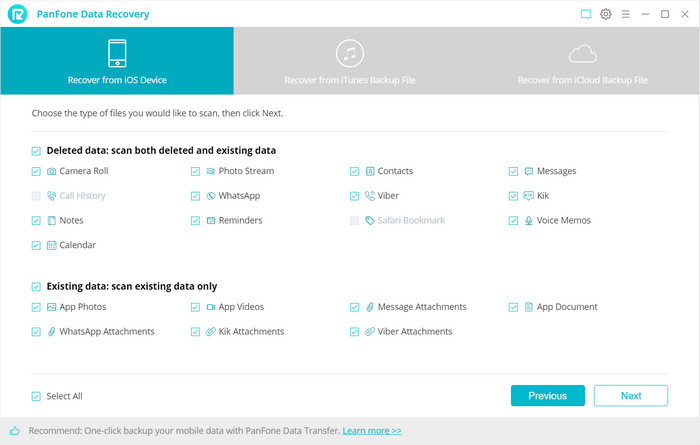
Step 3: Preview and recover deleted contacts from your iPhone 11.
After PanFone Data Recovery finished analyzing your iPhone, all found data would be listed on the left of the panel and you can preview all contacts in details. You are also allowed to turn on "Only display the deleted items" to check deleted contacts. Simply select contacts you need, then choose Recover to computer or Recover to iPhone 11.
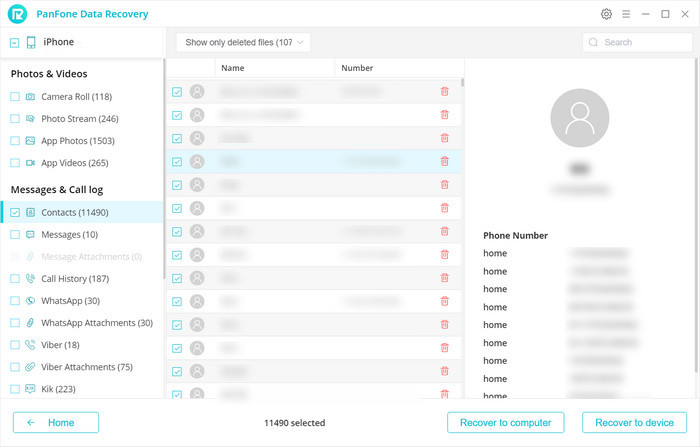
Here, we've just discussed a straightforward way to retrieve lost contacts from iPhone 11/11 Pro/11 Pro Max without backup. We hope that you can easily recover your lost iPhone contacts without any hassle. Any other questions, please feel free to leave us a comment below.
Download
Win Version
Download
Mac Version