![]() Cross-platform transfer solution for all smartphone users to transfer content between Android and iOS, transfer data from iTunes, iCloud, iTunes library to mobile phone.
Cross-platform transfer solution for all smartphone users to transfer content between Android and iOS, transfer data from iTunes, iCloud, iTunes library to mobile phone.
How to Sync iTunes Music to OnePlus 8
“Hi guys, what is your preferred method for moving your music from iTunes to Android? I just switched from an old iPhone to the new OnePlus 8. Is it possible to play iTunes music on OnePlus 8? What should I do?"---- David
OnePlus 8 is one of the most popular mobile devices in 2020. If you've just ordered the brand new OnePlus 8 and wanna sync your iTunes library music to it, then you can't miss this article. Here we will tell you how to sync iTunes music to OnePlus 8. Let's walk through the process of copying tracks from iTunes over to OnePlus 8 with three efficient ways.
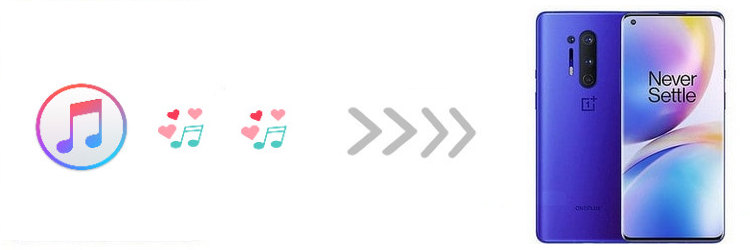
 Solution 1. Manually Copy Music from iTunes and Paste to OnePlus 8
Solution 1. Manually Copy Music from iTunes and Paste to OnePlus 8
One common way to transfer your iTunes music collection to OnePlus 8 is by manually copying the music files. Here are simple steps.
Step 1 : Firstly, create a temporary folder on your computer desktop.
Step 2 : Then, in iTunes, select the music tracks you’d like to copy, and drag and drop the selected music tracks into the temporary folder on your desktop.
Step 3 : Connect your OnePlus 8 as a storage device to your computer.
Step 4 : Then, copy the files from the computer to your phone.
 Solution 2. One Click to Transfer Music from iTunes to OnePlus 8
Solution 2. One Click to Transfer Music from iTunes to OnePlus 8
The easiest way to put iTunes music on OnePlus 8 is using the smart yet professional iTunes music to OnePlus transfer tool - PanFone Data Transfer. It lets you sync music, videos, and playlists from iTunes library to your Android phone such as OnePlus 8 in one click. Moreover, this tool also allows to transfer data, including contacts, text messages, call logs, music, videos, photos, and more between iOS & Android devices, and vice versa.
![]() PanFone Data Transfer
PanFone Data Transfer
PanFone Data Transfer is a one-click solution for you to sync data between iOS & Android, restore iTunes and iCloud data to device conveniently, as well as back up your phone data and restore later.
- Transfer files between Android and iOS, including contacts, photos, music, SMS, and more.
- Back up phone data and restore in lossless quality.
- Recover iTunes/iCloud backup to iOS or Android devices.
- Sync media files from iTunes Library to devices.
Download PanFone Data Transfer:
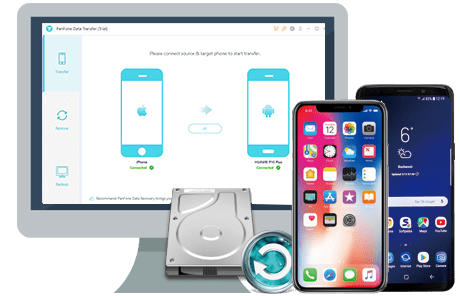
How to Sync iTunes Music to OnePlus 8 in one click:
Step 1 : Download, install and launch this iTunes Music to OnePlus 8 Transfer tool on your computer.
Step 2 : Connect your OnePlus 8 to the computer using a USB cable or WI-FI.
If you encounter any detection problem during the process, please check the Android tutorial to get help.
Step 3 : Once your phone is detected by PanFone, simply select the Restore mode on the program's main interface and then click on the iTunes Library option.
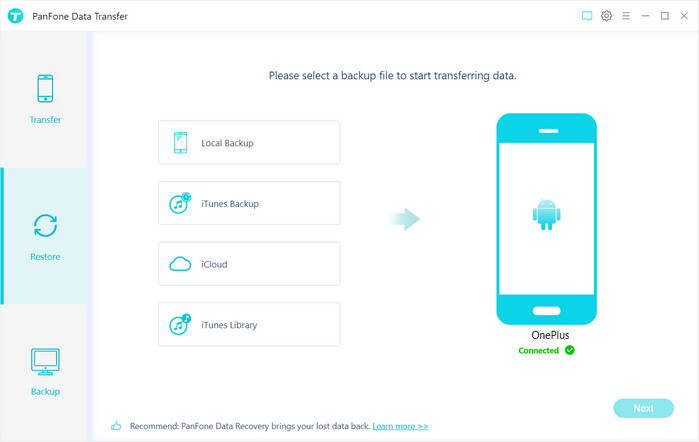
Step 4 : Now, PanFone will display all the music/videos from iTunes Library as well as Playlists in the middle of the panel. Simply select music or playlist you need to transfer to the new OnePlus 8 and tap on the OK button. After that, click on Next to start syncing the selected iTunes music or playlists to OnePlus 8. Just keep your device connected during the whole process.
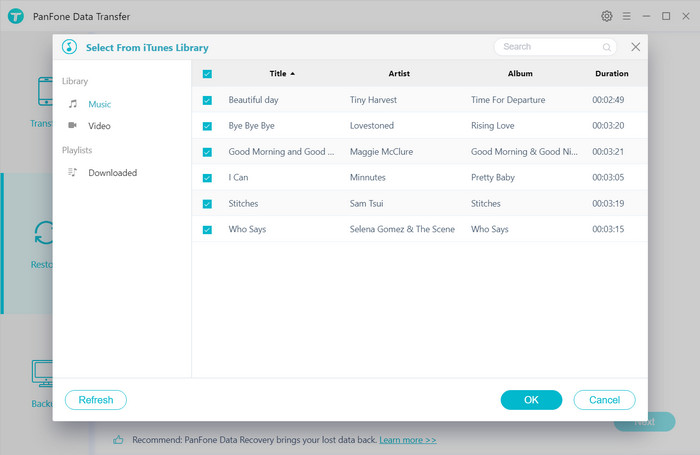
After the transferring process is completed, the transferred iTunes music will be shown on your OnePlus 8. Now you can have music at your fingertips while on the go.
 Solution 3. Transfer iTunes Music to OnePlus 8 Using Google Play Music
Solution 3. Transfer iTunes Music to OnePlus 8 Using Google Play Music
Google Play Music is also a good way to sync your entire iTunes library to the OnePlus 8. It offers cloud storage for up to 50,000 songs (when you first sign up, up to 20,000 songs), accessible from both your desktop and your phone. What's more, it’s compatible with iTunes. However, Google Play Music relies on the cloud, you need to download the music from the cloud for offline access.
Let's see how to transfer iTunes music to OnePlus 8 via Google Play Music.
Step 1 : To sync iTunes music with Android phone, please go to the Play Store in a web browser and log-in with your Google account, then select "My Music". Make sure that this is the same account which is linked to your OnePlus 8.
Step 2 : Open the menu on the left with the three lines by "Listen Now". Visit it and download the Music Manager.
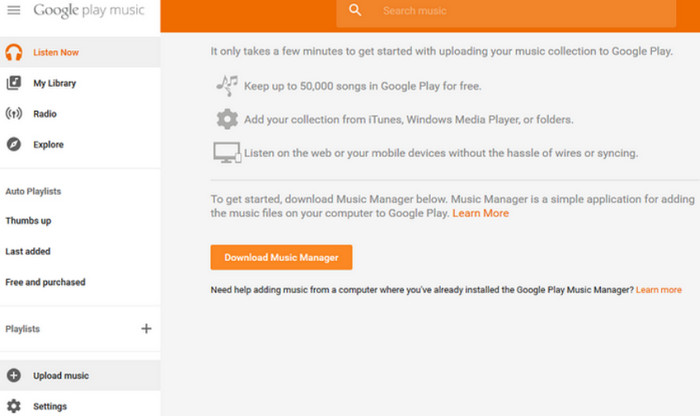
Step 3 : During the set-up wizard, select "Upload songs to Google Play" option and hit "Next".
Step 4 : Now you can select which library or folder you want to upload. Here, we are choosing "iTunes". The Music Manager will automatically find your library and display how many songs and playlists are available. You can choose to upload all songs to it or select songs to upload by playlist.
Step 5 : After the uploading process is completed, open the Google Play Music app on your OnePlus 8, songs in the cloud will show up in the app.
That’s it for our guide to get your iTunes music on OnePlus 8. If you need an easy and effective way to enjoy your iTunes music on OnePlus 8 anytime and anywhere, PanFone Data Transfer is highly recommended. It is extremely easy to transfer iTunes music to the OnePlus 8.
Download
Win Version
Download
Mac Version