![]() Cross-platform transfer solution for all smartphone users to transfer content between Android and iOS, transfer data from iTunes, iCloud, iTunes library to mobile phone.
Cross-platform transfer solution for all smartphone users to transfer content between Android and iOS, transfer data from iTunes, iCloud, iTunes library to mobile phone.
2 Safe Ways to Transfer Data from Samsung to OnePlus 8/8 Pro
The OnePlus 8 represents a culmination of trends. It brings the brand’s famously low-price, high-specification phones ever closer to the polish of other flagship phones. If you want to pursue a more cost-effective option, OnePlus 8/8 Pro may be a better choice. If you change the phone, your first consideration is the data transmission. This article will recommend the fastest and safe way to transfer all data from a Samsung phone to OnePlus 8/OnePlus 8 Pro.
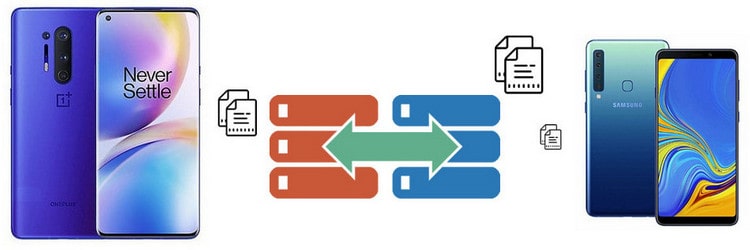
Way 1: Use OnePlus Switch
The OnePlus Switch is the app launched by OnePlus. It can quickly transfer all your data, including contacts, messages and photos, from your old device to your new OnePlus device. It appears to work incredibly easy. You need to install the app on both your old Samsung phone and new OnePlus phone, scan a QR code to pair the devices, then let the data transfer begin. The following are the details steps.
Steps to transfer data from Samsung by using OnePlus Switch:
- Download the OnePlus Switch App from the Google Play Store.
- Open the OnePlus Switch app. Select I'm a new phone, then select your old phone's type.
- Follow the prompts on the new OnePlus phone screen. Tap Continue on your new phone.
- Make sure you have downloaded and installed OnePlus Switch on your old Samsung phone.
- Open OnePlus Switch in your old Samsung phone, Select "Old Phone".
- Scan the QR code on your new OnePlus phone to connect the two phones.
- After connecting the two phones, select the data you want to migrate from your old Samsung phone. Tap to start. Then wait until the transfer is completed.
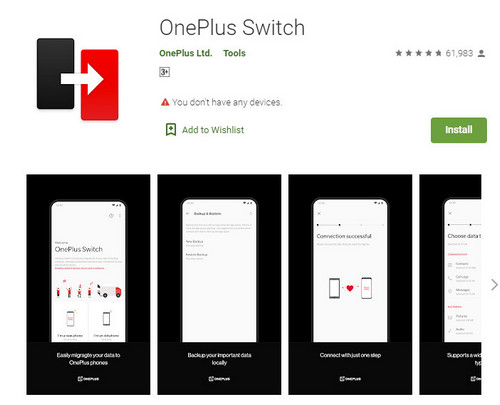
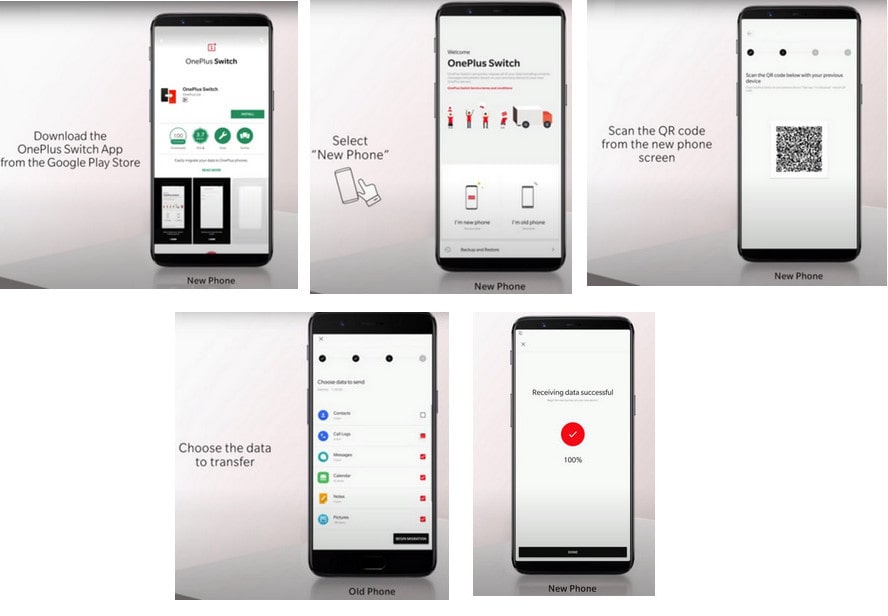
It is simple but a little complex since you need to install the app on both mobile phones. And following is a quick way to move data from Samsung to OnePlus 8 in one-click and you do not need to install any app on the mobile phone.
Way 2: Use Samsung to Android transfer tool -- PanFone Data Transfer
PanFone Data Transfer is a tool to migrate the data between phones, such as contacts, messages, photos, music, video, calendar, call logs, apps. Furthermore, this is also a backup and restore tool to keep your data safe all the time. It provides a one-click solution for you to sync data between iOS & Android, restore iTunes and iCloud data to device conveniently, as well as back up your phone data and restore later.
- Transfer files between Android and iOS, including contacts, photos, music, SMS, and more.
- Back up phone data and restore in lossless quality.
- Migrate contacts from Samsung to OnePlus 8
- Move photos from Samsung to OnePlus 8
- Recover iTunes/iCloud backup to iOS or Android devices.
- Sync media files from iTunes Library to devices.
Steps to move data from Samsung to OnePlus 8/8 pro
Step 1: Download and install PanFone Data Transfer.
Download
Win Version
Download
Mac Version
Step 1: Choose the transfer mode.
Launch this mobile data transfer program on your computer. The primary window will pop up, simply select “Transfer” mode to move on.

Step 2: Connect your Samsung phone and OnePlus 8 to the computer.
Connect your Samsung Galaxy phone and OnePlus 8 to the same computer via USB cables or Wi-Fi. When two phones are successfully connected, they will be displayed on both sides of the window, and the old Samsung phone should be displayed on the left. If not, click the "Flip" button to change their positions.
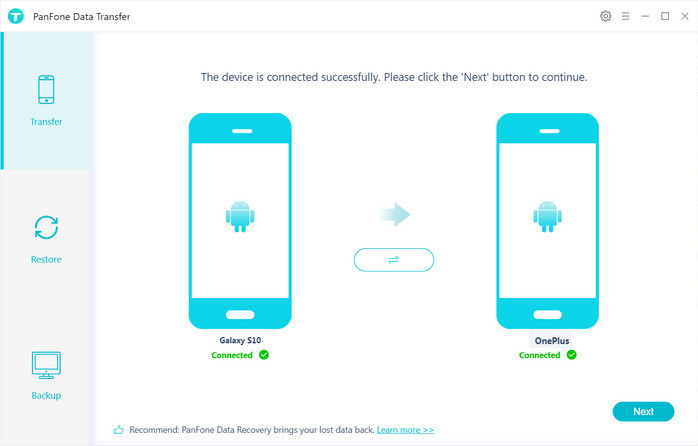
Step 3: Start Transferring Data from Samsung to OnePlus 8.
After your phones are detected, click on the "Next" button, you will enter into the "Select data to transfer" window. Now you need to select contents to copy, here we need to transfer photos, tick "Photos" data type and then click the "Next" button to begin the loading process. Once the loading process is done, tap on the "Next" button to start copying Samsung photos to OnePlus 8.
Note: During the transfer, please ensure that phones are connected well to the computer.

When you see the finish dialog, it means all data have been transferred to your new OnePlus 8/8 pro successfully.
It is so simple and time-saving.
Conclusion:
We know there are so many softwares for transmitting phone data on the market, so we need to pay attention to the security and data transmission efficiency of the software. For the above two tools (which all support transferring data from Samsung to OnePlus),OnePlus Switch is released officially and the other one is verified and recommended by so many people. And the PanFone Data Transfer is more cost-effective because it also supplies the function of backing up data to the computer and restoring data from the computer or iCloud, iTunes. If you want to migrate data from iPhone, you deserve this Mobile Transfer since it is better than OnePlus Switch. Try it now:
Download
Win Version
Download
Mac Version