![]() Cross-platform transfer solution for all smartphone users to transfer content between Android and iOS, transfer data from iTunes, iCloud, iTunes library to mobile phone.
Cross-platform transfer solution for all smartphone users to transfer content between Android and iOS, transfer data from iTunes, iCloud, iTunes library to mobile phone.
How to Transfer Photos from OnePlus 8/8 Pro to Computer
There are various reasons for you to transfer photos from OnePlus 8/8 Pro to your computer. For example, back up your pictures for safekeeping, transfer a snap to edit on your computer, or simply free up more space to speed up your phone. Getting pictures from your OnePlus device to your computer can be a daunting task if you don’t know where to start. Thankfully, there are some great tools to get the job done quickly and efficiently. Here we will show you three of the easiest solutions on how to transfer photos from OnePlus 8/8 Pro to the computer.
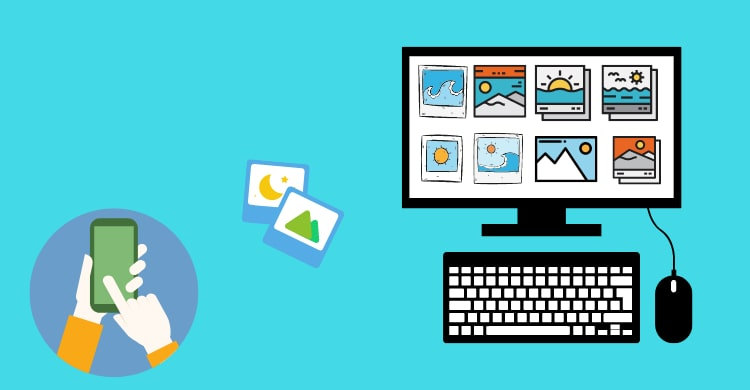
 Way 1. One-click to Transfer All Photos from OnePlus 8/8 Pro to Computer
Way 1. One-click to Transfer All Photos from OnePlus 8/8 Pro to Computer
Firstly, we are going to introduce a nice program called PanFone Data Transfer. With the help of this mobile phone transfer tool, you can export all photos from your OnePlus 8/8 Pro to your computer in Windows 10/8.1/8/7 within one click. Apart from photos, you are allowed to back up and export contacts, messages chats, call history, application, calendar, video, music from OnePlus 8/8 Pro to the computer. In addition, you are able to restore the backup photos from your computer to OnePlus 8/8 Pro or other iOS/Android devices whenever you need them.
Download
Win Version
Download
Mac Version
Simple Steps to Copy All Photos from OnePlus 8/8 Pro to Computer
Step 1 : Download and install PanFone Data Transfer on your computer.
Step 2 : Run this program and get your OnePlus 8/8 Pro connected to your computer with a USB cable or Wi-Fi. Then, PanFone would detect your device automatically.
Note: If you encounter any detection problem during the process, please click here to get help.
Step 3 : Once your OnePlus 8/8 Pro gets recognized successfully, simply select the Backup option and then click on the Next button to move on.
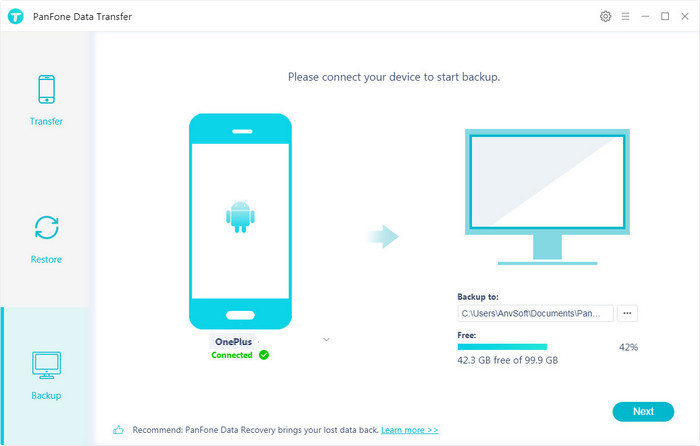
Step 4 : Tick off the "Camera Roll" and the "Photo Library" on the checkbox, then click on the "Next" to start loading.
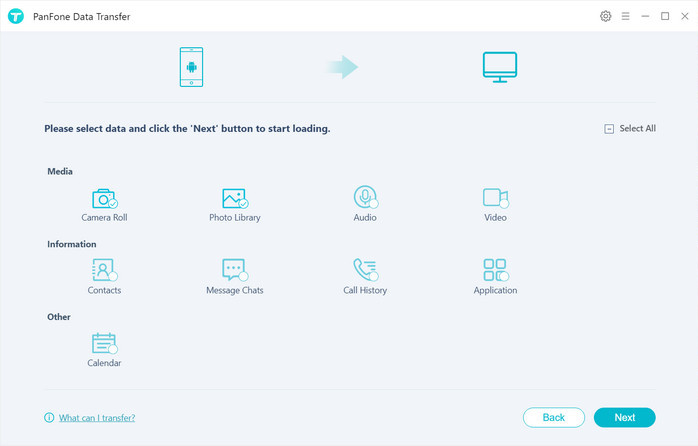
Once the loading process is done, click on "next" to start the backup process.
Note: Do not disconnect the phone from the computer during the whole data transfer process.
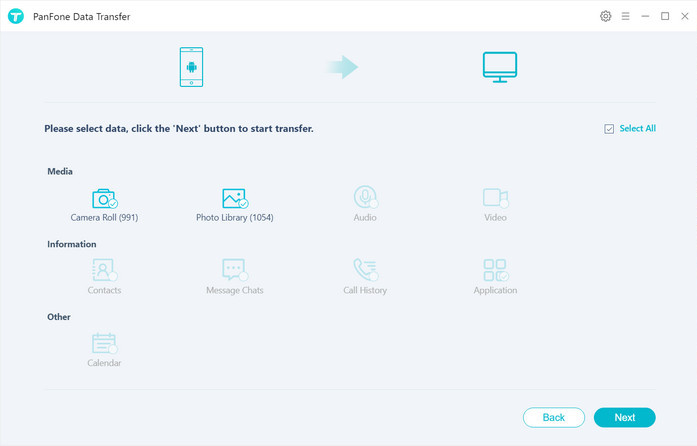
After a while, your photos will be transferred from OnePlus 8/8 Pro to the computer.
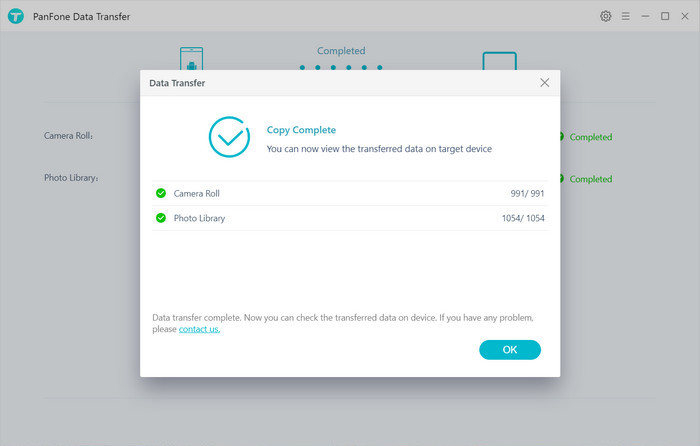
 Way 2. Selectively Transfer Photos from OnePlus 8/8 Pro to Computer for Free
Way 2. Selectively Transfer Photos from OnePlus 8/8 Pro to Computer for Free
Another solution for exporting photos from your OnePlus 8/8 Pro to the computer is using a free mobile phone data management tool - PanFone Manager. As a versatile phone manager, it enables you to transfer certain photos or photo folder you prefer between your phone and computer seamlessly. Besides, it gives you the ability to transfer other contents like contacts, text messages, call logs, music, videos, apps and more from OnePlus 8/8 Pro to PC or laptop.
Three Steps to Move Photos from OnePlus 8/8 Pro to Computer
Step 1 : Download and install this Free Mobile Phone Manager on your computer.
Step 2 : Launch this program and connect your OnePlus 8/8 Pro to the computer with a USB cable and PanFone would recognize your device soon.
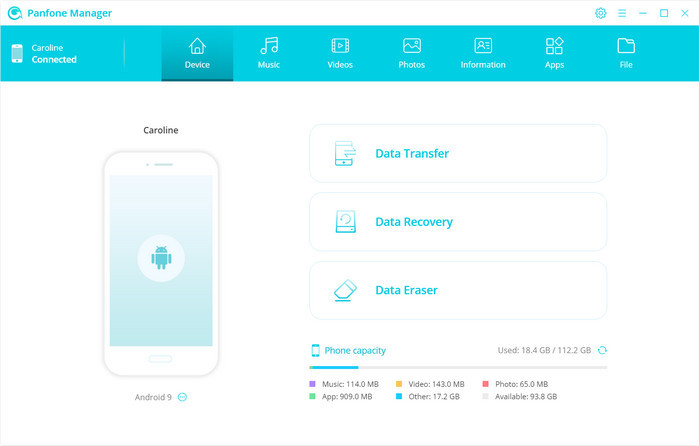
Step 3 : Select photos or albums you need to transfer to your computer.
- Export the photo album from your OnePlus 8/8 Pro to the computer.
After your OnePlus 8/8 Pro is detected successfully, navigate to the Photos tab on the top menu bar. All albums will be displayed on the main window. Simply select a certain album and then click on the Export button. The photo album will be copied over to your computer within minutes.
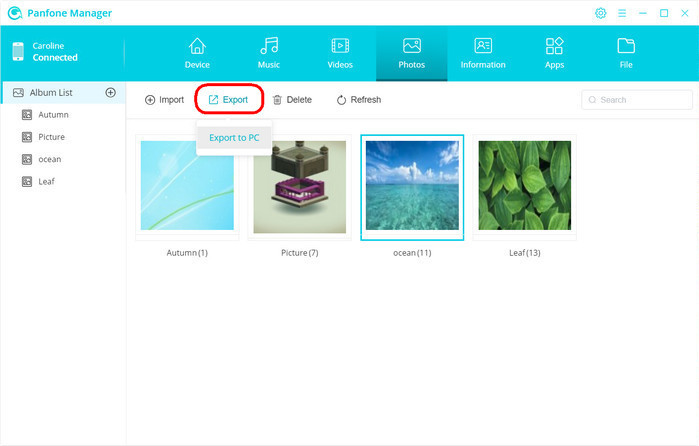
- Export specific photos from your OnePlus 8/8 Pro to the computer.
To select certain photos for backup, please double click the specific album. Select multiple photos and click on the "Export" button on the menu bar. Then do the same operation as we mentioned above.
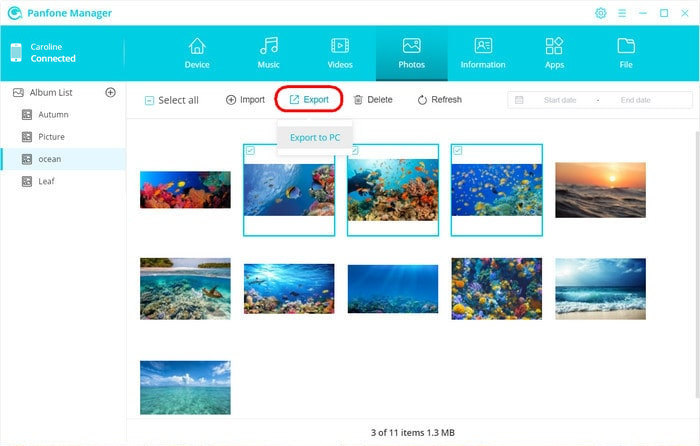
 Way 3. Transfer Photos from OnePlus 8/8 Pro to PC Using Photos App on Windows 10
Way 3. Transfer Photos from OnePlus 8/8 Pro to PC Using Photos App on Windows 10
Luckily, Windows 10 also has a native app “Photos” that can help you to transfer photos from OnePlus 8/8 Pro to PC. It is super easy to use. You even can manage and further customize your pictures using its in-app photo editor.
Let's see how to transfer photos from OnePlus 8/8 Pro to the computer via the built-in Photos app.
Step 1 : Launch the Photos app on your Windows 10 computer to get started. You can find it under your Apps or from the Start menu.
Step 2 : Connect your OnePlus 8/8 Pro to the computer using a USB cable or via WiFi.
Step 3 : Click on the import icon, which is located at the top right corner of the screen. On the menu that pops up, select the “From a USB device” option. Photos should scan for USB devices, and then load a list. Select your phone.
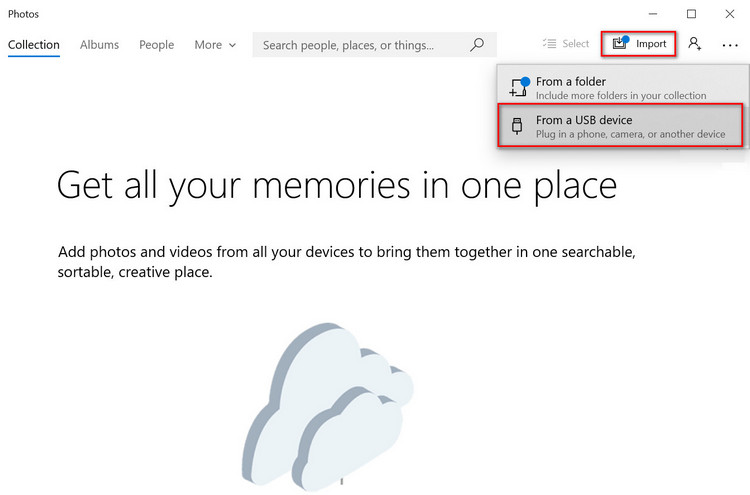
Step 4: When the photos list loads up, go through and click on all the photos you’d like to import. If you want them all, just use the “Select All” link at the top.
Now you've known about 3 different ways to transfer photos from your OnePlus 8/8 Pro to the computer, and you can always keep your photos safe. Out of all the provided solutions, PanFone Data Transfer is undoubtedly the recommended choice. It is time-saving and multifunctional. Why not download it and have a try?
Download
Win Version
Download
Mac Version