![]() Cross-platform transfer solution for all smartphone users to transfer content between Android and iOS, transfer data from iTunes, iCloud, iTunes library to mobile phone.
Cross-platform transfer solution for all smartphone users to transfer content between Android and iOS, transfer data from iTunes, iCloud, iTunes library to mobile phone.
How to Transfer Data from Android Phone to OnePlus 8/8 Pro
When you switch from an old Android phone to a brand new OnePlus 8 or 8 Pro, you start with a different experience. But for some users, it might be a frustrating task when it comes to moving data from the old phone to the new OnePlus 8/8 Pro. Are you looking for an easy way to transfer all data including contacts, messages, photos, videos, call history, music, apps, calendar and more from your old Android like Huawei, Samsung, ZTE, LG, Vivo, OPPO, OnePlus, Google, Nokia, Xiaomi to new OnePlus 8/8 Pro?
Here we would like to share with you the 2 easiest and best methods to transfer, move, or copy data from an old Android phone to OnePlus 8/8 Pro.

 Solution 1. Transfer Data from Android to OnePlus 8/8 Pro Using OnePlus Switch
Solution 1. Transfer Data from Android to OnePlus 8/8 Pro Using OnePlus Switch
Thankfully, OnePlus has its own transfer app - OnePlus Switch for its users to migrate data from Android to OnePlus 8/8 Pro. With the help of the OnePlus Switch, you can move contacts, SMS, call history, photos, videos, audio, apps (excluding data) from your old Android phone to OnePlus 8/8 Pro.
Let's follow the steps below to transfer data from an old phone to the new OnePlus 8/8 Pro via OnePlus Switch.
Four Steps to Transfer Contacts Photos Videos SMS Apps from An Android Phone to OnePlus 8/8 Pro
Step 1 Open OnePlus Switch app on your new OnePlus 8/8 Pro.
Step 2 Select the option “I’m a new phone” then you need to choose your old device (Android/iPhone/OnePlus) and then tap on the “Continue” button. After doing this a QR code will generate on your new phone.
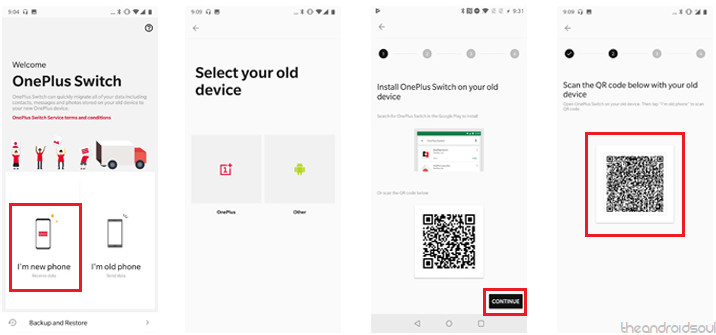
Step 3 Now download and install the OnePlus Switch from the Google Play Store on your old Android phone.
Step 4 Open the OnePlus Switch app on your old phone and choose the option “I’m old phone” then you need to scan the QR code that has appeared on your new OnePlus 8/8 Pro. Just scan the QR code and wait for the two devices to sync.
Step 5 Once the two devices are connected, you are able to choose data to transfer. Simply select the file type that you want to move and press the Start button to start the migration. Here you can transfer Contacts, Call Logs, Messages, Notes, Pictures, Videos, Apps, etc.
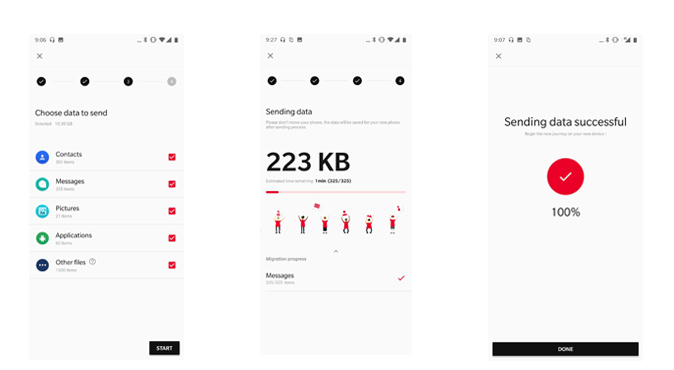
Note:
 Solution 2. Transfer Data from Android to OnePlus 8/8 Pro Via PanFone Data Transfer
Solution 2. Transfer Data from Android to OnePlus 8/8 Pro Via PanFone Data Transfer
Do you want to get data transferred from the Android device to OnePlus 8/8 Pro in one go without messing around with any settings in your device? Then PanFone Data Transfer is a great choice for you. This phone to phone transfer tool supports both iOS and Android devices such as Apple, Google, Motorola, OnePlus, Samsung, HUAWEI, Sony, LG, HTC, OPPO, ZTE, Vivo, Asus, Xiaomi, Lenovo, and more. It only takes a few steps to help you quickly scan all the data on your old Android phone and then transfer it to OnePlus 8 or 8 Pro and vice versa. The file types transferred cover almost all data types of the phone, such as contacts, messages, photos, music, video, calendar, call logs, apps.
Download
Win Version
Download
Mac Version
Directly Transfer Data from Android to OnePlus 8/8 Pro
Step 1 : Launch this Android to OnePlus 8/8 Pro Transfer tool on your computer, and Transfer, Restore, Backup three modes will show up. Simply select the Transfer option to bring up the phone to phone transfer panel.

Step 2 : Connect both of your devices to your computer via USB cables or Wi-fi. Keep both of your devices unlocked.
When your phones are detected by the program, the main interface of the two phones will be displayed in the window. As the following figure shows, your old Android phone will be displayed on the left side. If the location of the two phones is changed, you can click the "Flip" button to convert.
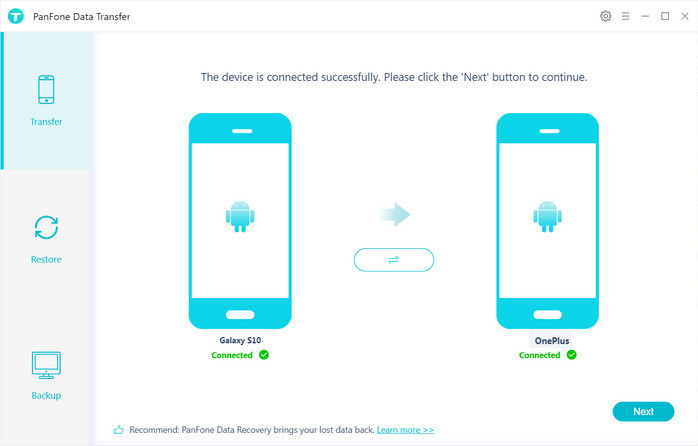
If you encounter any detection problem during the process, please check the Android tutorial to get help.
Step 3 : Click on "Next" button, you will enter into the "Select data to transfer" window. Simply select the data you want to transfer. After the program loaded selected data successfully, tap on the "Next" button to move on.

Now, you will get a prompt "During transfer, please do not disconnect either phone" from the popup Tips window, click "OK" to start the data transferring progress. After a few minutes, all the file types which you have selected will get transferred to your OnePlus 8 or OnePlus 8 Pro successfully.
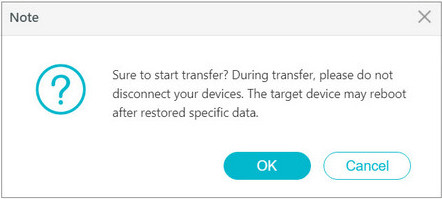
That's all. Hopefully, this guide can help you in successful data transfer from an old Android phone to a new OnePlus 8/8 Pro. Simply select the method you prefer.
Download
Win Version
Download
Mac Version