Transfer All Data from iPhone to OnePlus 8/8 Pro
If you are using iPhone and don't know how to transfer data to OnePlus device when you switch from iPhone to a brand new OnePlus phone, you could consider the solutions provided by this guide. Although you are switching to a new phone but an entirely new ecosystem, it is not difficult to realize. Here we'll show you 3 ways to transfer data from iPhone to OnePlus Android phone, so you can still come by most of the data you have before and lose nothing important. If you have data backed up in iTunes, you can still find options here to restore those data from iTunes and move to OnePlus.

Way 1: Transfer Essential Data by using OnePlus Switch
The "OnePlus Switch" is the official app provided by OnePlus in order to offer assistance to help users seamlessly move data to a new OnePlus device from iPhone. It takes care of the essential data, like contacts, photos, videos, audios, messages, and calendar. To use the OnePlus Switch’s function, please install OnePlus Switch both in your iPhone and OnePlus device and follow these steps:
- Open the OnePlus Switch app in your OnePlus device and select "I'm a new phone."
- Select your old device as iPhone;
- Click "CONTINUE" and you will get a Network name and Password of the hotspot for you to connect to your iPhone.
- Open the OnePlus Switch app on your iPhone, and select "I'm an old phone."
- Click the "Connect" button;
- Go to "Wi-Fi", find the network name shown in OnePlus device and enter the password to connect the hotspot;
- Go back to OnePlus Switch after connecting;
- Select the data you want to migrate and click on "Start".
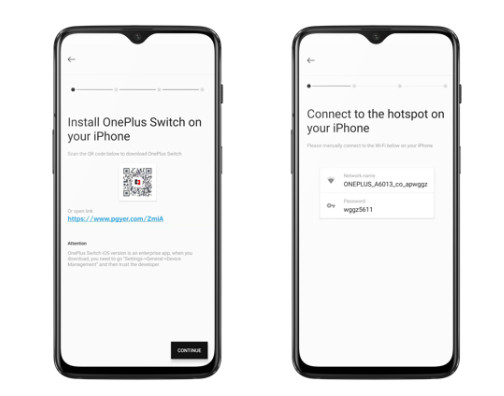
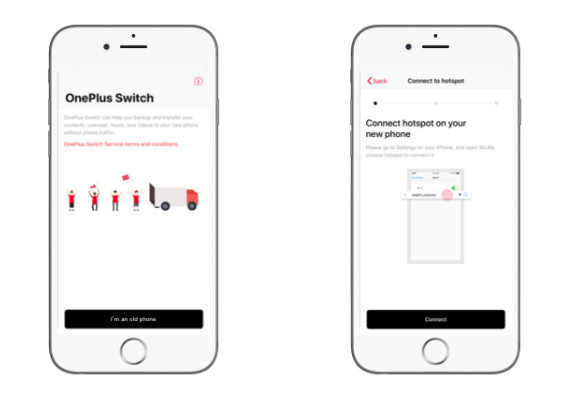
Note:
- Please keeping OnePlus Switch open during the whole process for data integrity;
- If there is a lot of data on the phone which is being transferred, the switch app may remain at the prompt connection interface after returning and wait for a moment to automatically jump to the apple phone.
- Only contact, images, audio, and videos can be migrated.
Way 2: Transfer All Data by using PanFone Data Transfer
As it mentioned above, the OnePlus Switch supports the migration of contacts, images, audio, and videos. If you want to transfer all data from iPhone to OnePlus, this iPhone-to-OnePlus transfer is a great choice for you. Contacts, images, messages, tracks, call history, videos, calendar are all supported by PanFone Data Transfer. It even supports you backing up your device to your computer, and retrieving it to the device of your choice in case something goes wrong in the future.
At first, download and install the software on your computer.
Please click the above button to download and install the proper version.
Steps to sync iPhone data to OnePlus 8/8 Pro
Step 1 : Launch transfer tool and connect both iPhone and OnePlus to the computer.
Please connect both your iPhones and OnePlus 8 with your computer via USB cables.
Launch the program and in the main interface, select the "Transfer" mode. On your OnePlus Android phone, you'll have to enable USB Debugging mode. Then let your phones unlocked and authorize the PC when you get such prompts.
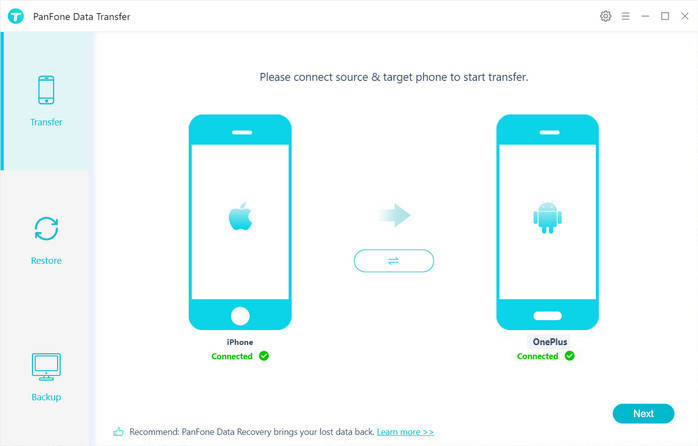
Then the transfer tool detects your two mobile phones automatically. When the connection is done, you will see two images on both sides representing iPhone and OnePlus phone. For example, you may see your current iPhone in the left position ("Source") and OnePlus 8/8 Pro in the right position ("Target"). If they are not in the correct position, please click the Flip button in the middle to switch the position of the source and target phone. When you are ready, click the "Next" button.
Step 2 : Copy data from iPhone to OnePlus 8/8 Pro
In this panel, all contents that can be transferred are listed in the category. Go ahead and check the boxes next to the types of data you want to transfer to OnePlus. And then click the "Next" button to start the transfer process. Please do not disconnect either phone during the transferring.
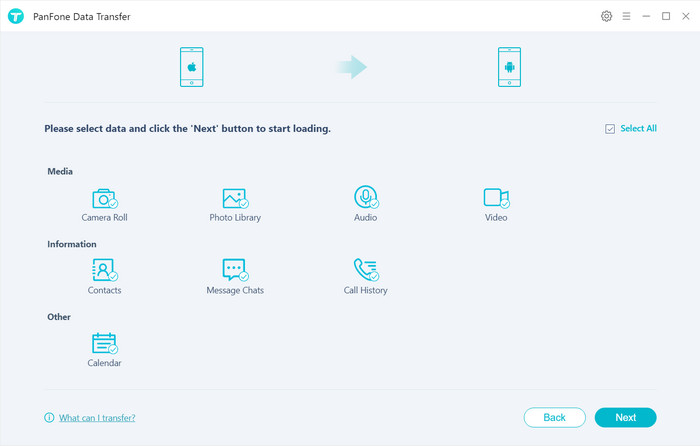
After a while, you will see the window shows the finish of transferring so the data are copied from iPhone to OnePlus 8 successfully.
Way 3: Restore iTunes backup to OnePlus (iPhone does not work)
The above two ways are for the normal condition that your data is stored on the iPhone and you can use the OnePlus data transfer tools mentioned to move it to the new device. What will you do if the iPhone is lost or the iPhone does not work any more? Don't worry, restoring data to OnePlus from iTunes backup you made before can be realized by PanFone Data Transfer too.
Please click the above button to download and install the proper version.
Restore iPhone data to OnePlus from iTunes backups
Step 1 : Launch PanFone Data Transfer and connect OnePlus 8/8 Pro to PC
Run PanFone Data Transfer and connect OnePlus to the computer. You will be required to enable the USB debugging mode on your OnePlus 8/8 Pro. When connecting, unlock your OnePlus phone, choose the "Transfer file" mode when a pop-up window appears. Notice any prompt on your OnePlus phone to make sure of a successful connection.
Tip: If the pop-up window disappears, please scroll down the phone screen.
Step 2: Select the iTunes backup you want.
When successfully launching the program, click on Restore on the left panel and then choose the iTunes Backup. A pop-up window shows all iTunes backup it detects in this computer. Select the most relevant backup from the list. And return and tap the Next to select contents from the iTunes backup.
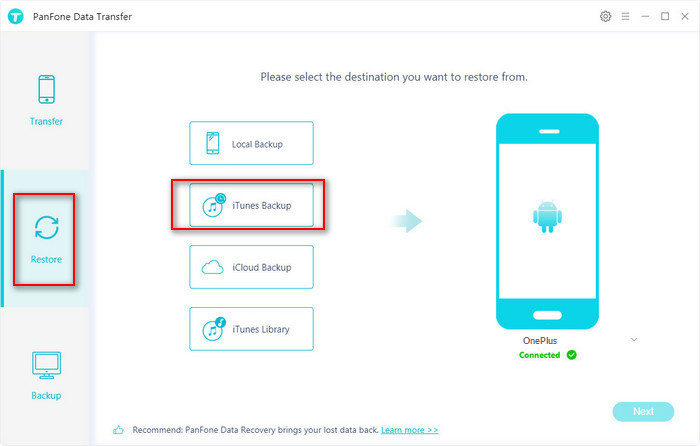
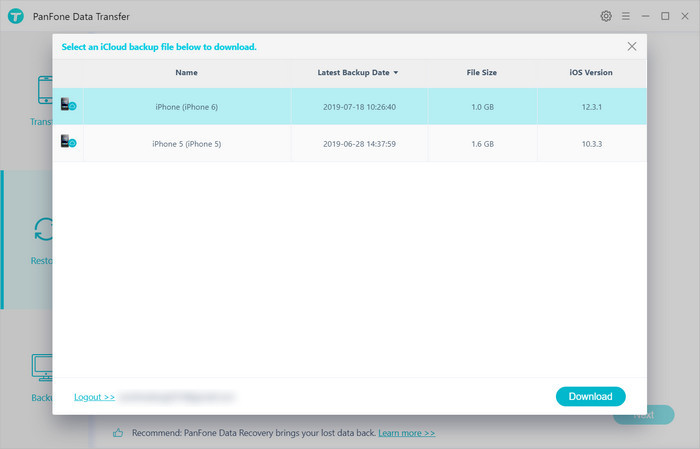
Step 3: Select contents from iTunes backup to OnePlus 8/8 Pro
Then select the data to be copied. Then click on the Next to launch the transfer. Your data restored from iTunes backup will be transferred to OnePlus.
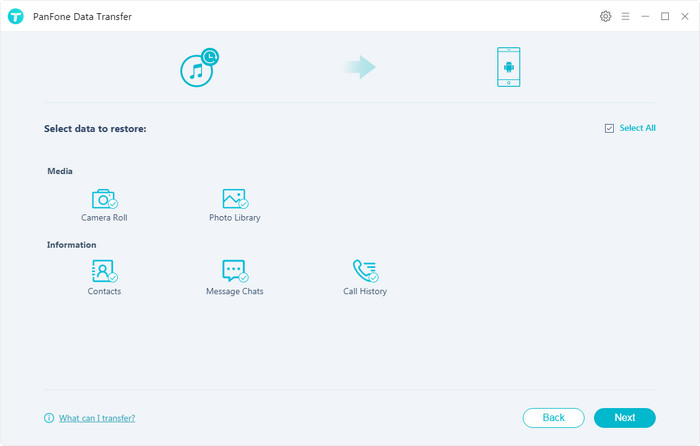
Conclusion
That's all the solutions for transferring data from iPhone to OnePlus 8/8 Pro. If you only want to transfer the essential data from iPhone to OnePlus 8, you can use the OnePlus Switch app but transferring all data with an iPhone to OnePlus transfer might be a better choice. And even if you have lost the iPhone or your iPhone can not run anymore or other worse conditions, you still can use this tool to restore your data from iTunes backup. You will not lose everything. Download and try it now!
Hot Product
-
🔐 Passcode Unlocker
Unlock screen, Apple ID, or Screen Time passcode on any iOS device.
Learn More
-
📍 Location Changer
Spoof your GPS location for apps, games, and privacy protection.
Learn More
-
↩️ Data Recovery Expert
Recover deleted or lost data from PC drives and external storage devices.
Learn More
