![]() Cross-platform transfer solution for all smartphone users to transfer content between Android and iOS, transfer data from iTunes, iCloud, iTunes library to mobile phone.
Cross-platform transfer solution for all smartphone users to transfer content between Android and iOS, transfer data from iTunes, iCloud, iTunes library to mobile phone.
Transfer Contacts between iOS/Android Device and Google Pixel 4 XL
The Google Pixel 4 XL is a handsome phone in its simplicity with features including a new split-screen mode, tougher security measures like file-based encryption, support of the Vulkan API, enhanced notifications and Data Saver and Night modes, etc. It has attracted so many users to migrate their old mobile phone to it. When we just get a new Pixel smart phone, it would be urgent to move all the contacts from our old phone, no matter Android phone or iOS phone, no matter iPhone 11, Samsung Galaxy S2/S3/Note 2/Note 3, HTC, ZTE, Sony, Motorola, Huawei, etc, so that we can keep all our friends in touch. Here comes out the solution to transfer contacts from Android/iPhone to Google Pixel 4 XL.
Whether you want to transfer contacts between Google Pixel and an iPhone, or between Google Pixel and another Android phone, PanFone Data Transfer can always meet your need and make a convenient and efficiently transform.
PanFone Data Transfer is a tool designed for transferring data among iOS devices, android devices, iCloud, iTunes and computer. It makes it much easier to transfer data from an old phone to a new one. Simply install the latest and correct version of the program on your computer from below buttons, and follow the steps to transfer contacts from Android Phones to iPhone in this part.
With the assistant of a professional tool, you can do the transfer from an iOS device to an Android device for an effective data migration.
Effective Way to Transfer Contacts to Google Pixel 4 XL
Step 1 Download and install PanFone Mobile Data Transfer
Download
Win Version
Download
Mac Version
Please click the above button to download and install proper version.
Step 2 Launch PanFone Data Transfer and connect both Google Pixel 4 XL and the old smart phone to computer.
Please connect both smart phones with your computer via USB cables. In the main interface, select Transfer mode. In case any prompt appears on your phones, you'd better keep your phone unlocked.
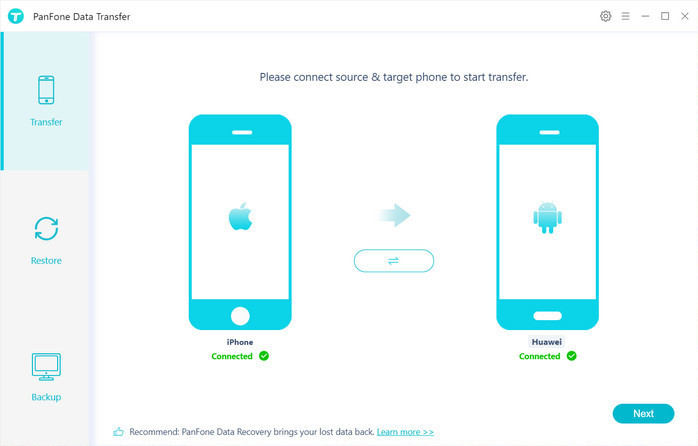
In the connecting pane, this transfer tool will detect your two phones automatically. You will then see them displayed on the starting window with your current phone in the left side (source) and Google Pixel 4 XL in the right side (target). You can click Flip button in the middle to change the position of two connected phones. Then click "Next".
Step 3 Select contacts to be transferred to Google Pixel 4 XL
In "Select data to transfer" window, all contents can be transferred are listed here. Mark "Contacts" and then tap "Next" button.
You will get a prompt window: "During transfer, please do not disconnect either phone". Click "OK" to start the data transferring progress.
Please do not disconnect neither phone in the transferring.
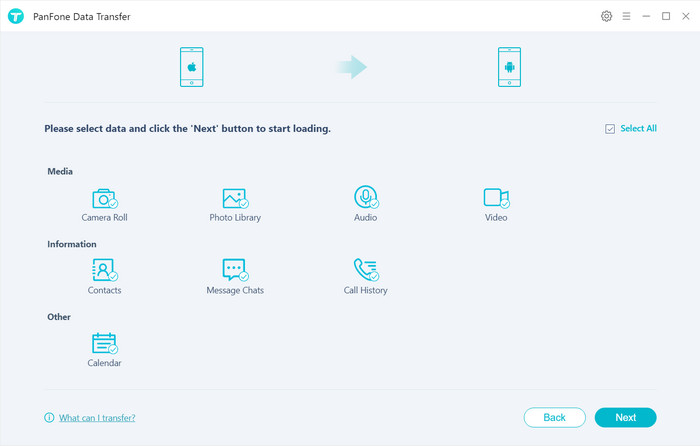
After a while, the contacts would be transferred from old Android/iPhone to Google Pixel 4 XL successfully.
Tips: Your original contacts on old Android/iPhone will not be overwritten. PanFone will skip duplicated files automatically.
Conclusion: No matter what kind of smart phone you have used before, when you want to transfer the contacts to your new phone like Google Pixel 4 XL, the above method is a one-click solution, which is saving time and effective. You also can backup your contacts to your computer or iCloud (for iPhone) via PanFone Mobile Data Recovery too.
Features of PanFone Mobile Data Transfer
PanFone Mobile Data Transfer -- 1-Click to Sync One Phone to Another, Easy, Safe and Fast.
- Transfer files between Android and iOS, including contacts, photos, music, SMS, and more.
- Backup phone data and restore in lossless quality.
- Recover iTunes/iCloud backup to iOS or Android devices.
- Sync media files from iTunes Library to devices.
- Compatible with Android 11 and the latest iOS.
