![]() Cross-platform transfer solution for all smartphone users to transfer content between Android and iOS, transfer data from iTunes, iCloud, iTunes library to mobile phone.
Cross-platform transfer solution for all smartphone users to transfer content between Android and iOS, transfer data from iTunes, iCloud, iTunes library to mobile phone.
2 Simple Ways to Transfer Music from Android to Google Pixel 4XL
The configuration of Google Pixel 4/4 XL attracted so many people. Just like such user said:
"I’m sure it will be better than my Samsung phone. So I’m going to buy a Google Pixel 4/4 XL instead of my Samsung phone. However, I hope all the music in the Samsung phone can be transferred to Google Pixel 4/4 XL, but I don’t know how to transfer music from Samsung to Google Pixel 4/4 XL directly."
In fact, there are some ways to do this transfer. And here are the two simplest ways among them to transfer music from Android to Google Pixel 4 XL.
![]()
Using some third-party data transfer tools is recommended strongly, which will save our time and energy. PanFone Mobile Phone Transfer is just the one to easily help us to sync all music from one phone to another, just like transferring music from an Android phone to Google Pixel 4/4 XL.
PanFone Mobile Transfer is a simple, effective and reliable data transfer software. You can use it to transfer contacts, text messages, calendars, music, videos, photos, Apps, app data, etc. from phone to phone. Furthermore, it also supports to backup and restore phone data from computer. The compatible mobile devices include Google Pixel 4/4 XL, iPhone, iPad, Samsung, HTC, OPPO, LG, Sony, Google, HUAWEI, Motorola, ZTE and so on. What’s more, Mobile Transfer can protect the data in the phone as much as possible. The data in the phone will not be deleted or leaked, only you can view and manage them.
Click the following button to download and install proper version.
Download
Win Version
Download
Mac Version
 Way 1 Directly Sync Music from Android to Google Pixel 4/4 XL
Way 1 Directly Sync Music from Android to Google Pixel 4/4 XL
Step 1 Launch PanFone Data Transfer and connect both Google Pixel 4 XL and the old Android phone to computer. Please connect both smart phones with your computer via USB cables. In the main interface, select Transfer mode. In case any prompt appears on your phones, you'd better keep your phone unlocked.
![]()
In the connecting pane, this transfer tool will detect your two phones automatically. You will then see them displayed on the starting window with your current phone in the left side (source) and Google Pixel 4 XL in the right side (target). You can click Flip button in the middle to change the position of two connected phones. Then click "Next".
Step 2 In "Select data to transfer" window, all contents can be transferred are listed here. Mark "Audio" and then tap "Next" button. You will get a prompt window: "During transfer, please do not disconnect either phone". Click "OK" to start the data transferring progress. Please do not disconnect neither phone in the transferring.

After a while, all audio files will be transferred from old Android/iPhone to Google Pixel 4 XL successfully.
 Way 2 Restore Music from Backup to Google Pixel 4/4 XL
Way 2 Restore Music from Backup to Google Pixel 4/4 XL
PanFone Mobile Transfer also allows you to backup your phone data to computer and restore data from these backup file to any supported devices. So, if you’ve ever backed up music of your old Android phone with this software, then you can easily restore the music from the backup file to Google Pixel 4 or Google Pixel 4XL selectively.
Step 1 Run PanFone Mobile Transfer and connect Google Pixel 4XL to the computer.
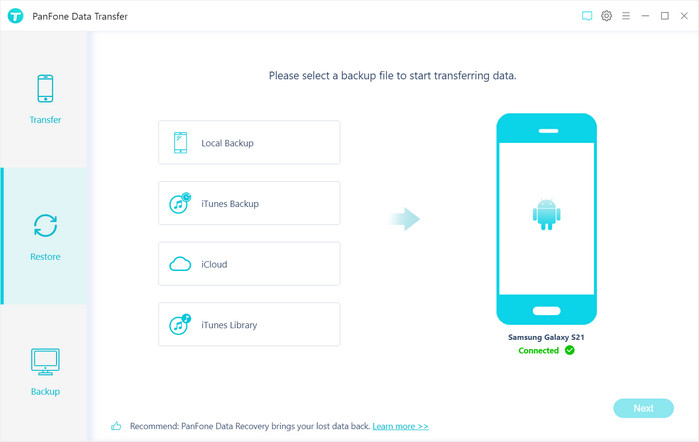
Step 2 Click on "Restore" and choose a backup file from the list. Choose one and click on "OK" to continue. Besides restore from PanFone Backup file, it also supports to restore from iTunes and iCloud.
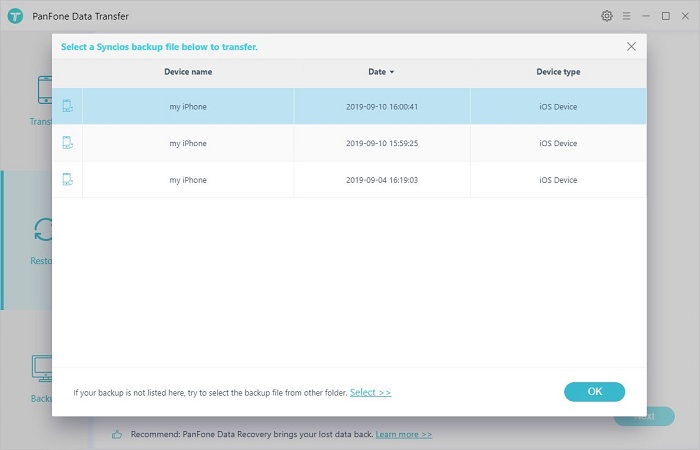
Step 3 Hit "Next" and select desired file type to restore. And then select music to transfer. Tick off contents you need and continue. Now start restoring backup files to your Google Pixel 4XL. Wait with patience and keep your devices connected well when transferring till a successful window pops up.
Conclusion: This is an useful guide that tells 2 simple ways to directly transfer music from any Android phone to Google Pixel 4 and Google Pixel 4XL in a click or get the music from a backup file. No matter which way you choose, you can also get the music to your Google Pixel 4/4XL in a simple and effective way by using PanFone Mobile Data Transfer.
Features of PanFone Mobile Data Transfer
PanFone Mobile Data Transfer -- 1-Click to Sync One Phone to Another, Easy, Safe and Fast.
- Transfer files between Android and iOS, including contacts, photos, music, SMS, and more.
- Backup phone data and restore in lossless quality.
- Recover iTunes/iCloud backup to iOS or Android devices.
- Sync media files from iTunes Library to devices.
- Compatible with Android 11 and the latest iOS.
