![]() Cross-platform transfer solution for all smartphone users to transfer content between Android and iOS, transfer data from iTunes, iCloud, iTunes library to mobile phone.
Cross-platform transfer solution for all smartphone users to transfer content between Android and iOS, transfer data from iTunes, iCloud, iTunes library to mobile phone.
6 Best Practices to Extend iPhone Battery Life
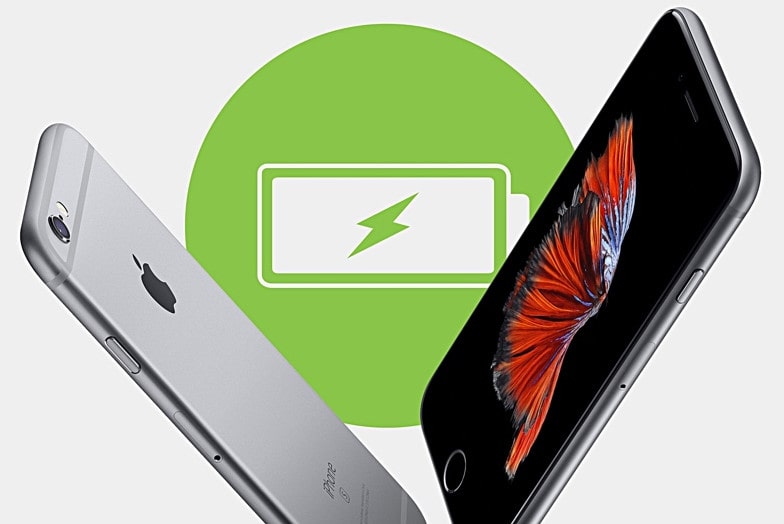
More and more iPhone users face with a lot of battery draining issues. Battery life is the amount of time a device runs before it needs to be recharged, and even though iPhones are considered to have the most amazing technology in the world, it is useless when it runs out of charge.
Fortunately, there are some useful practices that can help keep the iPhone battery a little bit longer during a power cut or when you are away for the weekend without the charging cable. Here are 6 best practices that will help conserve the battery life of your iPhone. Apple also suggested some ways to maximize battery life and lifespan.
1. Update to the latest software.
Please make sure your device is using the latest version of iOS.
- If you are using iOS 5 or later, see if you need an update. Go to Settings > General > Software Update.
- If an update is available, you can plug your device into a power source and update wirelessly or plug it into your computer and update with the latest version of iTunes.
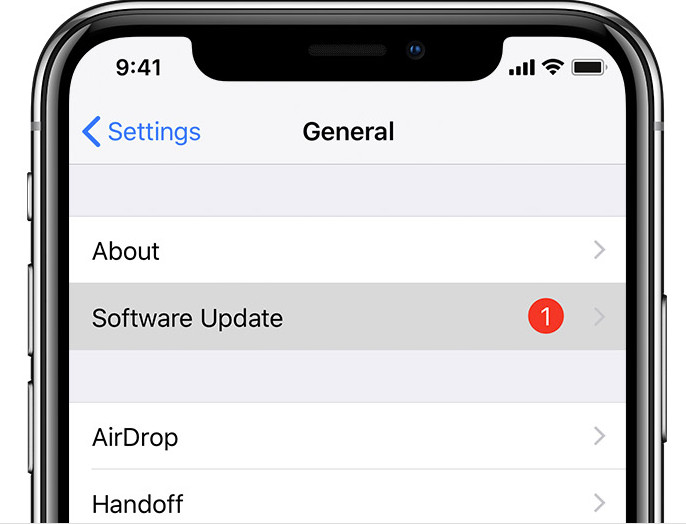
2. Adjust the Brightness of the Screen
The screen of the iPhone is the primary source of battery drains but luckily, you can conserve the battery life by adjusting the screen brightness by dragging the slider in the control center as far left as possible.
You should also check the settings app, access display, and brightness and ensure that the auto-brightness is turned off. This prevents the phone from turning up the brightness when it considers it necessary.
3. Use Wi-Fi instead of cellular network
iPhone consumes less power when accessing data over Wi-Fi network than when it does the same task over cellular network. So keep Wi-Fi on at all times. To turn on WiFi, go to Settings > Wi-Fi to access a Wi-Fi network.
But when Wi-Fi signal is poor, the iPhone will require more power to receive and transmit data so please turn off the Wi-Fi for this condition.
4. Disable Blue tooth and turn off AirDrop
Blue tooth is another major battery drainer. If you are not using headphones, speakers or any other accessories, then switch it off. Most times, Blue tooth is left on after installation of an iOS, so you may not know that it is on. To disable it, tap general-Blue tooth and set it off.
Airdrop requires Bluetooth and it is also a battery drainer when switched on as it seeks the nearby iPhones to hook up with and allows you to send photos and files to the nearby iPhones. To turn it off, go to control center and swipe upwards from the bottom of the screen.
5. Free up iPhone Space
To clear cache and junk files on your iPhone will extend the battery life.
You can try to use a eraser tool to do such a clean -- PanFone iOS Eraser
Step 1 : Download PanFone iOS Eraser and install it on your PC. PanFone iOS Eraser is a tool to instantly delete all these junk files to free up more space on your iOS device.
Download
Win Version
Buy Now
Win Version
Step 2 : Launch the program and connect your iOS device with PC.

Step 3 : Tab "Free Up Space" and then click "Quick Scan" on the right panel.

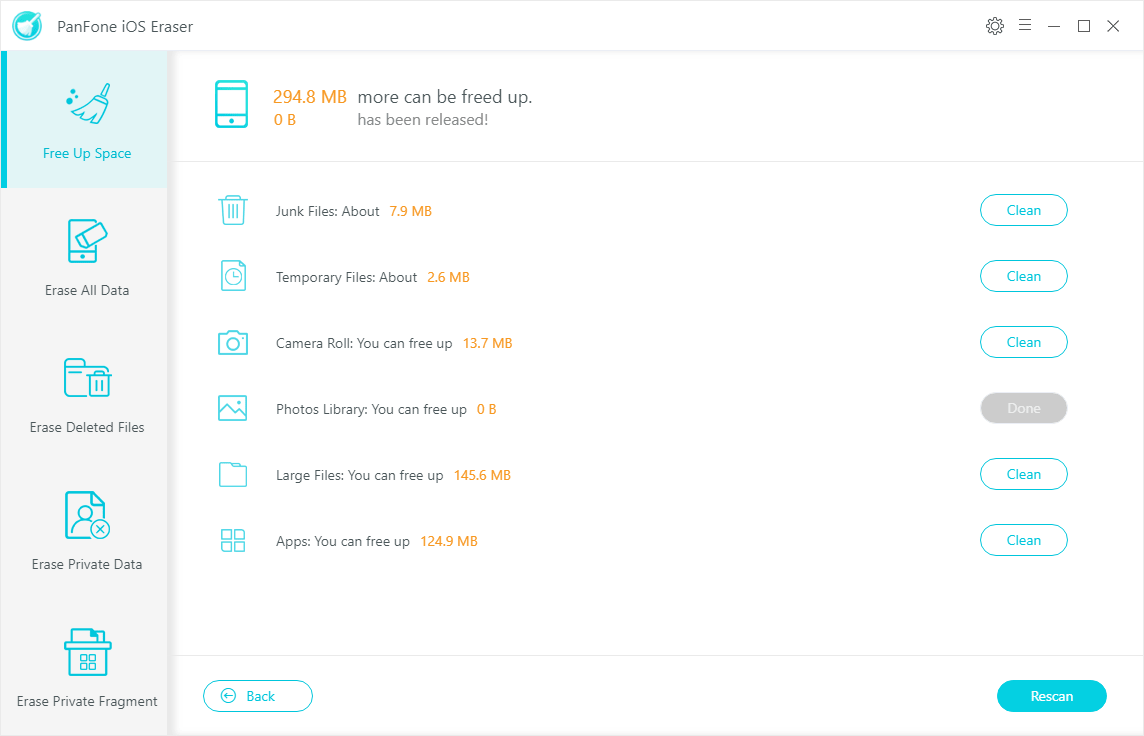
Step 4 : Click the button "Clean" beside the "Junk Files". It switches to the details and choose file you do not want to delete. Then click the button "Clean" beside the "Junk Files" to remove temporary files.
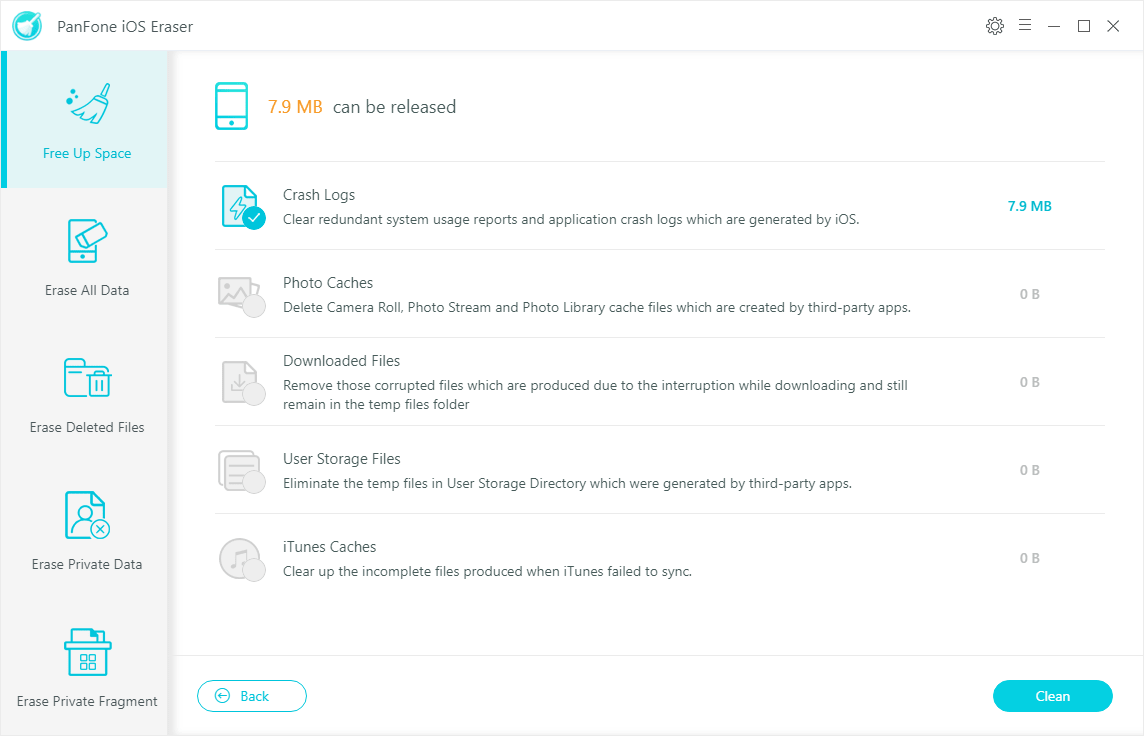
Step 5 : Tab "Clean" and make sure of the deletion.
Deleting junk files and clearing the cache and memory is a great way to refresh your iPhone (or iPad) and helpful to the battery life.
6. Notifications
Unfortunately you cannot switch off all the notifications globally but if you are running out of power, editing the notifications settings will help conserve the battery life. When each notification is received, the iPhone’s screen lights up and produces a play sound that consumes energy. Each notification wakes the phone for 5-10 seconds, therefore, if you get too many notifications daily, a lot of your battery charge is consumed.
To stop notification, go to settings-notification center-Include section and you will see all the built in and third party apps installed on the device. Tap on each app and select None option to stop it from sending notifications to you.
Above are some tips to extend the battery life of iPhone. Practices them and max your "Battery life" and "Battery lifespan". You’ll get the most out of your Apple devices.
Download
Win Version
Buy Now
Win Version