How to Delete Apps from iPhone and iPad Permanently and Completely
By the popular of iPhone, there are so many related APPs in App Store. Some of these app help us to communicate, make life easier, bring us funny, etc. And there is also a very common question: how to delete the app we do not want anymore from iPhone? We also want to wipe off all data of the App from our iPhone.
In this article, we will introduce the methods to uninsall App and delete the data used by the app.
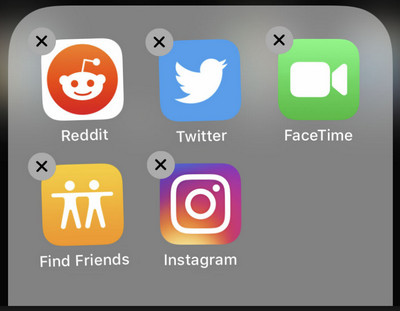
 Part 1. Uninstall Apps from iPhone and iPad
Part 1. Uninstall Apps from iPhone and iPad
The first way to delete an app
This is the easiest way we usually do.
- Tap the apps for 2 seconds until it jiggles.
- A small cross "X" Icon will appear on the upper-left corner of the app, tap to delete.
- In the pop up message, tap "delete" to make sure of the deletion.
- Repeat the above three steps to delete other unwanted apps on your iPhone and iPad screen.
This way is the simplest way for all iPhone and iPad users, but sometimes, this way may not delete apps thoroughly. You may need this way below.
The second way to remove apps from iPhone and iPad
This way is quite a thorough way to erase the app and the data. If you are new for iPhone and iPad, you might need to try for a few times to get familiar with it.
- Go to Settings -> General -> Usage -> Manage storage. Then tap the app which you want to delete.
- Under the app, click Delete App. You might be asked to confirm the deletion: Deleting [app name] will also delete all of its documents & data. Tap Delete Data.
Both the methods are just removing the app from iPhone. But there are still some history or other data left on your iPhone/iPad. So following we will introduce a security method.
 Part 2. Erase everything included in apps from your iPhone and iPad
Part 2. Erase everything included in apps from your iPhone and iPad
You can uninstall the apps to free up iPhone storage by using PanFone iOS Eraser. This iOS Eraser is an easy-to-use tool for iPhone users to completely and list out all the junk files, temp files and large files to clean. It brings your private secure especially when you want to sell, recycle or donate your iPhone.
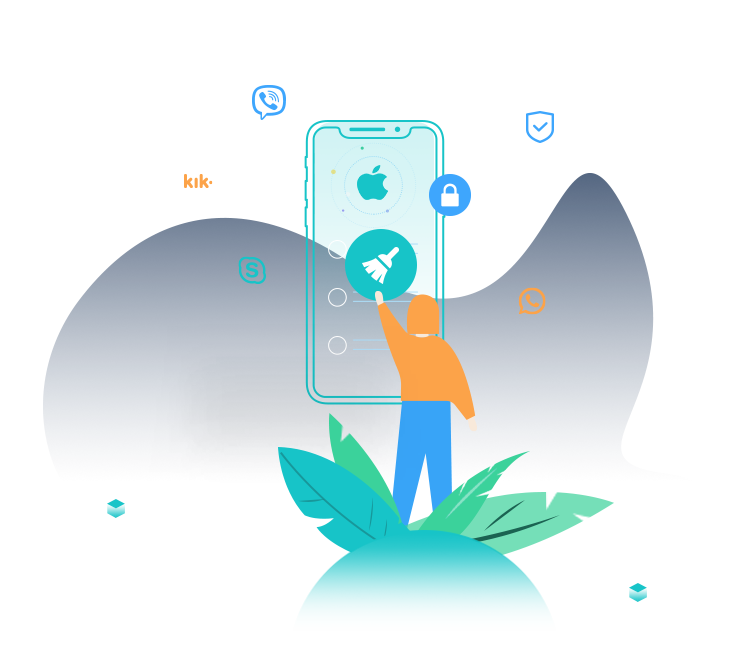
PanFone iOS Data Eraser
PanFone iOS Data Eraser helps you completely erase all iOS data to protect your privacy.
- 1-click to erase all data on iOS device completely with nothing recoverable.
- Selectively erase deleted files and private data with 0% recovery: messages, contacts, photos & video, etc.
- 100% Wipe 10+ social apps data: WhatsApp, LINE, WeChat, Instagram, Kik, etc.
- Clear junk files and speed up your iOS device.
Simple Steps to Delete Unused Apps on iPhone:
Step 1: Download PanFone iOS Eraser and install it.
Step 2: Launch the program and connect your iOS device with PC.

Step 3: Click "Free Up Space" and click "App" on the right panel.

Step 4: For the first time, the scan will take few seconds. When it finished, you will see a result list of scan. It lists all the apps installed on this iPhone.
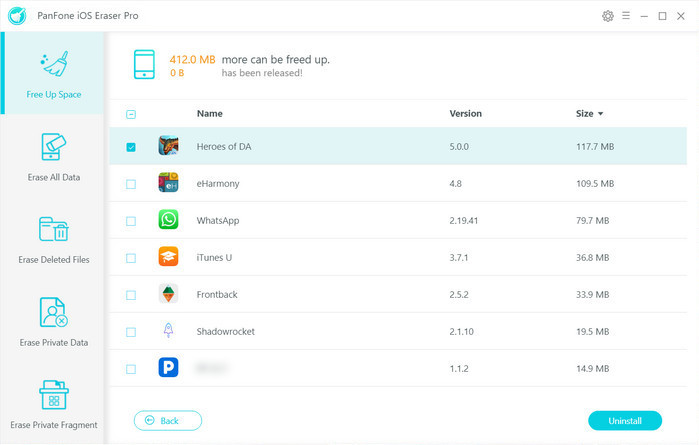
Step 5:Choose the apps you do not want to have any more by checking the check-box in front of them. Click the button "Uninstall".
Step 6: Make sure of the deletion. All the unwanted apps will be removed. At the same time, the history or other data of using these apps will be removed permanently too.
YouTube Video: Uninstall Apps from iPhone
As you can see, there are several different ways to uninstall unused apps on iPhone. Just select one method according to your need.
Related Post
- 4 Ways to Erase All Data on Your iPhone 7/8/X/XS/XS Max
- How to Permanently Erase Deleted Files on iPhone
- Top 2 Ways to Restore iPhone to Factory Settings with/without iTunes
- How to Fix iPhone Slowing Down and Lagging
- Is Wi-Fi Not Working on Your iPhone? Here’s The Fix
- How to Fix WhatsApp Won’t Open on iPhone
- Is Your iPhone Storage Full? Here Are 5 Tips to Optimize iPhone Storage
- How to Refresh iPhone
Hot Product
-
🔐 Passcode Unlocker
Unlock screen, Apple ID, or Screen Time passcode on any iOS device.
Learn More
-
📍 Location Changer
Spoof your GPS location for apps, games, and privacy protection.
Learn More
-
↩️ Data Recovery Expert
Recover deleted or lost data from PC drives and external storage devices.
Learn More
