![]() Cross-platform transfer solution for all smartphone users to transfer content between Android and iOS, transfer data from iTunes, iCloud, iTunes library to mobile phone.
Cross-platform transfer solution for all smartphone users to transfer content between Android and iOS, transfer data from iTunes, iCloud, iTunes library to mobile phone.
How to Fix WhatsApp Won’t Open on iPhone
Problems like WhatsApp not opening on iPhone is a common thing. It is a horrible feeling to find out that WhatsApp will not work when people want to talk to their family and friends.
This guide will talk about how to fix the problem that WhatsApp is not opening on iPhone.
 Way 1. Restart Your iPhone
Way 1. Restart Your iPhone
When WhatsApp is not working, the first thing you need to do is to restart your iPhone, which can occasionally resolve minor software glitches or bugs. To restart your iPhone, press and hold the power button (also known as the Sleep / Wake button) until the power slider appears on your iPhone’s display.
Wait about a minute, then press and hold the power button again until the Apple logo appears in the center of your iPhone’s display.
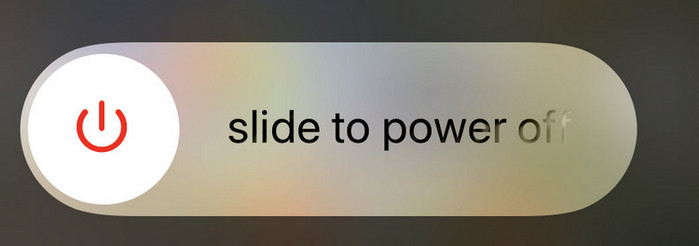
 Way 2. Update WhatsApp
Way 2. Update WhatsApp
It is a good practice to keep your apps up to date as soon as a new update arrives. It will fix most of the bugs and compatibility problems. If you are facing WhatsApp not opening in iPhone then you should probably try updating it to the most recent version.
 Way 3. Reinstall WhatsApp
Way 3. Reinstall WhatsApp
WhatsApp itself may have a bug that is causing it not to open. To eliminate this bug, you will need to uninstall and reinstall WhatsApp by following the steps below:
Step 1 : Tap and hold the "WhatsApp" app icon on the home screen for a few seconds, it will start to wobble.
Step 2 : Tap the X icon and tap delete to Uninstall WhatsApp.
Step 3 : Visit the App Store and locate the latest WhatsApp version. Download and install it.
 Way 4. Check for Network Problems
Way 4. Check for Network Problems
In most cases, WhatsApp does not open because of a weak or unstable network connection. Therefore, you can try to switch between mobile internet and WiFi to make sure WhatsApp is running smoothly.
Step 1 : From your screen bottom, swipe up to get the control center.
Step 2 : Tap the Wi-Fi icon to disable it and then enable the Cellular icon.
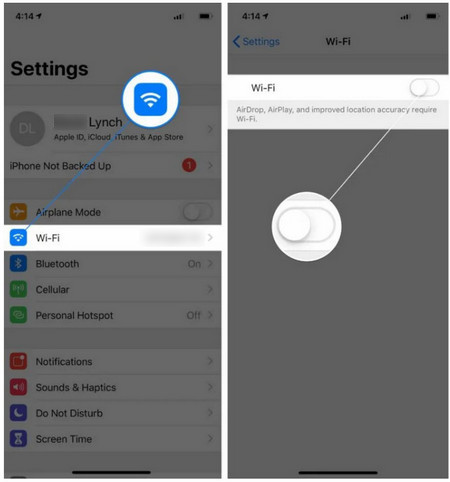
 Way 5. Reset Network Settings
Way 5. Reset Network Settings
If you switch between Wi-Fi and mobile internet and still your WhatsApp won’t open, you may need to reset the network settings. Follow the steps below to reset the network settings:
Step 1 : In the "Settings" app, go to "General," then scroll down to "Reset."
Step 2 : Under that tab, tap "Reset Network Settings" and then enter your iPhone's passcode to confirm the reset. Your phone will restart, but you won't lose any data or apps.
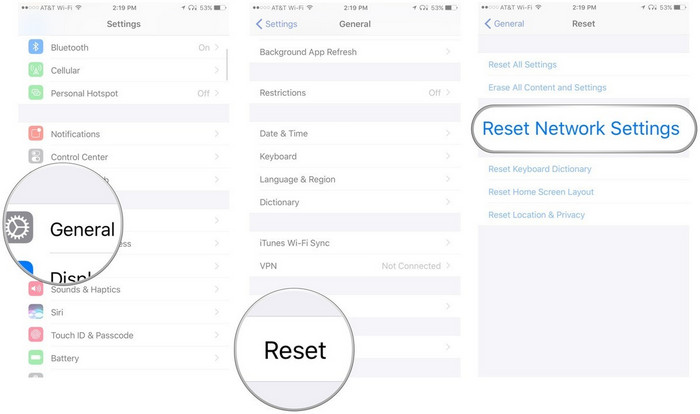
 Way 6. Factory Reset Your iPhone
Way 6. Factory Reset Your iPhone
A factory reset will surely fix any app issues, however, you have to take a little time creating a backup of your important files and data that you don’t want to lose. To get your iPhone back to factory defaults easier, you can use PanFone iOS Eraser.
PanFone iOS Data Eraser supports to erase messages, contacts, call history, photos & video, browsing data and more with 0% recovery and 100% wipes 3rd-party apps. With PanFone you can protect your private data by:
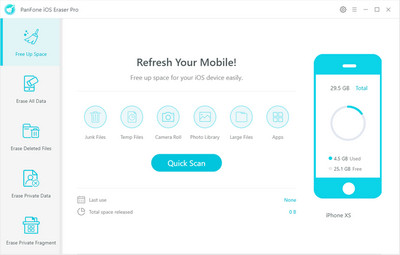
Here’s how to do it:
Step 1 : Launch PanFone iOS Eraser and get your iPhone connected to your computer. And remember to turn off Find My iPhone first if you want to permanently erase your iPhone data.
Step 2 : Choose Erase All Data on the main interface and click on the Erase button.
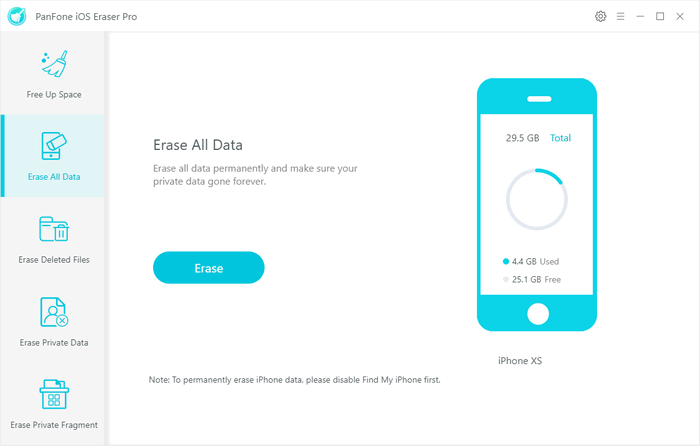
Before erasing data, you can select one from three erasing levels: Low Level, Medium Level, and High Level. The default recommended level is Medium.
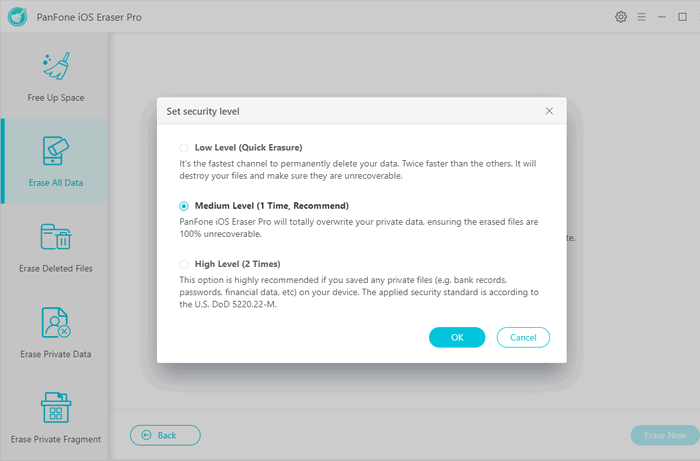
Step 3 : Type in Erase for verification, and then hit the Erase Now button to reset the iPhone.
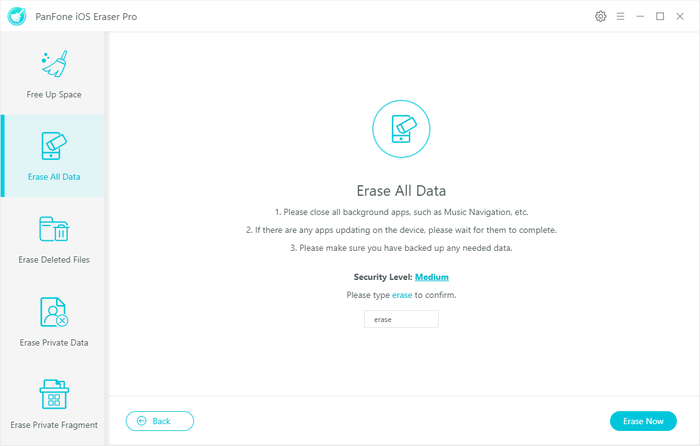
 Way 7. Contact the Developer of WhatsApp
Way 7. Contact the Developer of WhatsApp
If you tried all tips above but still failed to open WhatsApp on your iPhone, you may need to contact the WhatsApp developer for further help.
As you can see, we have covered some of the best ways to fix the iPhone WhatsApp won’t open problem. Try using solutions given in this guide to resolve all sorts of WhatsApp issues and other app-related problems.
Download
Win Version
Buy Now
Win Version
Recommend: Syncios D-Savior - The Best Windows Data Recovery Expert
Syncios D-Savior is a powerful data recovery tool that supports data retrieval from over 2000 types of storage devices (HDD, SSD, SSHD, SD card, USB, etc.), ensuring your valuable data is not lost due to unexpected situations. It is capable of recovering more than 1000 file formats, including but not limited to photos, videos, music, documents, archives, applications, and more. Whether it's common file types or specific application data, Syncios D-Savior offers a comprehensive and efficient recovery solution. Learn More >>