How to Clear RAM on iPhone 7/8/X/XS/XS Max/11/12
RAM (Random Access Memory) can be described as a storage location on your device designed to store temporary files and other data as required for the proper functioning of active Apps and processes on your iPhone and iPad.
Whether you want to play high-octane games, watch your favorite movies or browse the web for hours, the smartphone can stand up to the high demand admirably. However, if you burn the device on both ends extensively, you may have to clear the RAM on your iPhone X, Xs, Xs Max, and XR from time to time so that it continues to deliver the goods smoothly.
In this post, we will tell you how to clear RAM on your 7/8/X/XS/XS Max/11/11 Pro/11 Pro Max/12.
 Way 1. Manually Reset RAM On iPhone 7/8/X/XS/XS Max/11/11 Pro/11 Pro Max/12
Way 1. Manually Reset RAM On iPhone 7/8/X/XS/XS Max/11/11 Pro/11 Pro Max/12
By clearing RAM on a periodic basis you will be getting rid of unwanted files and freeing up space for new files and data, as required on your iPhone. It is really easy to take care of your iPhone by periodically cleaning its RAM using the following method
Reset RAM on iPhone with the help of Home Button:
Step 1: Press the Sleep/Wake button on your iPhone and hold it until Slide To Power Off appears on the iPhone screen.
Step 2: Press and hold the Home button until the Home Screen appears.
Step 3: Now, when you open the applications, you will notice that they would be reloading.
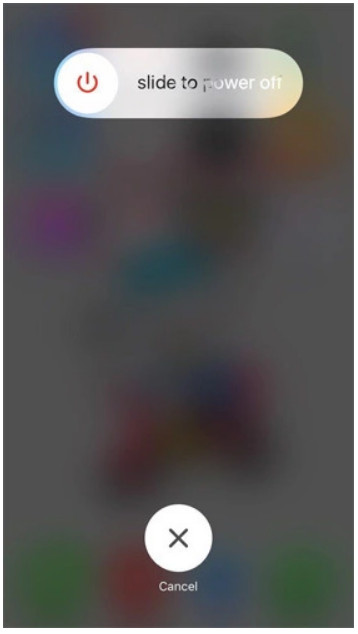
Reset RAM on iPhone without the help of Home Button:
Step 1: Tap on the Settings icon.
Step 2: Select General settings.
Step 3: Click on Accessibility.
Step 4: You can see Assistive Touch, turn that On.
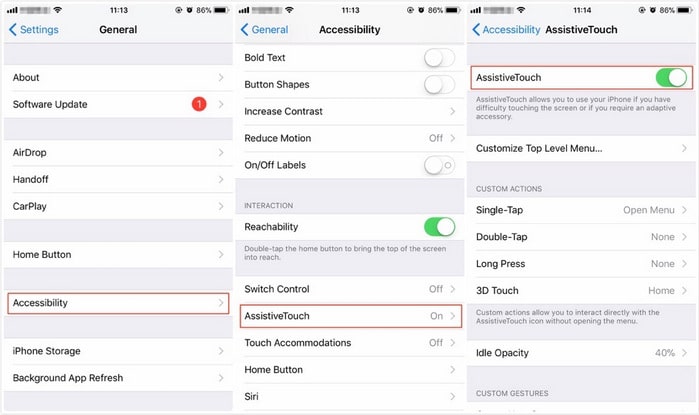
Step 5: From Settings choose the Shut Down device option.
Step 6: Tap on Assistive Touch and press and hold the virtual Home button.
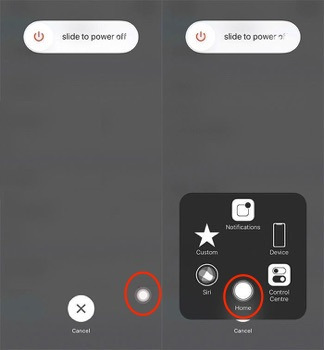
 Way 2. Clean RAM On 7/8/X/XS/XS Max/11/11 Pro/11 Pro Max/12 With Third-Party Tool
Way 2. Clean RAM On 7/8/X/XS/XS Max/11/11 Pro/11 Pro Max/12 With Third-Party Tool
You might be wondering about how to clear RAM on iPhone in a better and easier way. One of the best third-party tools which prove handy in this case is PanFone iOS Eraser. It helps you clear up the cache and free up memory space on your iPhone.
Key Features of PanFone iOS Eraser:
- Four cleanup modes to choose according to your need– 1-Click Cleanup; Erase Deleted Files; Erase Private Data; Erase All Data - remove all data securely and permanently by your need.
- Preview data and select the exact files that you want to erase, so avoid erasing important data.
- Completely erase data without a chance of recovery even with most modern recovery software.
- Previously deleted files can also be found out and the program will permanently erase them for privacy protection.
- Supports all iOS file types used on iPhone.
Here’s how to do it:
Step 1 : Launch PanFone iOS Data Eraser and get your iPhone connected to your computer. And remember to turn off Find My iPhone first if you want to permanently wipe your iPhone data.

Step 2 : Select Free Up Space mode and then click Quick Scan for a full space-saving analysis.

Step 3: Once the scanning is complete, it is clear that you do have a huge space to save. You can tap the Clean button beside junk & tеmроrаrу files to clear RAM for your iPhone.
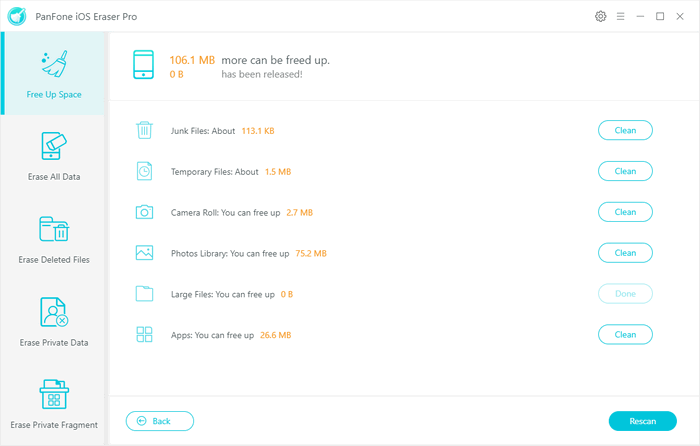
This iOS eraser tool will instantly erase them and will also tell you how much space has been freed up.
That’s done! You have successfully cleared the RAM on your iPhone. Check out your smartphone would run more smoothly now.
Related Post
- My iPhone Apps Won’t Open! Here’s The Real Fix
- How to Completely Format iPhone
- How to Completely Erase iPhone Before Selling
- How to Erase iPhone Data with or without iTunes
- How to Fix iPhone 11 Bluetooth Issues
- How to Fix iPhone 11 Overheating Issue on iOS 13
- Is Wi-Fi Not Working on Your iPhone? Here’s The Fix
Hot Product
-
🔐 Passcode Unlocker
Unlock screen, Apple ID, or Screen Time passcode on any iOS device.
Learn More
-
📍 Location Changer
Spoof your GPS location for apps, games, and privacy protection.
Learn More
-
↩️ Data Recovery Expert
Recover deleted or lost data from PC drives and external storage devices.
Learn More
