![]() Cross-platform transfer solution for all smartphone users to transfer content between Android and iOS, transfer data from iTunes, iCloud, iTunes library to mobile phone.
Cross-platform transfer solution for all smartphone users to transfer content between Android and iOS, transfer data from iTunes, iCloud, iTunes library to mobile phone.
How to Transfer Data from Android to iPhone XS (Max)
Just got a new iPhone XS (Max)? If you're like me, you may be thinking of switching to iOS but it is not so simple. If you want to switch Android to iPhone XS/XS Max/XR, you need to find out a way to transfer all the files from your Android device to your iPhone XS (Max). In this case, to help you out, we will share two easy and useful ways for you on how to transfer data from Android to iPhone X/XS (Max)/XR. You can read on and see which one is the best for you!
 Way 1. How to Transfer Data from Android to iPhone XS in 1 click
Way 1. How to Transfer Data from Android to iPhone XS in 1 click
The first way you are given when you switch to a new iPhone is to use an one-stop solution named PanFone Mobile Data Transfer. It is a powerful mobile data transfer software to move plentiful data from Android to iPhone XS efficiently. This program is compatible with every leading Android and iPhone model. It enables you to transfer all your data including contacts, photos, messages, call history, Photos, audio, videos and more from one device to another with a single click.
![]() PanFone Mobile Data Transfer
PanFone Mobile Data Transfer
PanFone Data Transfer is a one-click solution for you to transfer multiple contents between iOS & Android, restore iTunes and iCloud data to device conveniently, as well as back up your phone data and restore later.
- Transfer files between Android and iOS, including contacts, photos, music, SMS, and more.
- Backup phone data and restore in lossless quality.
- Recover iTunes/iCloud backup to iOS or Android devices.
- Sync media files from iTunes Library to devices.
Download PanFone Data Transfer:

3 Steps to move data from Android to iPhone XS:
Step 1 : Run PanFone Android to iOS Data Transfer on your computer and navigate to Transfer mode to bring up the phone to phone transfer panel.
Install and launch this phone to phone data transfer tool on computer, three modules on the program homepage will pop up automatically. Select Transfer mode on the main interface.

Step 2 : Get both of your Android device and iPhone XS connected to computer.
Now, connect your Android phone and iPhone XS to computer via USB cable or Wi-Fi Network.
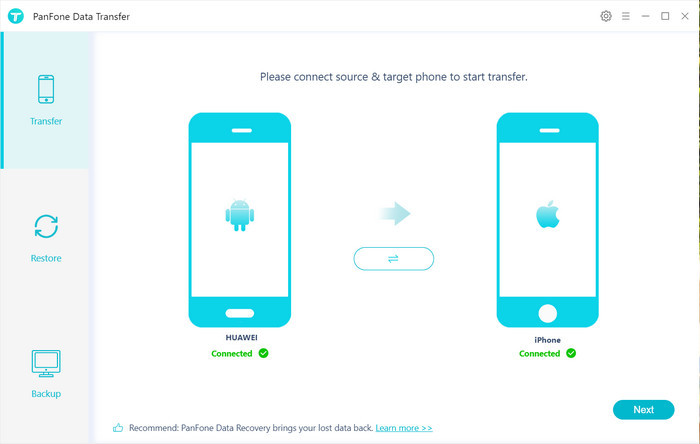
Step 3 : Start transferring data from Android to iPhone XS.
Click on "Next" button, you will enter into the "Select data to transfer" window. Simply tick & load data you want to switch from Android to iPhone XS. After the program loaded the selected data successfully, tap on "Next" button.
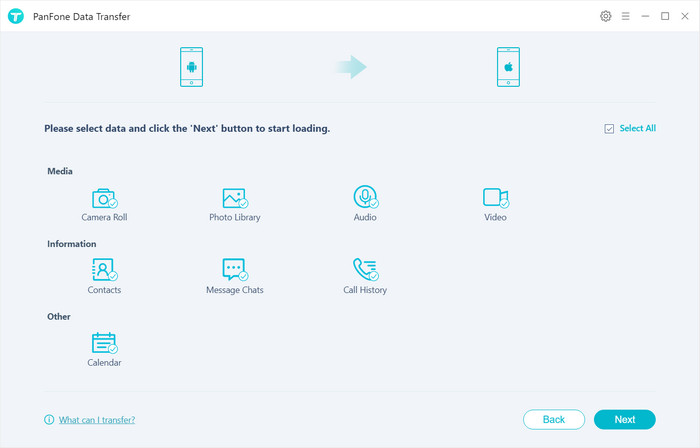
Now, you will get a prompt "During transfer, please do not disconnect either phone" from the popup Tips window, click "OK" to start the data transferring progress. After a while, all data would be fully moved to your iPhone XS.
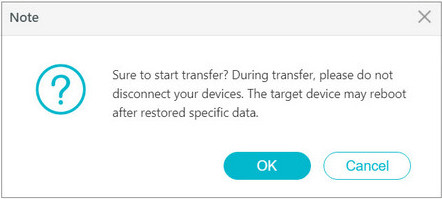
 Way 2. How to Switch from Android to iPhone XS with Move to iOS
Way 2. How to Switch from Android to iPhone XS with Move to iOS
Apple has its own app called Move to iOS. It may be the best free phone transfer software for you to transfer all sorts of data from Android phone to iPhone, including photos, contacts, etc. However, to transfer data from Android to iPhone after the Move to iOS setup, you have to clean the original data of your iPhone XS firstly. If you don't want to delete data on your iPhone, or the Move to iOS is not working for you, you can go back to method 1 to use the Android to iPhone Transfer software.
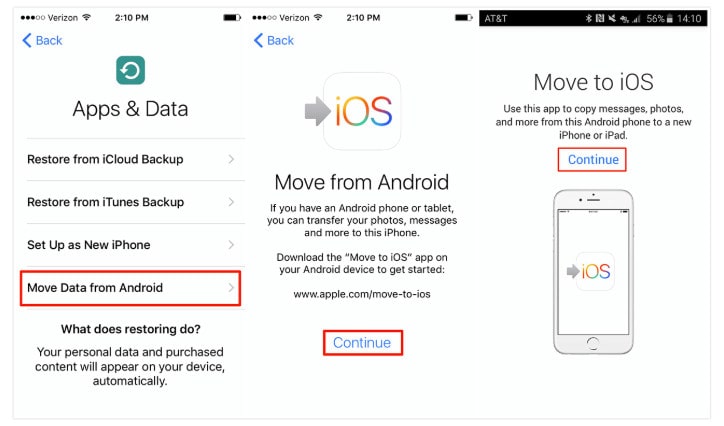
Here are the tips on how to use the Move to iOS app and move data from Android to iPhone XS(Max).
Step 1 : Go to Settings > General > Reset > Erase All Content and Settings to wipe your iPhone.
Step 2 : Follow the guide to set your iPhone Xs, until you reach the App and Data screen.
Step 3 : Choose to move data from Android phone. Then install Move to iOS on your Android phone.
Step 4 : Launch this app on your Android phone, and then you will get a digit code from Move to iOS. Enter it on your iPhone to start to transfer all data from Android phone to iPhone XS(Max).
While comparing these two ways, admittedly, PanFone Mobile Data Transfer may overweigh Move to iOS, as being easier to transfer data to new iPhone Xs/Xr. Why not download and try PanFone for a free trial now? Any other problems, please leave a comment, we will reply as soon as possible.
Download
Win Version
Download
Mac Version