How to Enable USB Debugging on Samsung Galaxy S21
USB Debugging is a special option in the Developer options menu that allows the Samsung Galaxy Galaxy S21 device to communicate with the computer by special ADB mode/commands. If you need help enabling a developer tool that allows file and media transfers between your Samsung Galaxy S21 and a computer via a USB connection, you might need the use of USB debugging and many more features present in developer options.
In this post, we will tell you how to enable USB Debugging on Samsung Galaxy S21. Now let's get started.
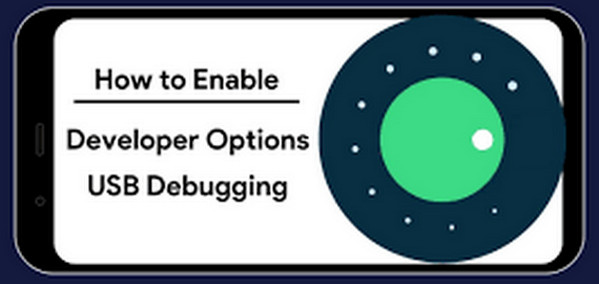
Part 1: What is USB Debugging Mode
Before we get to the instructions, let us first help you understand what Developer Options and USB Debugging are, and why you would need to enable them in the first place.
USB Debugging is one of the available Developer Options on the Galaxy S21 and any other Android device for that matter. Enabling USB Debugging allows your phone to communicate with a computer over USB for debugging apps and software using the Android ADB tool. When your Samsung Galaxy S21 is connected with USB enable debug mode, you’ll easily copy data between your device and desktop or laptop devices via some third-party tools like PanFone Mobile Manager.
Part 2: How to Enable USB Debugging on the Samsung Galaxy S21
Here’s how to turn on USB debugging on the Samsung Galaxy S21. Before you proceed, first of all, please make sure that Developer Options is already enabled on your device. If not, then you will need to unlock it first through the About phone menu.
Step 1 Unlock your phone and then navigate to the Setting gear icon.
Step 2 Under the Settings panel, select the About phone option, then choose the Software Information option.
Step 3 Scroll down and tap the Build number section 7 times. Then you should see the “Developer mode has been enabled!” toast notification on the screen.
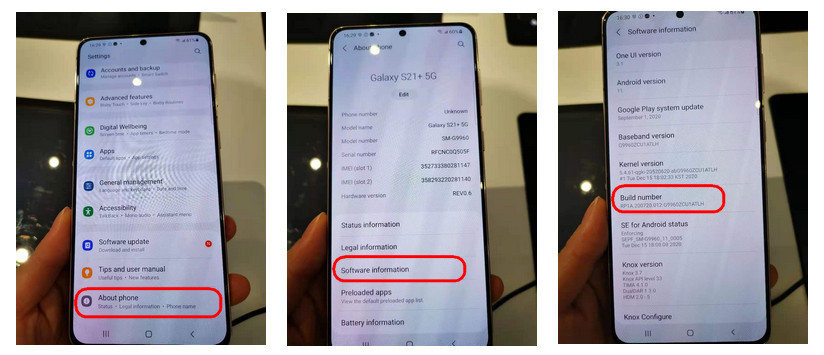
Step 4 Go back to the Settings panel and you will see the "Developer options" has been turned on.
Step 5 Then scroll down the screen and turn on USB debugging. You will see the message Allow USB Debugging, click OK.
Part 3: Extra Tips. Transfer Data between Samsung Galaxy S21 and Computer
After activated USB debugging mode on Samsung Galaxy S21, you can transfer music, video, photos, and more between Samsung Galaxy S21 and computer. PanFone Mobile Manager is such a reliable tool to help you manage, create, delete and transfer files on Samsung Galaxy S21. Let's check it out.
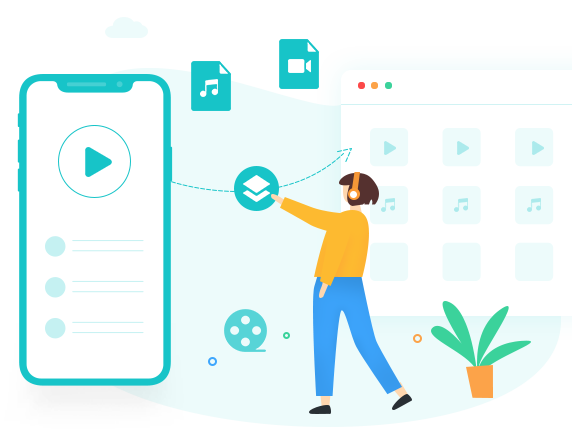
PanFone Mobile Manager
PanFone Mobile Manager is a professional and user-friendly phone data management tool that enables you to manage, transfer and back up data like videos, SMS, music, photos, contacts, audios, and more.
- Easily transfer music, photos, videos, contacts, SMS and more between iOS/Android devices and computer.
- Back up all the important mobile phone data on computer avoiding loss of data.
- Restore the backup to your mobile phone with one click.
- Handy Toolkit: One Click Backup, One Click Recovery, HEIC to JPG Converter, Photos Compression, Ringtone Maker, etc.
Transfer Data from Samsung Galaxy S21/S21+/S21 Ultra to Computer
Step 1 Install and run this Mobile Phone Manager on your computer.
Step 2 Connect your Samsung Galaxy S21 to the computer and PanFone would detect your Samsung device automatically.
Note: If you encounter any detection problems during the process, please click here for help.
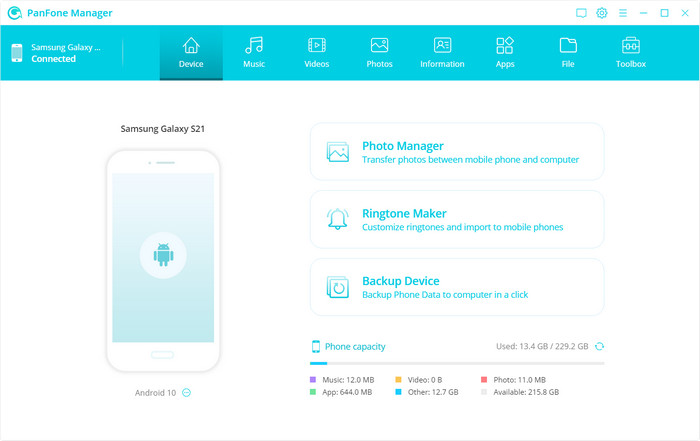
Step 3 Now you will see 7 tabs on the top menu bar, including Music, Video, Photos, Information, Apps, File, Toolbox.
Let's take photos transfer as an example, navigate to the Photos tab, select a certain album or select multiple photos you need and click on the Export button to start transferring photos from Samsung Galaxy S21 to the computer.
To import (restore) photos from the computer to your Samsung Galaxy S21, go back to the Photos tab and click on the Import button, then select the photos you want.
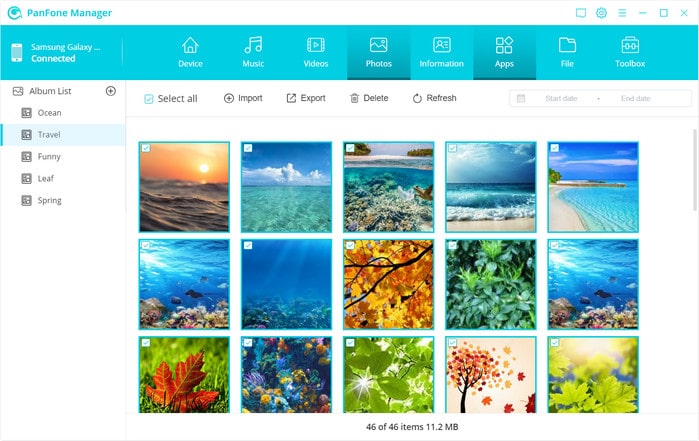
That's all. With PanFone Mobile Manager, you are able to back up, restore, manage or delete Samsung phone data easily. It also comes with other handy tools such as video converter, audio converter, ringtone maker, etc. Just download and have a try.
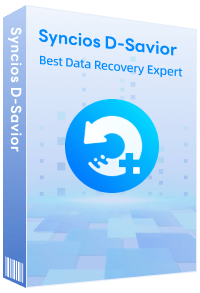
Recommend: Syncios D-Savior - The Best Windows Data Recovery Expert
Syncios D-Savior is a powerful data recovery tool that supports data retrieval from over 2000 types of storage devices (HDD, SSD, SSHD, SD card, USB, etc.), ensuring your valuable data is not lost due to unexpected situations. It is capable of recovering more than 1000 file formats, including but not limited to photos, videos, music, documents, archives, applications, and more. Whether it's common file types or specific application data, Syncios D-Savior offers a comprehensive and efficient recovery solution. Learn More >>
