How to Transfer WhatsApp Chats from iPhone to Samsung Galaxy S21/S21+/S21 Ultra
"I have recently got a new Samsung Galaxy S21, but I have no idea how to transfer my WhatsApp chats from my old iPhone 8 to it. Can someone please tell me how to transfer WhatsApp chats from iPhone to Samsung Galaxy S21? Thanks.” - John
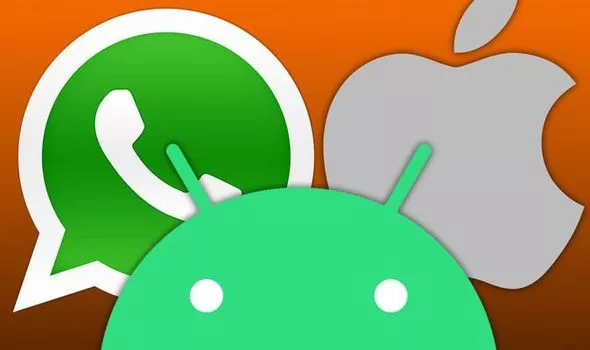
As Samsung continues to create better, more efficient devices as evidenced by the Samsung S20 and S21 releases, more and more iOS users are planning to switch to Samsung. If you are one of them and have also got a new Samsung Galaxy S21, then you might encounter a similar situation as well.
There are different smart ways to transfer WhatsApp data from iPhone to Samsung Galaxy S21/S21+/S21 Ultra. Read on and learn how to transfer WhatsApp messages from iPhone to Samsung Galaxy S21/S21+/S21 Ultra easily.
 Way 1. Directly Transfer WhatsApp Chats from iPhone to Samsung Galaxy S21/S21+/S21 Ultra
Way 1. Directly Transfer WhatsApp Chats from iPhone to Samsung Galaxy S21/S21+/S21 Ultra
The easiest way to transfer WhatsApp data directly from one device to another is by using a dedicated tool like PanFone WhatsApp Transfer. This reliable and professional tool helps you to sync your WhatsApp chat history, including text messages, images, videos, and files) from your iPhone to your new Samsung Galaxy S21/S21+/S21 Ultra without any hassle. In addition, it can help you to transfer WhatsApp data from Android to iOS, Android to Android, iOS to iOS. What's more, you can back up WhatsApp data, including messages, photos, videos, audios, and more attachments from iPhone or Samsung Galaxy S21/S21+/S21 Ultra to computer and you can export the WhatsApp messages in readable HTML and CSV formats for previewing or printing. Besides, you are able to restore the WhatsApp backups to any iOS/Android device anytime.
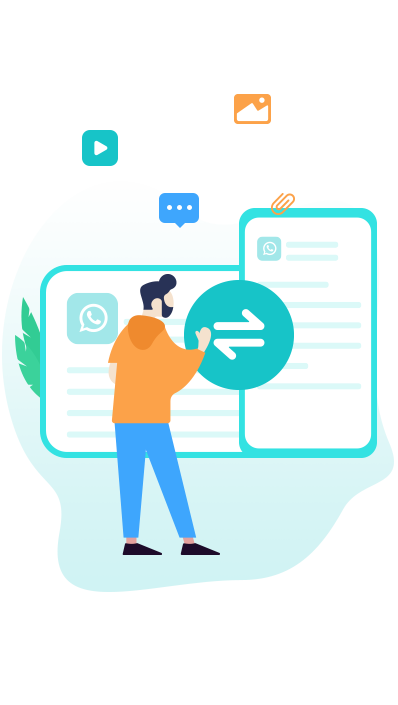
PanFone WhatsApp Transfer
PanFone WhatsApp Transfer is a one-click solution for you to selectively back up, restore and transfer WhatsApp data.
- Transfer WhatsApp data between Android and iOS devices.
- Back up WhatsApp chats, photos, videos, attachments, and more on iPhone/iPad/Android to the computer.
- Export WhatsApp data to the computer in HTML and CSV formats.
- Restore WhatsApp backups to iOS/Android devices.
Steps on directly transferring WhatsApp chats from iPhone to Samsung Galaxy S21/S21+/S21 Ultra in one click:
Step 1: Install and run this iPhone to Samsung WhatsApp Transfer Tool on your computer.
Step 2: From its main interface, you can see four modules: Backup WhatsApp, Restore WhatsApp from local backup, Restore WhatsApp from iTunes backup and Transfer WhatsApp between two devices. Simply select the Transfer WhatsApp between two devices module to move on.
Step 2: Connect iPhone and Samsung Galaxy S21/S21+/S21 Ultra to the computer using USB cables.
Note: You might need to enable USB debugging mode on the Samsung phone to allow PanFone to connect it. For any other phone detection problems, please click here for help.
Step 3: Once your phones get detected, you will see the page below.
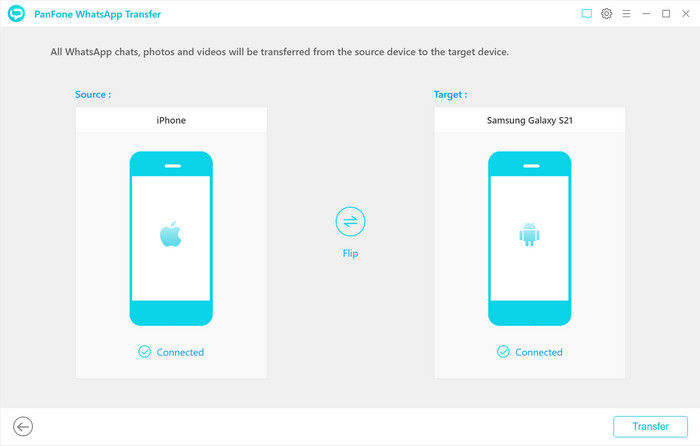
Note: If the target phone is misplaced on the left, simply tap the Flip button to switch it to the correct position.
Step 4: Now, click on the Transfer button to start transferring WhatsApp data from iPhone to Samsung Galaxy S21/S21+/S21 Ultra.
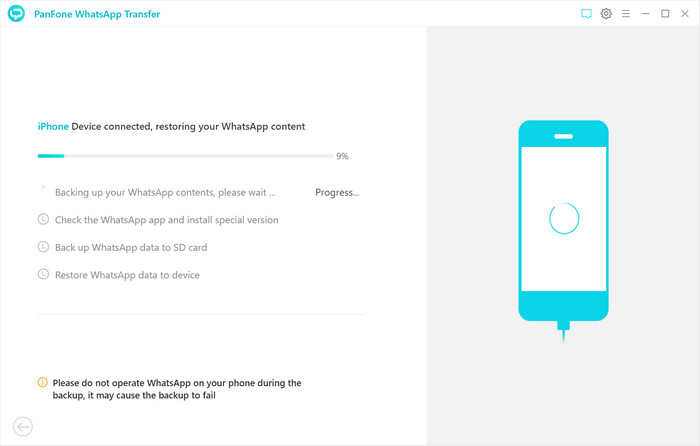
Note: In this process, exiting WhatsApp content on your Samsung Galaxy S21/S21+/S21 Ultra will be wiped out. So we recommend you to backup the current WhatsApp data on Samsung Galaxy S21/S21+/S21 Ultra before transferring by tapping the Backup button on the pop-up.
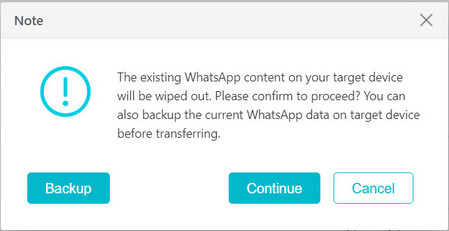
Waiting until you see the successful window.
 Way 2. Transfer WhatsApp Chats from iTunes Backup to Samsung Galaxy S21/S21+/S21 Ultra
Way 2. Transfer WhatsApp Chats from iTunes Backup to Samsung Galaxy S21/S21+/S21 Ultra
If you have backed up WhatsApp data of your iPhone on the computer via iTunes previously and you can restore WhatsApp data from iTunes backup to Samsung Galaxy S21/S21+/S21 Ultra with the help of PanFone WhatsApp Transfer.
Step 1: Launch PanFone WhatsApp Transfer on your computer and connect your Samsung Galaxy S21/S21+/S21 Ultra via a USB cable. Enable the debugging mode and then keep a close watch on the on-screen prompt on the mobile phone.
Step 2: Select the Restore WhatsApp from iTunes backup mode. The program will automatically load all available iTunes backup files on the list. Simply choose the desired one to view by clicking on the Browse button.
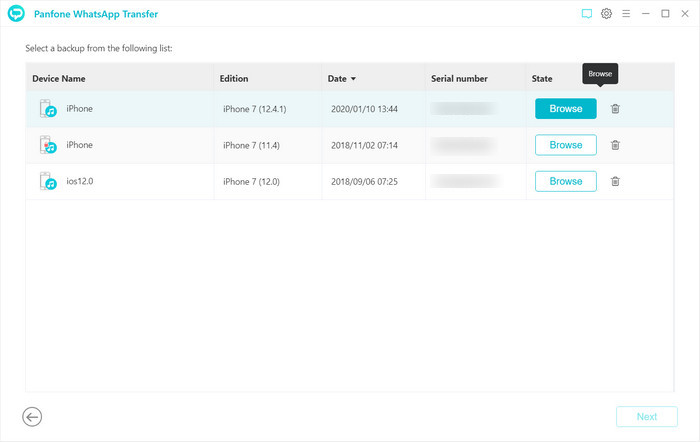
Step 3: Once the loading process finished, you can start viewing all chats or other contents on the extracted iTunes file, such as messages, video, photo, voice and document. Simply select all or part of the items, then click on Recover to device > Recover to restore WhatsApp data from iTunes backup to Samsung Galaxy S21/S21+/S21 Ultra.
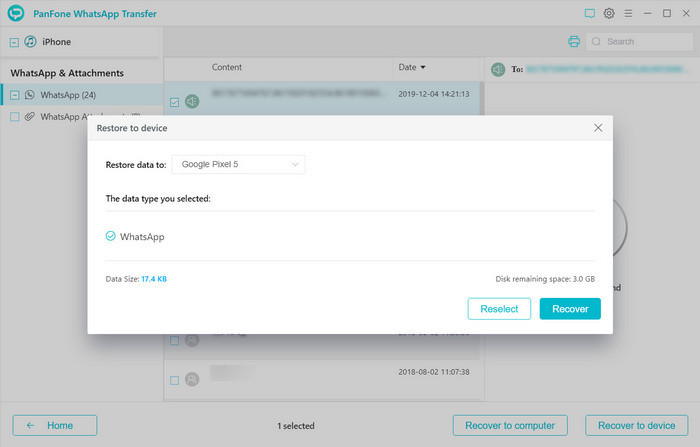
Note: In this process, exiting WhatsApp content on your Samsung Galaxy S21/S21+/S21 Ultra will be wiped out. So we recommend you to backup the current WhatsApp data on Samsung Galaxy S21/S21+/S21 Ultra before transferring by tapping the Backup button on the pop-up.
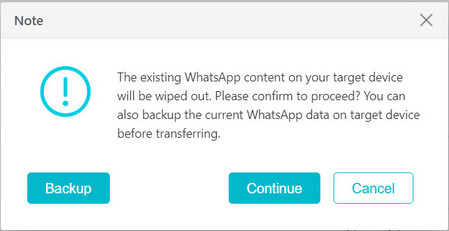
After reading this guide, you would be able to learn how to transfer WhatsApp from iPhone to Samsung Galaxy S21/S21+/S21 Ultra in 2 easy ways. Simply select the method according to your needs.
Related Post
- Free Download Online YouTube Videos to Samsung Galaxy S21/S21+/S21 Ultra
- How to Move Data from An iPhone to Samsung Galaxy S21
- How to Transfer Data from Old Samsung to Samsung Galaxy S21/S21+/S21 Ultra
- How to Transfer iTunes Music to Samsung Galaxy S21/S21+/S21 Ultra
- 5 Ways to Transfer Photos from Samsung Galaxy S21/S21+/S21 Ultra to Computer
- How to Make Custom Ringtones for Samsung Galaxy S21/S21+/S21 Ultra
Hot Product
-
🔐 Passcode Unlocker
Unlock screen, Apple ID, or Screen Time passcode on any iOS device.
Learn More
-
📍 Location Changer
Spoof your GPS location for apps, games, and privacy protection.
Learn More
-
↩️ Data Recovery Expert
Recover deleted or lost data from PC drives and external storage devices.
Learn More
