Free Download Online YouTube Videos to Samsung Galaxy S21/S21+/S21 Ultra
YouTube is a great app for watching and sharing videos. If you consistently find yourself at places with spotty Internet connectivity - when commuting to work or at home, for instance - and you love watching videos, then you might need to download YouTube videos enjoy the favorite videos on your mobile devices even when there is no usable network connection.
If you're looking for how to download YouTube videos for personal use offline, here's a guide on how to download and save YouTube videos for offline playback on Samsung Galaxy S21/S21+/S21 Ultra.
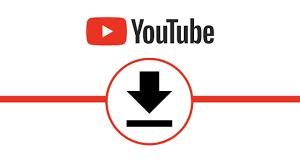
 Part 1. Download YouTube Videos to Computer for Free
Part 1. Download YouTube Videos to Computer for Free
The easiest way to download YouTube videos for watching offline on Samsung Galaxy S21/S21+/S21 Ultra is using the free PanFone YouTube Video Downloader, which is aimed at downloading videos from YouTube for personal use. What's more, it enables you to download annotations and subtitles along with YouTube videos. You can even save them in SRT format with over 50 selectable languages, equipped with subtitles for a single video, an entire YouTube playlist or even a channel.
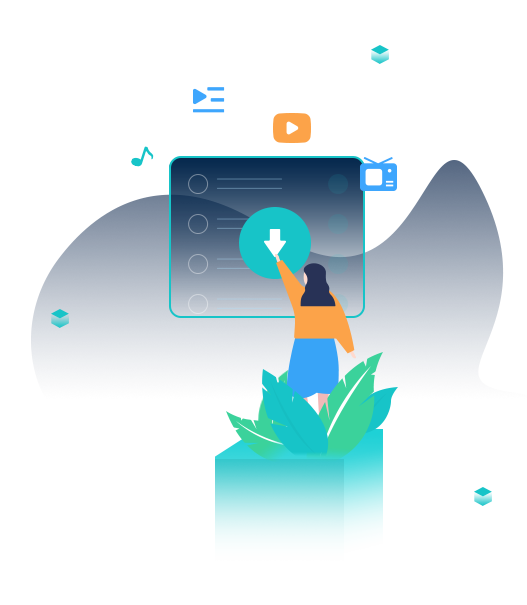
PanFone YouTube Video Downloader
PanFone YouTube Video Downloader is a powerful yet free tool committed to helping users download any videos, music or playlists from YouTube for free.
- Download YouTube videos to MP4, MKV, M4A, and WEBM in 4K/HD/SD resolution.
- One-click to save YouTube music and playlist.
- Fast and smart search for YouTube video, music, playlist.
- User-friendly and intuitive interface, easy-to-use.
- No bundled program or extra fee.
Let's check out how to download YouTube movies and TV shows to the computer, then you can transfer these downloaded YouTube videos to your Samsung Galaxy S21/S21+/S21 Ultra for enjoyment on the go.
Step 1: Download and launch PanFone YouTube Video Downloader on your computer. You will see the main interface as below.
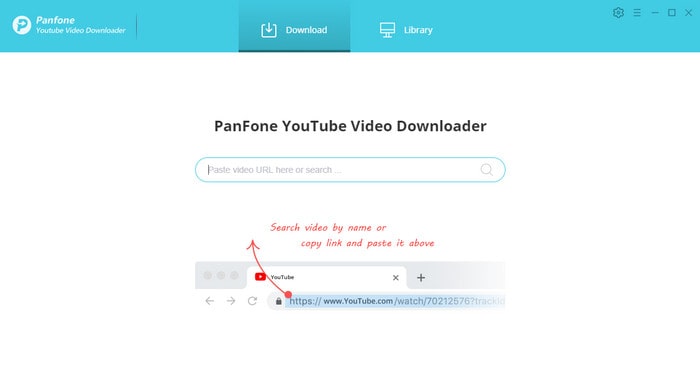
Step 2: Customize the output settings.
Click on the Settings button in the upper right corner of the program and you can see this "Settings" window. Here you can customize the output quality (High, Medium, Low), output path.
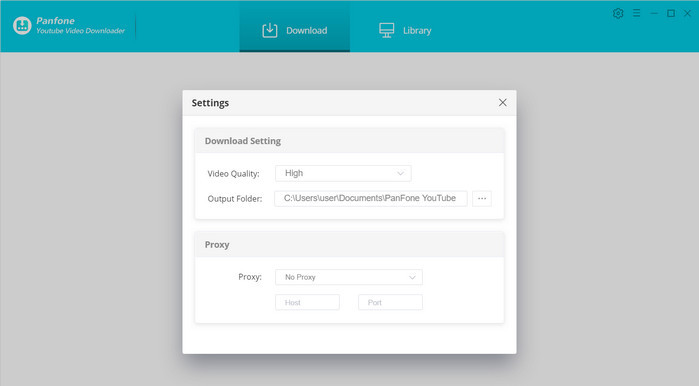
Step 3: Search for the movies and TV shows.
You can enter the name of movies & TV shows or just directly copy and paste the link of videos to the PanFone YouTube Video Downloader's search box, and then press the "Enter" button on your keyboard.
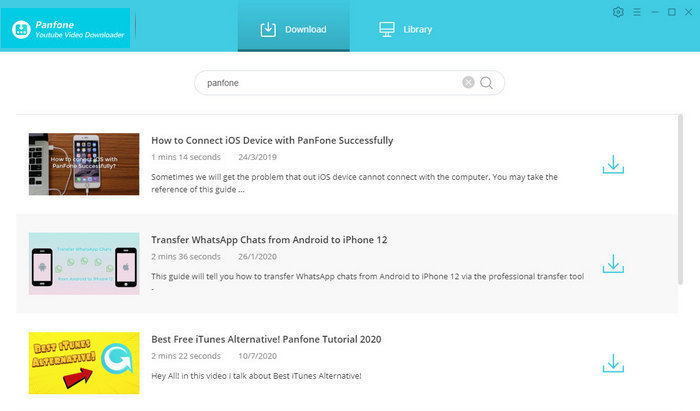
Step 4: Start to Download YouTube Videos or Audios
After you find the video, you can click the download button to download the video to the output folder you have set.
Tips: Choose the file format you prefer to download.
Each audio/video file provides different formats to download. Please move the cursor over a file and click the icon ![]() so as to see the following window. Here you can choose the file format you want to download. Download video or download audio only.
so as to see the following window. Here you can choose the file format you want to download. Download video or download audio only.
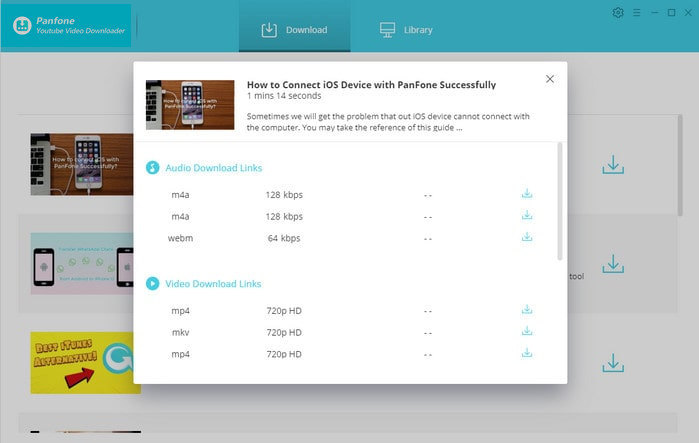
Step 5: All the downloading records will be stored in the library. So you can click on the Library to find the well-downloaded YouTube videos or audios on the local drive.
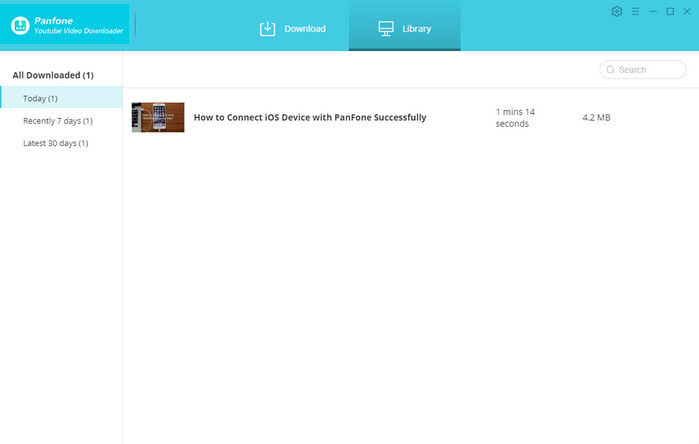
 Part 2. Transfer Downloaded YouTube Videos to Samsung Galaxy S21/S21+/S21 Ultra
Part 2. Transfer Downloaded YouTube Videos to Samsung Galaxy S21/S21+/S21 Ultra
After you successfully downloaded the YouTube videos to your computer, the next thing you need to do is to import those downloaded YouTube videos to your Samsung Galaxy S21/S21+/S21 Ultra for playback offline. PanFone Mobile Phone Manager is a handy tool for you to free transfer downloaded YouTube videos and other files from your computer to the Samsung Galaxy S21/S21+/S21 Ultra effortlessly. Now let's get started.
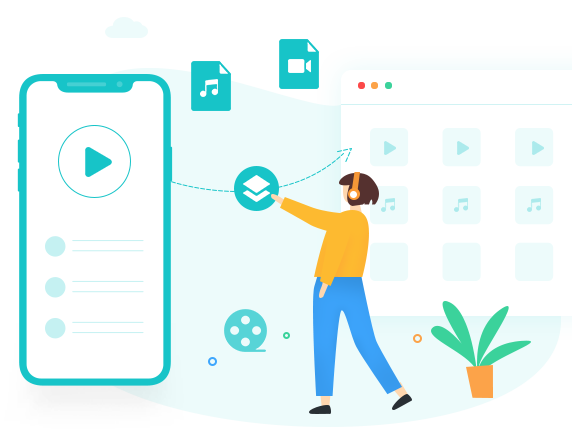
PanFone Mobile Manager
PanFone Mobile Manager is a reliable phone data management tool that enables you to manage, transfer and back up data like videos, SMS, music, photos, contacts, audios, and more.
- Easily transfer music, photos, videos, contacts and more between iOS/Android devices and computer.
- Back up all the important mobile phone data on PC avoiding loss of data.
- Restore the backup to your mobile phone with one click.
- Handy Toolkit: 1-Click Backup, 1-Click Recovery, HEIC to JPG Converter, Photos Compression, Ringtone Maker, etc.
2 steps to transfer downloaded YouTube videos to the Samsung Galaxy S21/S21+/S21 Ultra.
Step 1: Firstly, please install and run this phone transfer tool on your computer, then connect your Samsung Galaxy S21/S21+/S21 Ultra to the computer via a USB cable.
Note: You might need to enable USB debugging mode on the Samsung phone to allow PanFone to connect it. For any other phone detection problems, please click here for help.
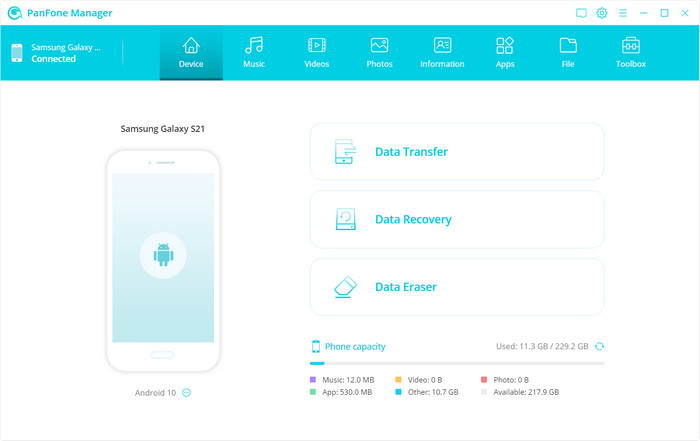
Step 2: Transfer YouTube movies from your computer to the Samsung Galaxy S21/S21+/S21 Ultra.
Navigate to the Videos tab, 4 action options are available: Add, Export, Delete, Refresh. Choose the Add option to add local YouTube videos from computer to Samsung Galaxy S21/S21+/S21 Ultra.
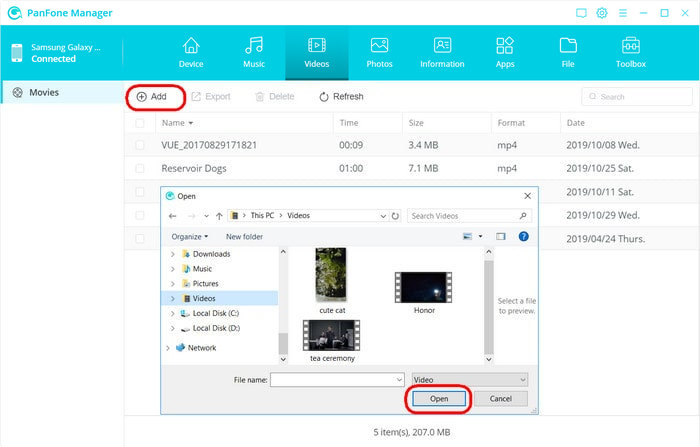
Now, you can watch YouTube movies and TV shows offline on your Samsung Galaxy S21/S21+/S21 Ultra anywhere and any time.
Here are the best ways you can use to free download YouTube videos to your Samsung Galaxy S21/S21+/S21 Ultra. PanFone YouTube Video Download Free is one of the best video downloaders which provides you more options.
Related Post
- How to Download YouTube Videos to iPhone for Offline Viewing
- How to Move Data from An iPhone to Samsung Galaxy S21
- How to Transfer Data from Old Samsung to Samsung Galaxy S21/S21+/S21 Ultra
- 5 Ways to Transfer Photos from Samsung Galaxy S21/S21+/S21 Ultra to Computer
- How to Transfer WhatsApp Chats from iPhone to Samsung Galaxy S21/S21+/S21 Ultra
- How to Make Custom Ringtones for Samsung Galaxy S21/S21+/S21 Ultra
Hot Product
-
🔐 Passcode Unlocker
Unlock screen, Apple ID, or Screen Time passcode on any iOS device.
Learn More
-
📍 Location Changer
Spoof your GPS location for apps, games, and privacy protection.
Learn More
-
↩️ Data Recovery Expert
Recover deleted or lost data from PC drives and external storage devices.
Learn More
