How to Transfer iTunes Music to Samsung Galaxy S21/S21+/S21 Ultra
"Is it possible to sync iTunes music to Samsung Galaxy S21? All my favorite tracks are in iTunes and I don’t know how to transfer iTunes music to my Samsung Galaxy S21. Any help, please? - Amy”

If you are an iPhone user, but now want to use the Samsung Galaxy S21, because it has a stylish design and cool features that give you unlimited appeal. The first thing you need to do is to sync your iTunes library music to Samsung Galaxy S21.
There are a number of ways to transfer your music from iTunes to Samsung Galaxy S21/S21+/S21 Ultra, which we’ve listed out below. Check out the full guide and decide which method is right for you.
 Way 1. One-Click to Transfer Music from iTunes to Samsung Galaxy S21/S21+/S21 Ultra
Way 1. One-Click to Transfer Music from iTunes to Samsung Galaxy S21/S21+/S21 Ultra
The simplest solution to sync iTunes music to Samsung Galaxy S21/S21+/S21 Ultra is using a professional mobile transmission software - PanFone Data Transfer. It lets you transfer your playlists, music, and videos from iTunes to Samsung Galaxy S21/S21+/S21 Ultra. What's more, this mobile phone data transfer tool also can help you to transfer other data, including contacts, text messages, call logs, music, videos, photos, and more between iOS and Samsung devices.
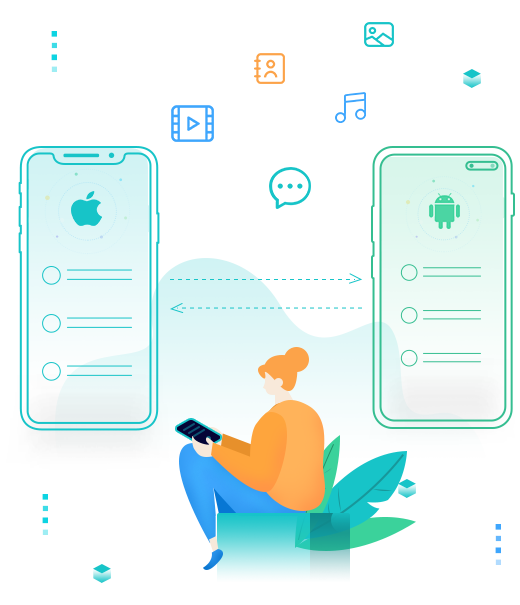
PanFone Mobile Data Transfer
PanFone Data Transfer is a one-click solution for you to sync data between iOS & Android, restore iTunes and iCloud data to device conveniently, as well as back up your phone data, and restore later.
- Transfer files between Android and iOS, including contacts, photos, music, SMS, and more.
- Backup phone data and restore in lossless quality.
- Recover iTunes backup, iCloud data to any supported iOS or Android device.
- Sync media files from iTunes Library to devices.
Steps on how to sync iTunes music to Samsung Galaxy S21/S21+/S21 Ultra in one click:
Step 1: Install and run this iTunes Music to Samsung Phone Transfer Tool on your computer.
Step 2: Connect Samsung Galaxy S21/S21+/S21 Ultra to the computer using a USB cable.
Note: You might need to enable USB debugging mode on the Samsung phone to allow PanFone to connect it. For any other phone detection problems, please click here for help.
Step 3: Once your phone is detected, simply select Restore mode on the program main interface and click on the iTunes Library option.
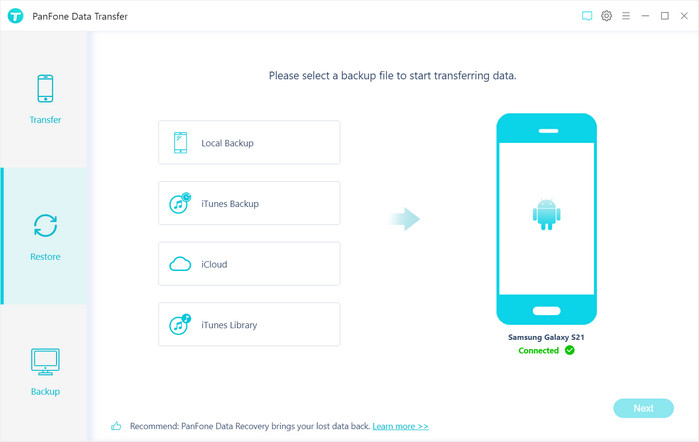
Step 4: Now, PanFone will display all the music/videos from iTunes Library as well as Playlists on the middle of the panel. Select the music or playlist you need to transfer to the new Samsung phone and tap on the OK button. After that, click on Next to start syncing the selected iTunes music or playlists to Samsung Galaxy S21/S21+/S21 Ultra.
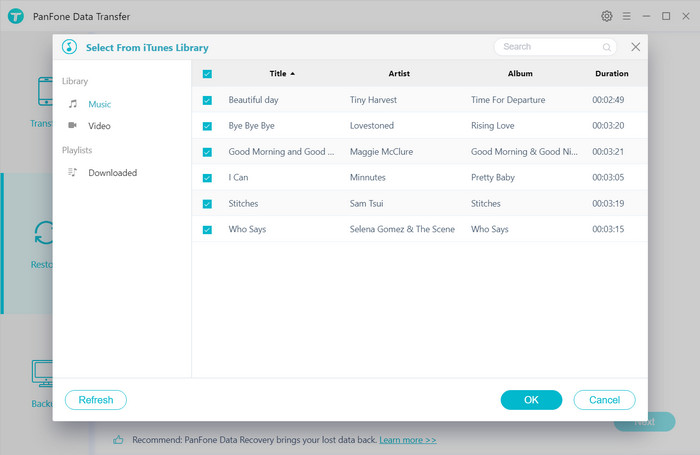
 Way 2. Transfer iTunes Music to Samsung Galaxy S21/S21+/S21 Ultra via Google Play Music
Way 2. Transfer iTunes Music to Samsung Galaxy S21/S21+/S21 Ultra via Google Play Music
Now, with Google Play Music, you can sync your entire iTunes library to the cloud and listen to it wherever you go. It’s another easy way to sync a large number of music files from iTunes to Samsung Galaxy S21/S21+/S21 Ultra. First of all, you will need an internet connection, at least for the initial setup. Because Google Play Music is essentially a music streaming service/cloud storage, you will pretty much be using your data all the time unless you pin all your albums. Pinning simply downloads the music to your phone’s storage. There’s also a 50,000 song limit, but this probably won’t be an issue unless you have a truly massive library.
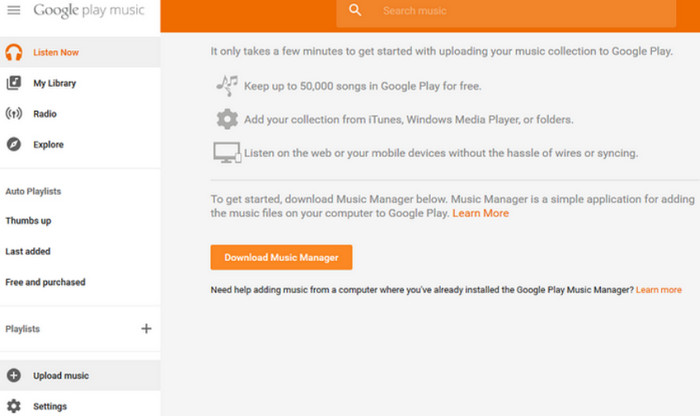
Here are the five steps to transfer iTunes music to Samsung Galaxy S21/S21+/S21 Ultra via Google Play Music. Let's get started.
Step 1 : Download Google Play Music Manager to your PC.
Step 2 : Install the program and run it.
Step 3 : During set-up, there will be an option to "Upload songs to Google Play".
Step 4 : Select "iTunes" and finish the initial set-up.
Step 5 : Sit back and let the program upload all your songs to Google Play Music.
 Way 3. Transfer iTunes Music to Samsung Galaxy S21/S21+/S21 Ultra via A USB Cable
Way 3. Transfer iTunes Music to Samsung Galaxy S21/S21+/S21 Ultra via A USB Cable
The least technically challenging way to transfer iTunes music files onto your Samsung Galaxy S21/S21+/S21 Ultra is by copying them manually. All you need is a USB cable to connect your phone to your computer, and a bit of patience.
Let's check how to copy iTunes music to Samsung Galaxy S21/S21+/S21 Ultra manually.
Step 1 : Create a "new folder" on your desktop.
Step 2 : Copy the "music files" to transfer into the new folder.
Step 3 : Connect your Samsung device to your computer with a USB cable. You may need to adjust your phone settings to transfer files via USB (the option should appear in your notifications).
Step 4 : Navigate to your Samsung phone storage on your computer and copy-paste or drag-and-drop the music folder.
Note: This method can be tedious if you want to copy over individual tracks rather than entire albums.
That's it. This is our guide to help you get your iTunes music on Samsung Galaxy S21/S21+/S21 Ultra. There is no doubt that PanFone Data Transfer is the direct way to sync iTunes library music to Samsung Galaxy S21/S21+/S21 Ultra. Why not download explore it?
Related Post
- Free Download Online YouTube Videos to Samsung Galaxy S21/S21+/S21 Ultra
- How to Move Data from An iPhone to Samsung Galaxy S21
- How to Transfer Data from Old Samsung to Samsung Galaxy S21/S21+/S21 Ultra
- 5 Ways to Transfer Photos from Samsung Galaxy S21/S21+/S21 Ultra to Computer
- How to Transfer WhatsApp Chats from iPhone to Samsung Galaxy S21/S21+/S21 Ultra
- How to Make Custom Ringtones for Samsung Galaxy S21/S21+/S21 Ultra
Hot Product
-
🔐 Passcode Unlocker
Unlock screen, Apple ID, or Screen Time passcode on any iOS device.
Learn More
-
📍 Location Changer
Spoof your GPS location for apps, games, and privacy protection.
Learn More
-
↩️ Data Recovery Expert
Recover deleted or lost data from PC drives and external storage devices.
Learn More
