![]() Cross-platform transfer solution for all smartphone users to transfer content between Android and iOS, transfer data from iTunes, iCloud, iTunes library to mobile phone.
Cross-platform transfer solution for all smartphone users to transfer content between Android and iOS, transfer data from iTunes, iCloud, iTunes library to mobile phone.
How to Delete Snapchat History on iPhone
As one of the most popular leading social media application among young people, Snapchat has been given a lot concerns on its privacy and data security. Whether your deleted messages and photos are completely deleted on the server of Snapchat. Or the snap history you think has been deleted still exists. So if you are a Snapchat user, delete Snapchat conversations permanently just in case.
In this article, we are talking about how to delete Snapchat History on iPhone.
 Method 1. Common Way to Delete Snapchat History on iPhone
Method 1. Common Way to Delete Snapchat History on iPhone
You can delete all or part of Snapchat history in Snapchat software. Whether it's an iPhone, iPad, iPod Touch or other iOS devices, follow these steps to easily clear Snapchat history on iPhone.
Step 1 Launch Snapchat app and navigate to "Settings".
Step 2 Select "Clear Conversation" under the "Account Action" section.
Step 3 You can delete your conversations one after the other.
Step 4 If you prefer to delete all Snapchat conversation with one click, you can tap "Clear All" under "Account Action".
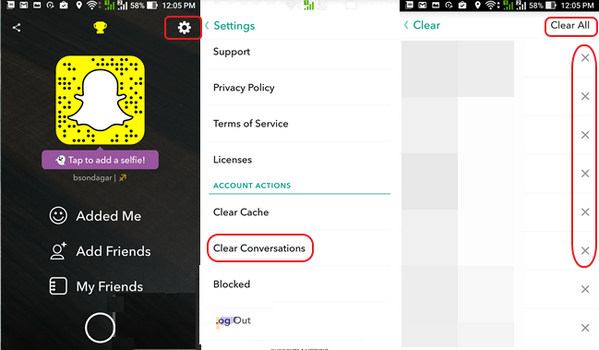
 Method 2. How to Erase Snapchat History on iPhone Permanently
Method 2. How to Erase Snapchat History on iPhone Permanently
You can delete all the conversation in Snapchat manually, but not all the Snapchat history. Other Snapchat files like cached contents, sent files, videos will still be there. With a snapchat history eraser app like PanFone iOS Erase Pro, you can permanently delete Snapchat messages and stickers on your iPhone within simple clicks. Apart from clearing Snapchat History on iPhone, this iOS Eraser also enables you to delete iPhone bookmarks, text messages, contacts, photos, music, videos, apps and more completely.
![]() PanFone iOS Data Eraser
PanFone iOS Data Eraser
PanFone iOS Data Eraser supports to erase messages, contacts, call history, photos & video, browsing data and more with 0% recovery and 100% wipes 3rd-party apps. With PanFone you can protect your private data by:
- Permanently Erasing All of Your Private Data
- Permanently Erasing even All of Your Deleted Files
- Erasing All Data at One Time
- Erasing Private Fragments from 3rd-party Apps
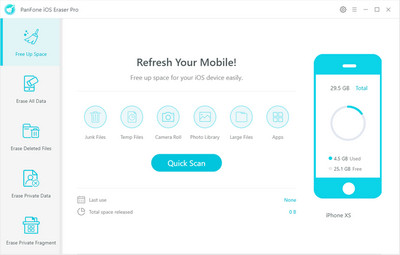
Simple Steps to Permanently Delete Snapchat History on iPhone:
Note: You are suggested to make a backup from your iPhone before erasing the WhatsApp data in case of unexpected need afterwards.
Step 1 Download and install this Snapchat history cleaner on your computer.
Step 2 Launch this tool and connect your iPhone to computer.
Wait seconds for detecting your iPhone automatically. Simply navigate to Erase Private Fragments mode and click on Erase button to proceed. Then PanFone will start scanning and analyzing data on your iPhone.
Note: you need to turn off Find My iPhone first if you want to permanently wipe your iPhone data. Do not use or disconnect the device while it is processing the data erasure.
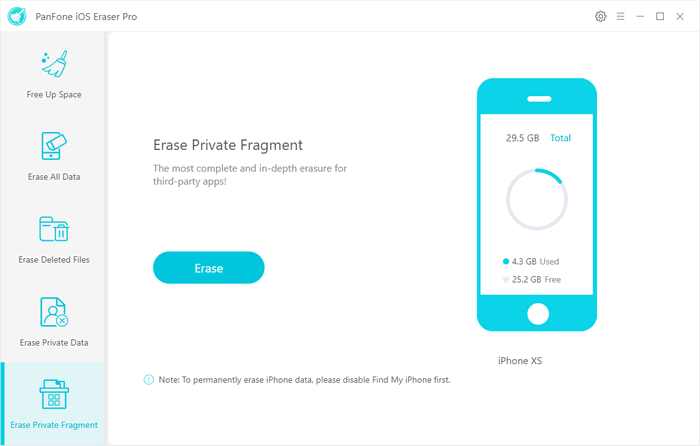
Step 3 Preview the list of your private data and select “Snapchat”.
Once the scanning process is done,Third party apps with the amount of data will be listed out in categories. Just tap "Snapchat" and click on "Erase" button to erase all Snapchat document and data on your iPhone.
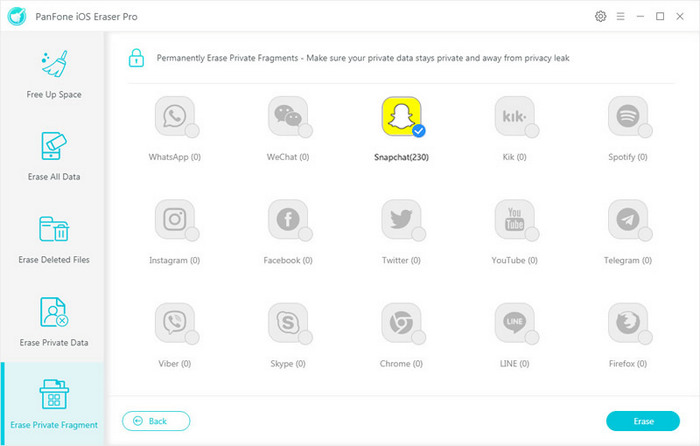
From this post, you have learnt how to delete Snapchat history with Snapchat settings. There is also a ultimate way to delete Snapchat history on iPhone permanently. Still have more questions on how to delete Snapchat history? Feel free to leave your comments down below.
Download
Win Version
Buy Now
Win Version