![]() Cross-platform transfer solution for all smartphone users to transfer content between Android and iOS, transfer data from iTunes, iCloud, iTunes library to mobile phone.
Cross-platform transfer solution for all smartphone users to transfer content between Android and iOS, transfer data from iTunes, iCloud, iTunes library to mobile phone.
How To Recover Deleted Call History From iPhone without Backup

Call logs are used to record incoming, outgoing telephone calls and missed calls, including the name and the phone number of the caller, and the time, date and duration of the call. People delete call history on their iPhone for various reasons, consciously or unconsciously. Whatever the reasons, call logs are important when you want to check who gave you a phone call and when, or just save the caller's information to your contact list. Once these call logs have been wiped out from your iPhone, you may get into trouble and are wondering if you can restore call history on iPhone. No worries, this article will tell you how to recover lost call history on an iPhone in the right way.
When it comes to the ways of getting call history back from iPhone, restoring from a backup probably comes into your mind firstly. It's no denying that iCloud backup is a good way to go as long as you do a regular backup of iPhone before the call logs were lost. But what do you do if there's no iPhone backup from which to restore call history on iPhone?
Surely, using the iCloud/iTunes backup is not the only way to restore, instead, the call history you deleted on iPhone can even be recoverable by yourself with a specialized recovery software application, specifically the PanFone Data Recovery.
Key Features of PanFone Data Recovery
PanFone Data Recovery is one of the reliable and most trusted iOS data recovery tool that allows you to recover permanently deleted data from your iDevice, iTunes backup and iCloud backup and it provides 3 recovery modes to retrieve data:
- Can restore videos, photos, contacts, music, call history, text messages, WhatsApp conversations, iPhoto, Instagram etc. on your iOS Device.
- 3 Recovery modes - Recover from iOS Device, iTunes Backup and iCloud Backup without overwrite.
- A detailed preview before performing recovery.
- You can choose to extract found data to computer or put them back to device.
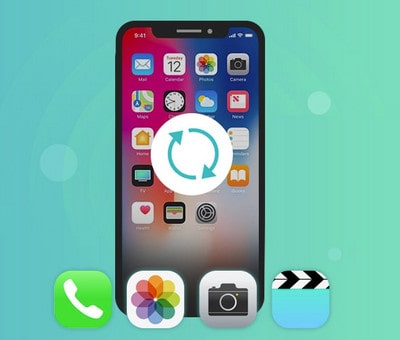
Recovering Lost Call History on iPhone Device
Step 1 : Connect iPhone to computer.
Install the software on your computer you are using for iPhone call logs recovery. Connect the iPhone to your computer, then launch the program. You should see an intuitive user interface containing three recovery modes as following image.

Step 2 : Scan iPhone database.
Choose the "Recover from iOS Device" mode. Go ahead and select Call History data type (and other types if you needed) and then hit the Scan button to run a deep scan. Once the scan is finished, this iPhone call history recovery software will sort all files by types with the amount of each it can be restore, like contacts, messages, call history, photo library, etc.
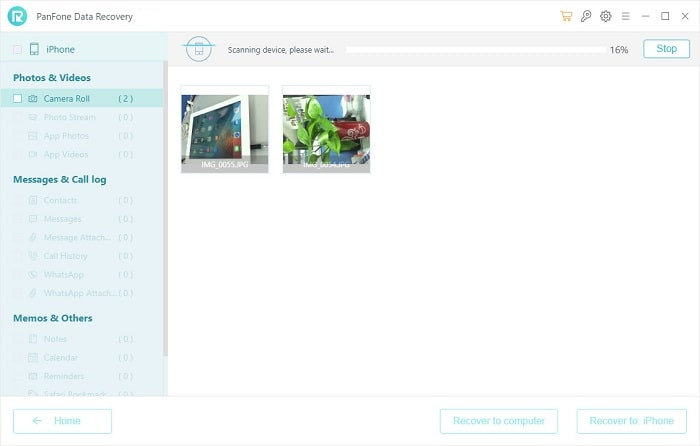
Step 3 : Preview the deleted call history.
Select "Call History" category on the left sidebar, and the lost call logs should be listed in details on the right pane. You can view the detail. By default, all the items are shown, you can choose only to see the deleted ones by switch on "Only display the deleted item(s)" on the top of the screen.
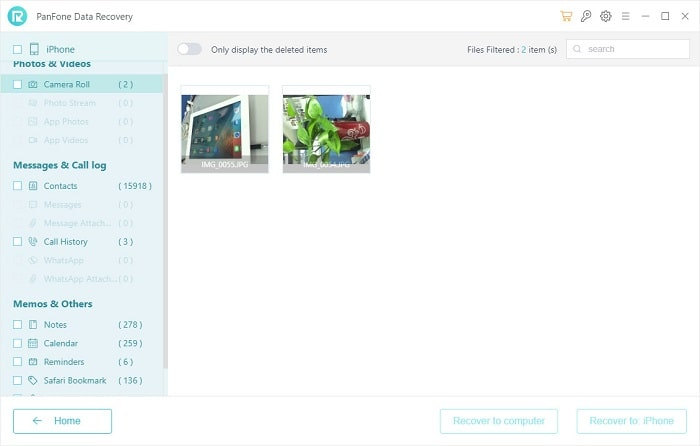
Step 4 : Recover call logs
After confirmation, press on the "Recover to computer" button and a dialog will pop up to select a location store the recovered call records. The records will be saved in HTML format and you can open it by your default browser, which you can print for later use or manually save the phone numbers in Contacts app.
The above guide is introducing a method to restore the deleted/lost call history on iPhone without backup. Beside this method, PanFone Data Recovery also support to selectively restore the call history from iTunes/iCloud backup file without data lose. See how to recover data by PanFone Data Recovery.
Download
Win Version Download
Mac Version