![]() Cross-platform transfer solution for all smartphone users to transfer content between Android and iOS, transfer data from iTunes, iCloud, iTunes library to mobile phone.
Cross-platform transfer solution for all smartphone users to transfer content between Android and iOS, transfer data from iTunes, iCloud, iTunes library to mobile phone.
2 Ways to Transfer Photos from iPhone to Huawei P30
“Hello, guys. I wanna transfer some photos taken with iPhone 8 to my newly bought Huawei P30, but it's a little bit troublesome to me. Please help! ---- Alina”
The high configuration of Huawei P30 certainly attracted many people to buy it, including some iPhone users. When we switch from iPhone to Huawei P30, we always worry about how to transfer files between iPhone and Huawei P30, especially pictures.
Take it easy. Here, on this page, we will focus on how to transfer photos from iPhone to Huawei P30 in two simple ways.
 Ultimate Solution to Transfer Photos from iPhone to Huawei P30
Ultimate Solution to Transfer Photos from iPhone to Huawei P30
When it comes to syncing photos from iPhone to Huawei P30, PanFone Data Transfer is one of your best choices. As a professional and versatile mobile phone data transferring tool, it allows you to directly copy your iPhone photos to Huawei P30 in one click or restore photos from iCloud backup to Huawei P30. Apart from photos, this tool helps you to transfer contacts, music, messages, call logs, videos and more between mobile phone. Now, let's take a look at features of this iPhone to Huawei transfer tool.
![]() PanFone Data Transfer
PanFone Data Transfer
PanFone Data Transfer is a one-click solution for you to transfer multiple contents between iOS & Android, restore iTunes and iCloud data to device conveniently, as well as back up your phone data and restore later.
- Transfer files between Android and iOS, including contacts, photos, music, SMS, and more.
- Back up phone data and restore in lossless quality.
- Recover iTunes/iCloud backup to iOS or Android devices.
- Sync media files from iTunes Library to devices.
Download PanFone Data Transfer:

So how to transfer photos from iPhone to Huawei P30? Let's check out.
 Part 1. How to Directly Transfer Photos from iPhone to Huawei P30
Part 1. How to Directly Transfer Photos from iPhone to Huawei P30
Here are three steps to directly transfer iPhone photos to Huawei P30.
Step 1: Choose the transfer mode.
Firstly, install and run this data transfer tool on your computer. Then, simply choose "Transfer" mode from its homepage.

Step 2: Connect old iPhone and Huawei P30 to computer.
Connect both iPhone and Huawei P30 to computer via USB cables. PanFone will automatically recognize your devices and list them separately at both ends of the primary window.
Basically, your old iPhone will be displayed on the left side, while the Huawei P30 will be displayed on the right side. If not, click on “Flip” button to change their positions.
Tips: If you encounter any detection problem during the process, please check our Android / iOS detection tutorial to get help.
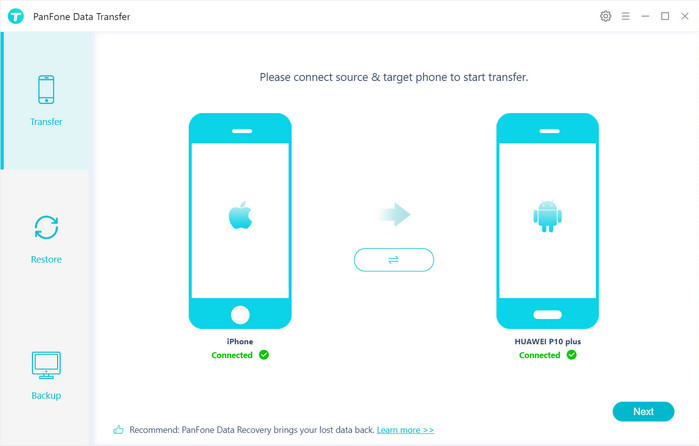
Step 3: Start Transferring Pictures from iPhone to Huawei P30.
Now, click on "Next" button, you will enter into the "Select data to transfer" window. Here, we select "Camera Roll" or "Photo Library". Then PanFone will start loading photos on your iPhone. Once the loading process is done, tap on "Next" button.
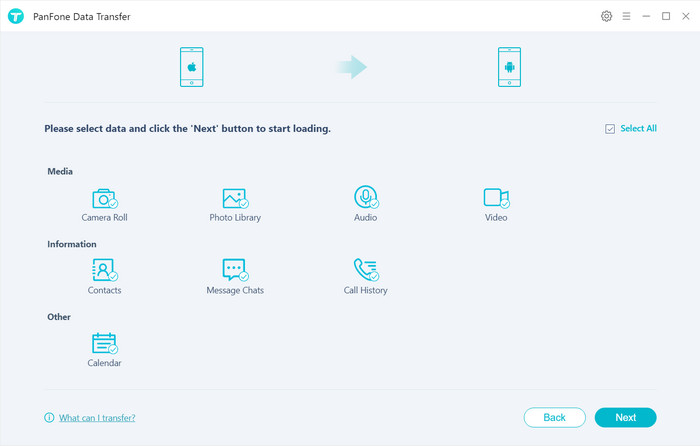
Please be patient to wait. Once the files transferring is complete, PanFone will remind you. Then, you can view the transferred photos in your Huawei P30.
 Part 2. How to Transfer Photos from iPhone to Huawei P30 via iCloud Backup
Part 2. How to Transfer Photos from iPhone to Huawei P30 via iCloud Backup
Follow the steps below to restore photos from iCloud backup to your Huawei P30.
Step 1 : Go back to the homepage of PanFone Data Transfer.
Step 2 : Select "Restore" module on the main interface and tap "iCloud backup" button.
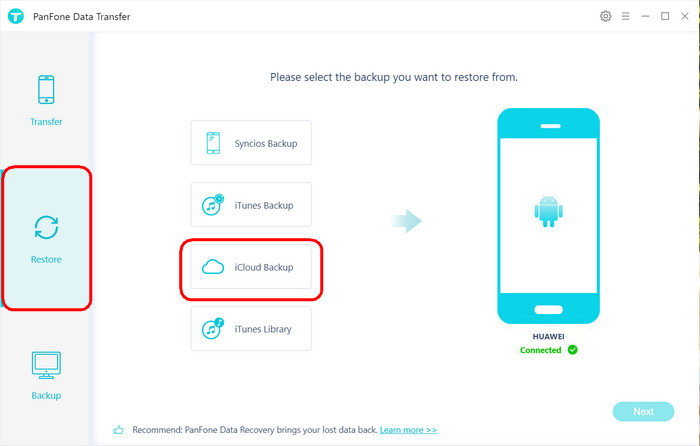
Step 3 : Log in Your iCloud Account and Download Backup.
Now, you need to log in your iCloud account. Please make sure you have entered the correct Apple ID and passcode. Then PanFone will show a list of your iCloud backup. Just select the proper one for your device and click "Download".
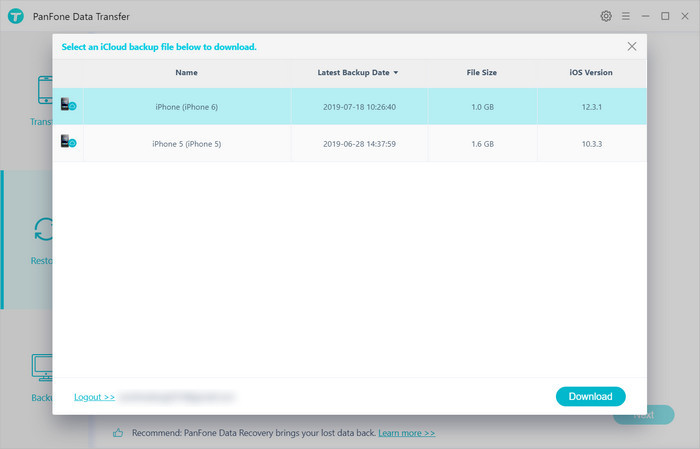
Step 4 : Select Photos to Restore to iPhone.
Now, all data from your iCloud backup file will be displayed in categories on the window, just select "Camera Roll" or "Photo Library" and click "Next" button to start loading the selected files.
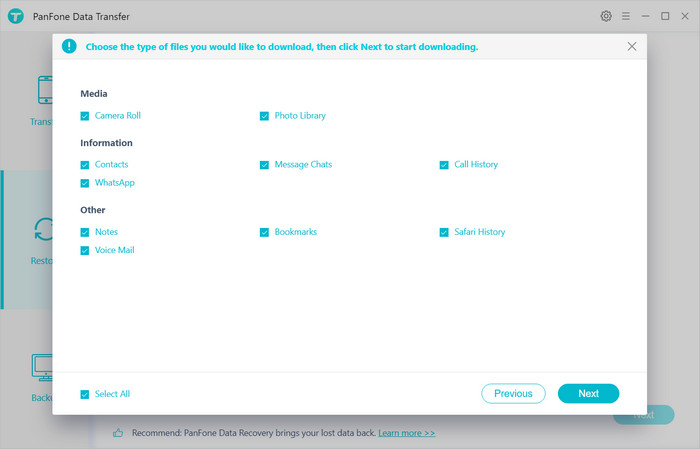
After PanFone downloaded the selected iCloud backup files successfully, hit on "Next" button to enter into the "Select data to restore window".
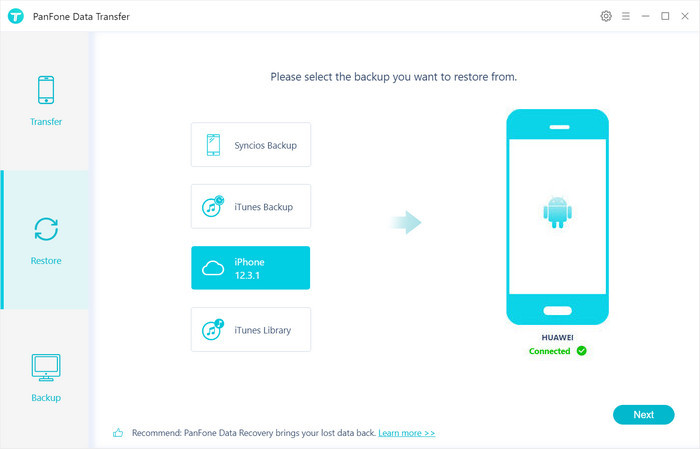
Select "Camera Roll" or "Photo Library", then tap on "Next" button at the bottom of the program panel to restore the photos from the iCloud backup file to your Huawei P30.
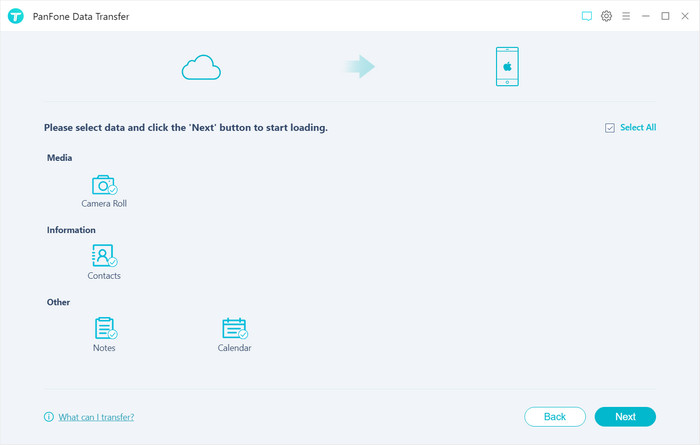
This article tells you the ultimate solution to transfer photos from your iPhone to Huawei P30 efficiently without data loss. Why not download and try PanFone Data Transfer. Any other questions, please do not hesitate to leave your comments down below.
Download
Win Version
Download
Mac Version